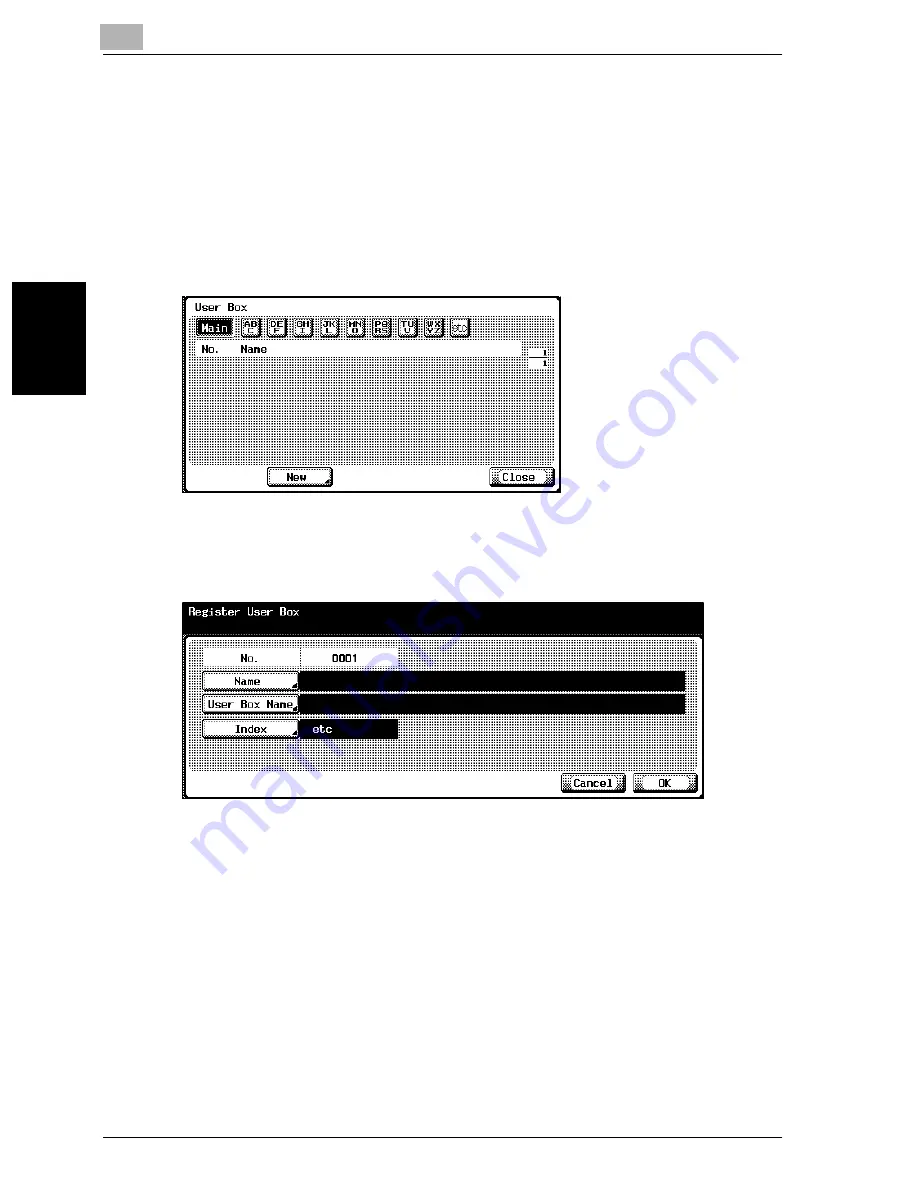
3
Specifying Settings From the Control Panel
3-20
cm2520
Sp
ec
ifyin
g
Set
tin
gs
F
ro
m
th
e
Co
nt
ro
l Pa
ne
l
Chapter 3
Box Destinations
Box destinations can be registered.
1
In the Scan screen, touch [1 Address Book]. (Refer to page 3-5 for
more details.)
2
Touch [4 User Box].
The User Box screen appears.
3
Touch [New].
The Register User Box screen appears.
4
Touch [Name] and type in the name using the keyboard that appears
on the screen.
5
Touch [OK].
6
Touch [User Box Name] and select the box.
7
Touch [Index] and touch the desired button.
–
This specifies the characters used to index the destination.
–
For destinations that are often used, specify [Main] at the same
time, and it will be easier to search.
Summary of Contents for cm2520
Page 1: ......
Page 19: ...Introduction x 18 cm2520...
Page 20: ...1 Before Using the Scan Functions Chapter 1 Before Using the Scan Functions...
Page 33: ...1 Before Using the Scan Functions 1 14 cm2520 Before Using the Scan Functions Chapter 1...
Page 34: ...2 Scanning Documents Chapter 2 Scanning Documents...
Page 260: ...4 Specifying Settings Using Web Connection Chapter 4 Specifying Settings Using Web Connection...
Page 376: ...5 Scan Function Troubleshooting Chapter 5 Scan Function Troubleshooting...
Page 378: ...6 Appendix Chapter 6 Appendix...
Page 383: ...6 Appendix 6 6 cm2520 Appendix Chapter 6...
Page 395: ...6 Appendix 6 18 cm2520 Appendix Chapter 6...
Page 396: ......






























