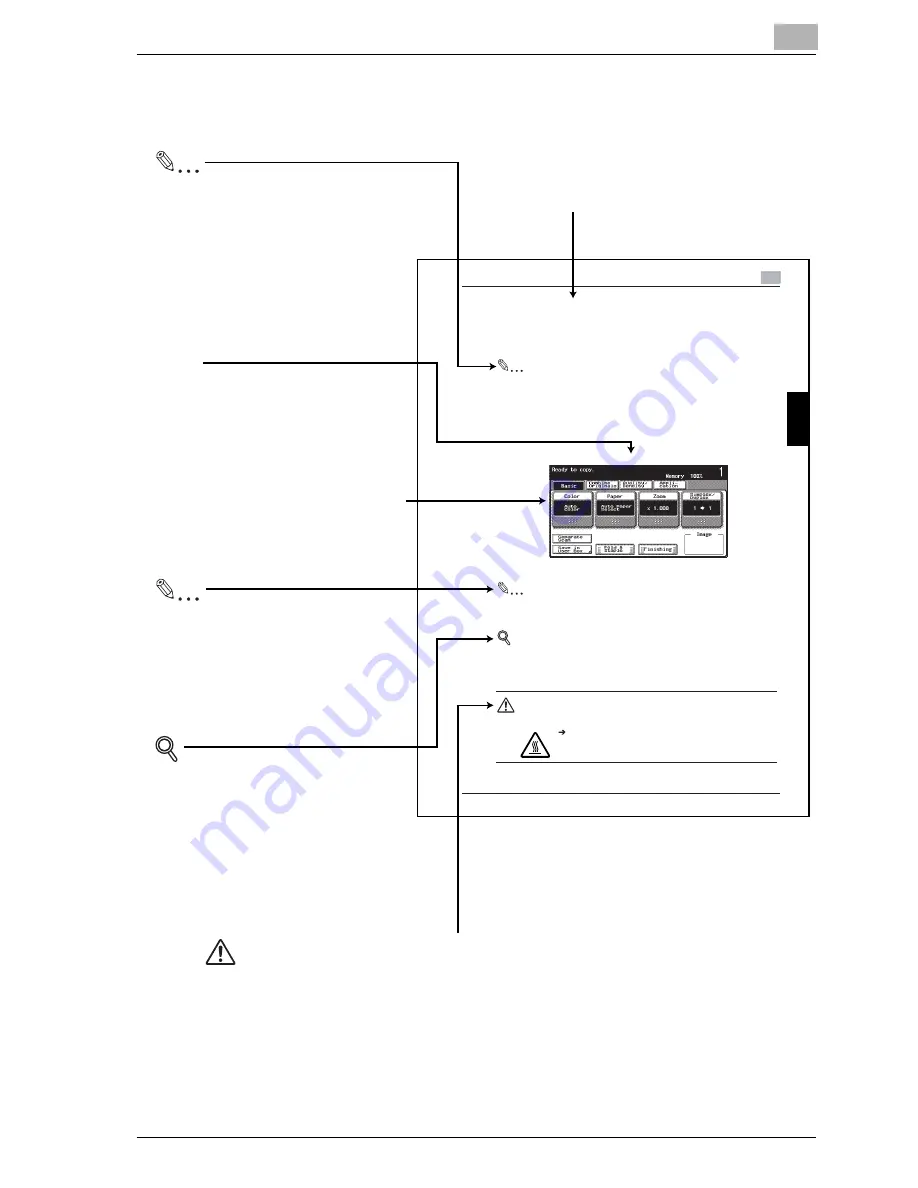
Introduction
cm2520
x-15
Explanation of Manual Conventions
B
a
s
ic
Co
py
O
per
ati
o
n
s
Chap
ter
3
Basic Copy Operations
3
3-31
3.6
Selecting a Paper Setting
The paper size can be selected automatically according to the document
size or it can be specified manually. Specify the paper size according to the
corresponding procedure, depending on the desired copy settings.
Note
The default setting is Auto Paper Select .
Automatically Selecting the Paper Size ( Au to Paper Select S etting)
The size of the loaded document is detected, and copies are produced using
paper of the same size.
1
In the Basic screen, touch [Paper].
The Paper screen appears.
Reminder
Be careful that your fingers are not pinched when the front door is closed.
Detail
For details on the positions of paper misfeeds, refer to Paper Misfeed In-
dications on page 5-7.
CAUTION
Metallic parts on the inside of the upper cover are very hot.
Touching any part other than the paper may result in
burns.
Titles indicate the contents of the section.
Touch panel screens are shown to
check the actual display.
Note
Text highlighted in this manner
contains references and supplemental
information concerning operating
procedures and other descriptions.
We recommend that this information
be read carefully.
(The page shown above is an example only.)
Text highlighted in this manner indicates precautions to ensure safe use of this machine.
"Warning" indicates instructions that, when not observed, may result in fatal or critical injuries.
"Caution" indicates instructions that, when not observed, may result in serious injuries or
property damage.
WARNING , CAUTION
Text highlighted in this manner
provides more detailed information
concerning operating procedures or
references to sections containing
additional information. If necessary,
refer to the indicated sections.
Detail
Reminder
Text highlighted in this manner
indicates operation precautions.
Carefully read and observe this
type of information.
[ ]
Names highlighted as shown above
indicate keys on the control panel
and buttons in the touch panel.
Summary of Contents for cm2520
Page 1: ......
Page 19: ...Introduction x 18 cm2520...
Page 20: ...1 Before Using the Scan Functions Chapter 1 Before Using the Scan Functions...
Page 33: ...1 Before Using the Scan Functions 1 14 cm2520 Before Using the Scan Functions Chapter 1...
Page 34: ...2 Scanning Documents Chapter 2 Scanning Documents...
Page 260: ...4 Specifying Settings Using Web Connection Chapter 4 Specifying Settings Using Web Connection...
Page 376: ...5 Scan Function Troubleshooting Chapter 5 Scan Function Troubleshooting...
Page 378: ...6 Appendix Chapter 6 Appendix...
Page 383: ...6 Appendix 6 6 cm2520 Appendix Chapter 6...
Page 395: ...6 Appendix 6 18 cm2520 Appendix Chapter 6...
Page 396: ......
















































