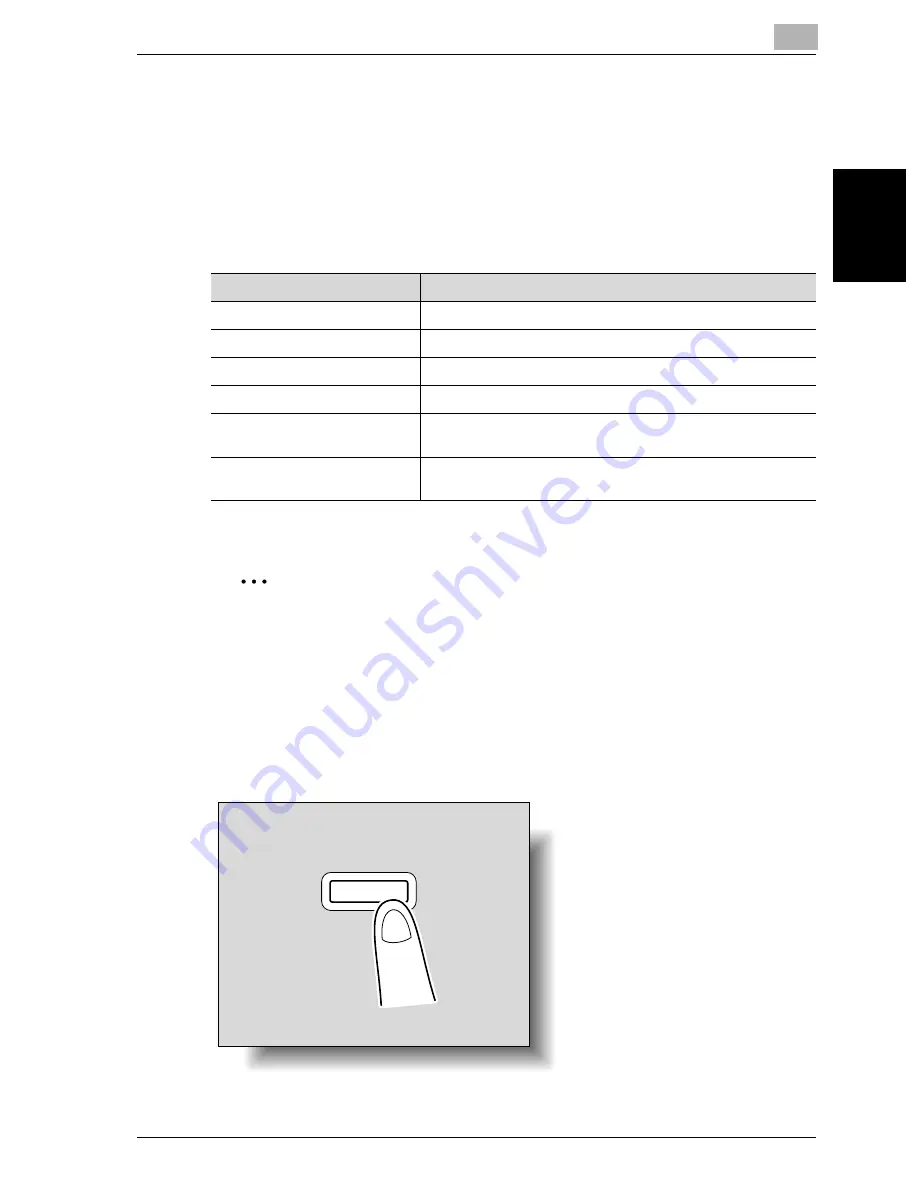
Scanning Documents
2
cm2520
2-67
Scan
nin
g
Do
cu
men
ts
Chapter 2
2.7
Checking the Settings
Checking the Settings
The selected setting can be checked in detail. The destination can be
changed on this screen.
The settings that can be viewed and changed are as follows:
The notification destination cannot be specified when using Scan to E-mail.
2
Note
If Changing the “From” Address from [Administrator Setting] — [System
Setting] — [Restrict User Access] — [Restrict Access to job Setting] is
specified as restricted, direct input cannot be performed.
To check a job
1
Press the [Mode Check] key in the control panel while the Scan mode
screen is displayed.
The Mode Check screen appears.
Item
Description
Type
Displays the type of transmission.
Name
Displays the registered destination name.
Dest.
Displays the destination file path or the e-mail address.
Edit
Touch to change the destination.
Set Dest.
Specify the notification destination for the e-mail message
that is sent when the data is transmitted, etc.
Save in Add. Book
Touch when the address is not registered in the address book
such as when the address is entered through direct input.
Mode Check
Summary of Contents for cm2520
Page 1: ......
Page 19: ...Introduction x 18 cm2520...
Page 20: ...1 Before Using the Scan Functions Chapter 1 Before Using the Scan Functions...
Page 33: ...1 Before Using the Scan Functions 1 14 cm2520 Before Using the Scan Functions Chapter 1...
Page 34: ...2 Scanning Documents Chapter 2 Scanning Documents...
Page 260: ...4 Specifying Settings Using Web Connection Chapter 4 Specifying Settings Using Web Connection...
Page 376: ...5 Scan Function Troubleshooting Chapter 5 Scan Function Troubleshooting...
Page 378: ...6 Appendix Chapter 6 Appendix...
Page 383: ...6 Appendix 6 6 cm2520 Appendix Chapter 6...
Page 395: ...6 Appendix 6 18 cm2520 Appendix Chapter 6...
Page 396: ......






























