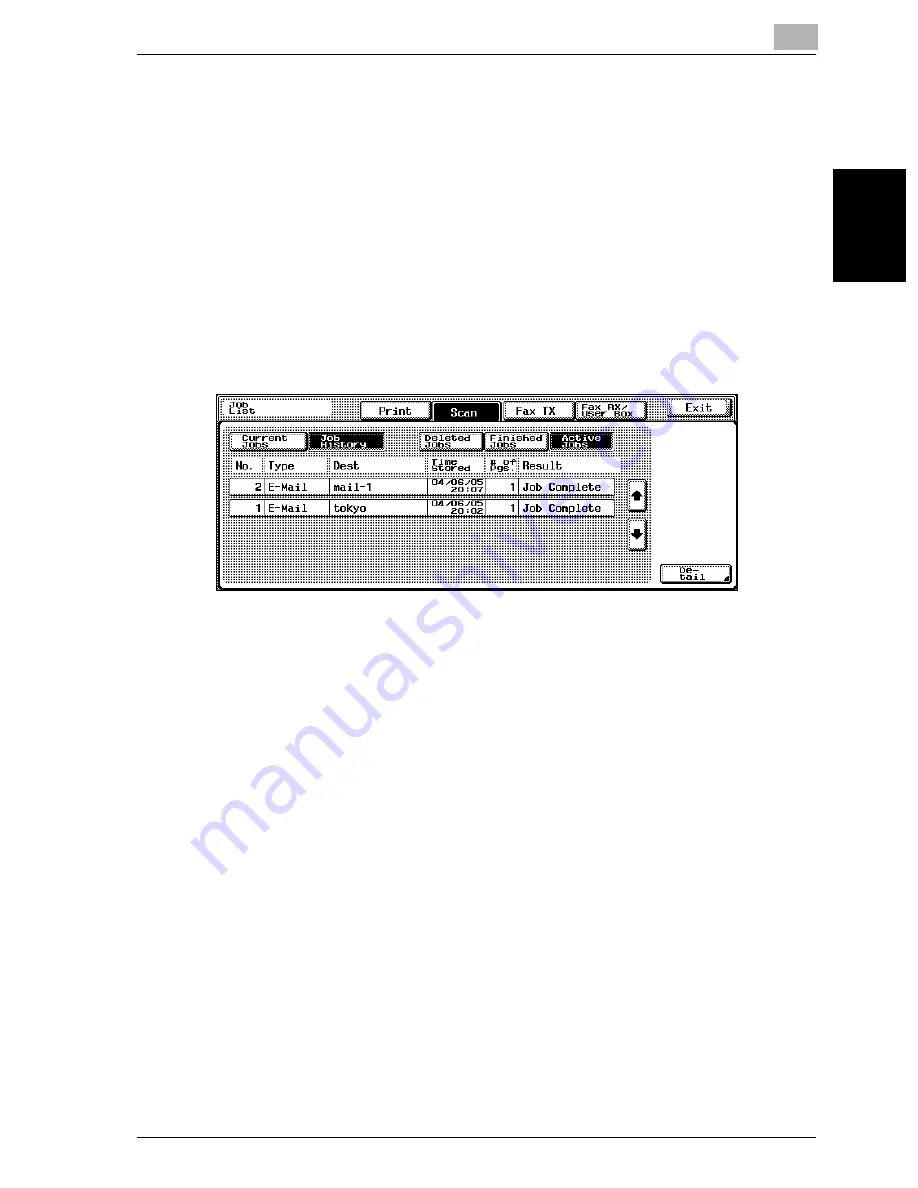
Scanning Documents
2
cm2520
2-77
Scan
nin
g
Do
cu
men
ts
Chapter 2
Displaying the Job History List
1
Touch [Job List].
The Print tab of the Job List screen appears.
2
Touch [Scan].
The Current Jobs list of the Scan tab appears.
3
Touch [Job History].
The Active Jobs list appears in the Job History list of the Scan tab.
The first screen that appears when [Job History] is touched contains
the Active Jobs list.
4
Touch the button corresponding to the desired list.
–
Deleted Jobs: Displays only the jobs that were deleted before com-
pletion.
–
Finished Jobs: Displays only the jobs that were completed normal-
ly.
–
Active Jobs: Displays all jobs.
The Job History list is displayed.
Summary of Contents for cm2520
Page 1: ......
Page 19: ...Introduction x 18 cm2520...
Page 20: ...1 Before Using the Scan Functions Chapter 1 Before Using the Scan Functions...
Page 33: ...1 Before Using the Scan Functions 1 14 cm2520 Before Using the Scan Functions Chapter 1...
Page 34: ...2 Scanning Documents Chapter 2 Scanning Documents...
Page 260: ...4 Specifying Settings Using Web Connection Chapter 4 Specifying Settings Using Web Connection...
Page 376: ...5 Scan Function Troubleshooting Chapter 5 Scan Function Troubleshooting...
Page 378: ...6 Appendix Chapter 6 Appendix...
Page 383: ...6 Appendix 6 6 cm2520 Appendix Chapter 6...
Page 395: ...6 Appendix 6 18 cm2520 Appendix Chapter 6...
Page 396: ......






























