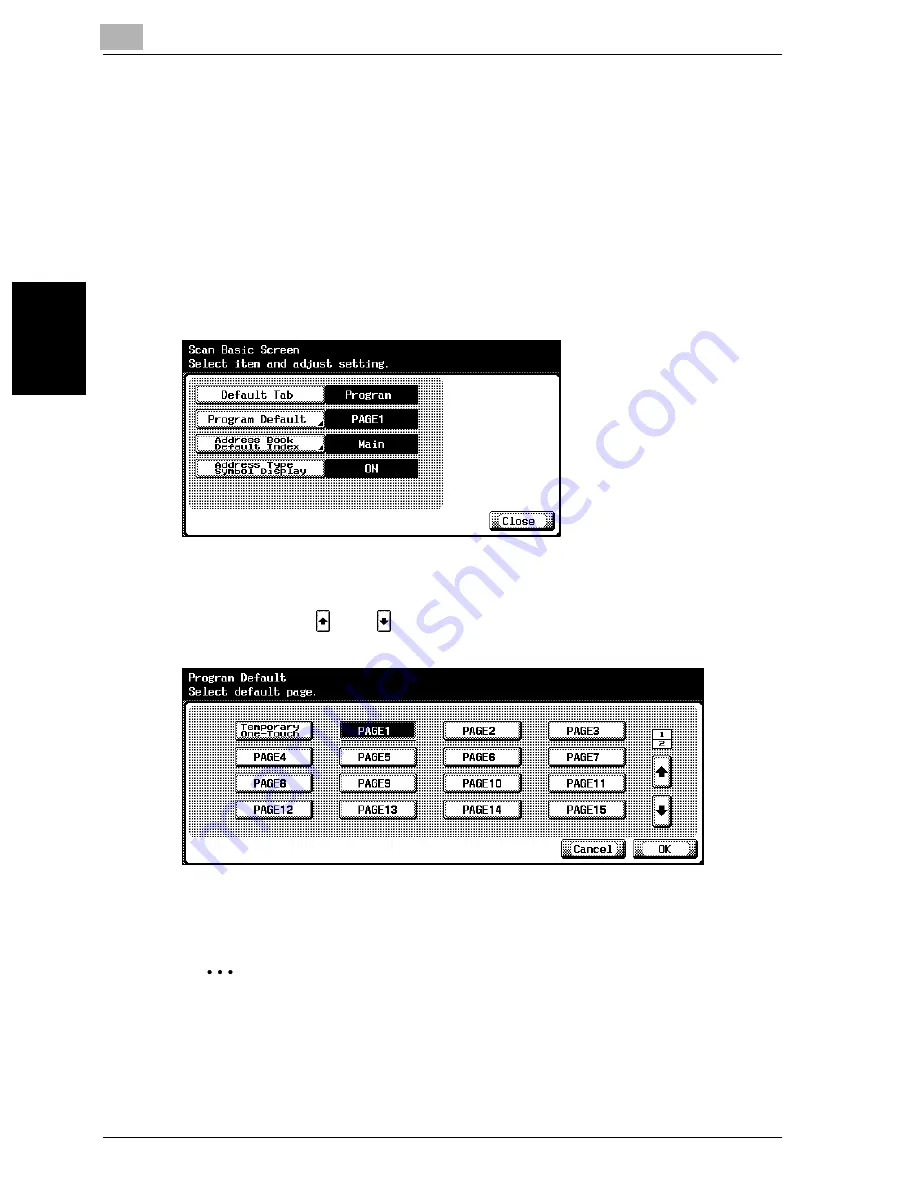
3
Specifying Settings From the Control Panel
3-32
cm2520
Sp
ec
ifyin
g
Set
tin
gs
F
ro
m
th
e
Co
nt
ro
l Pa
ne
l
Chapter 3
Program Default
The default screen that appears in the Program tab in Scan mode can be
specified. (Default setting: PAGE1)
1
In the User Setting screen, touch [2 Display Setting].
–
To display the User Setting screen, refer to page 3-7.
2
Touch [2 Scan Basic Screen Default Setting].
3
Touch [Program Default].
4
Touch the button for the desired setting.
–
Touch [
] or [
], and then touch the button for the desired
screen.
5
Touch [OK].
2
Note
To cancel changes to the setting, touch [Cancel].
Summary of Contents for cm2520
Page 1: ......
Page 19: ...Introduction x 18 cm2520...
Page 20: ...1 Before Using the Scan Functions Chapter 1 Before Using the Scan Functions...
Page 33: ...1 Before Using the Scan Functions 1 14 cm2520 Before Using the Scan Functions Chapter 1...
Page 34: ...2 Scanning Documents Chapter 2 Scanning Documents...
Page 260: ...4 Specifying Settings Using Web Connection Chapter 4 Specifying Settings Using Web Connection...
Page 376: ...5 Scan Function Troubleshooting Chapter 5 Scan Function Troubleshooting...
Page 378: ...6 Appendix Chapter 6 Appendix...
Page 383: ...6 Appendix 6 6 cm2520 Appendix Chapter 6...
Page 395: ...6 Appendix 6 18 cm2520 Appendix Chapter 6...
Page 396: ......






























