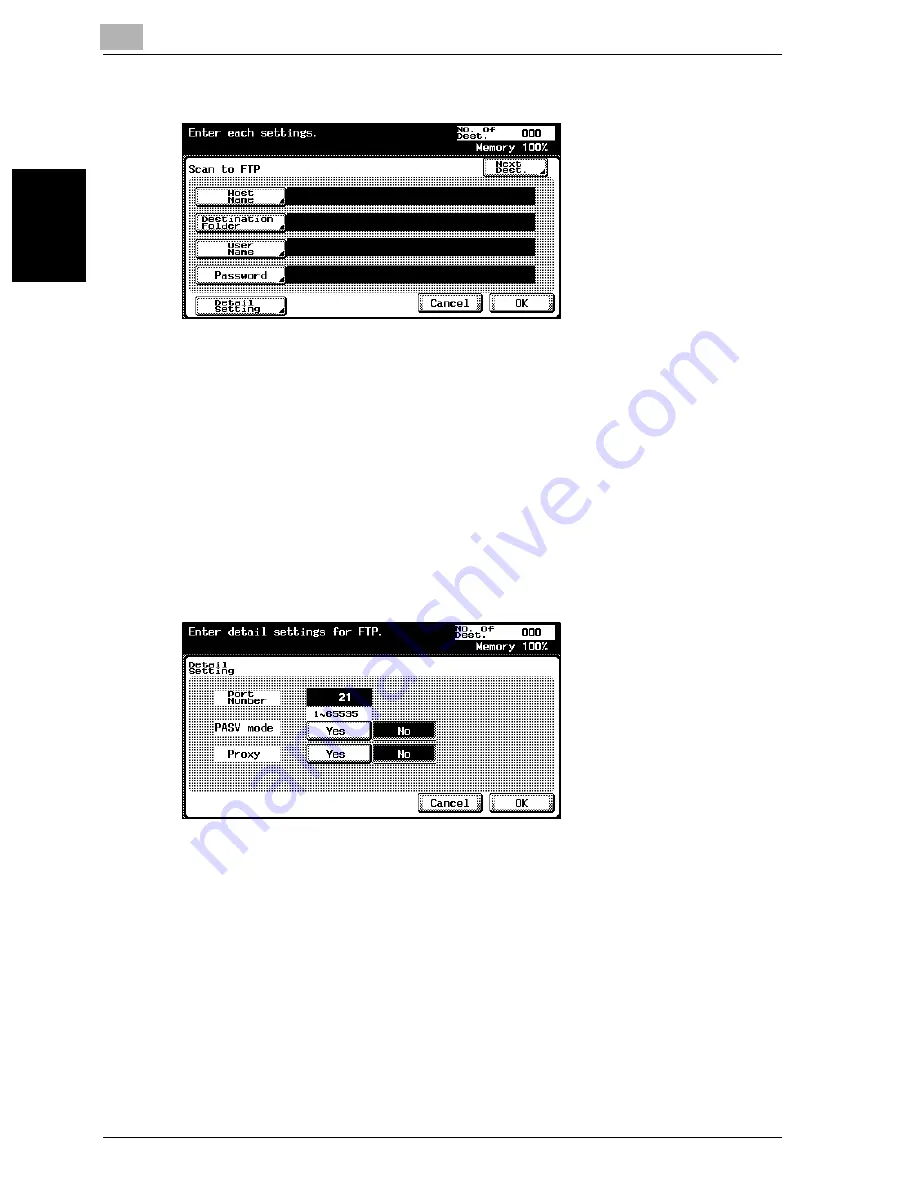
2
Scanning Documents
2-28
cm2520
Scan
nin
g
Do
cu
men
ts
Chapter 2
3
Enter the host name, destination folder, user name, and password.
–
Host Name: Use the keyboard that appears in the touch panel to
specify the destination host name or IP address, and then touch
[OK].
–
Destination Folder: Use the keyboard that appears in the touch
panel to specify the path to the destination folder, and then touch
[OK].
–
User Name: Use the keyboard that appears in the touch panel to
specify the login user name, and then touch [OK].
–
Password: Use the keyboard that appears in the touch panel to
specify the password, and then touch [OK].
4
Touch [Detail Setting], and then specify detailed FTP settings.
–
Port Number: Check the port number.
–
PASV mode: Select whether the PASV (passive) mode is used.
Touch [Yes] or [No].
–
Proxy: Select whether a proxy server is used. Touch [Yes] or [No].
5
Touch [OK].
Summary of Contents for cm2520
Page 1: ......
Page 19: ...Introduction x 18 cm2520...
Page 20: ...1 Before Using the Scan Functions Chapter 1 Before Using the Scan Functions...
Page 33: ...1 Before Using the Scan Functions 1 14 cm2520 Before Using the Scan Functions Chapter 1...
Page 34: ...2 Scanning Documents Chapter 2 Scanning Documents...
Page 260: ...4 Specifying Settings Using Web Connection Chapter 4 Specifying Settings Using Web Connection...
Page 376: ...5 Scan Function Troubleshooting Chapter 5 Scan Function Troubleshooting...
Page 378: ...6 Appendix Chapter 6 Appendix...
Page 383: ...6 Appendix 6 6 cm2520 Appendix Chapter 6...
Page 395: ...6 Appendix 6 18 cm2520 Appendix Chapter 6...
Page 396: ......






























