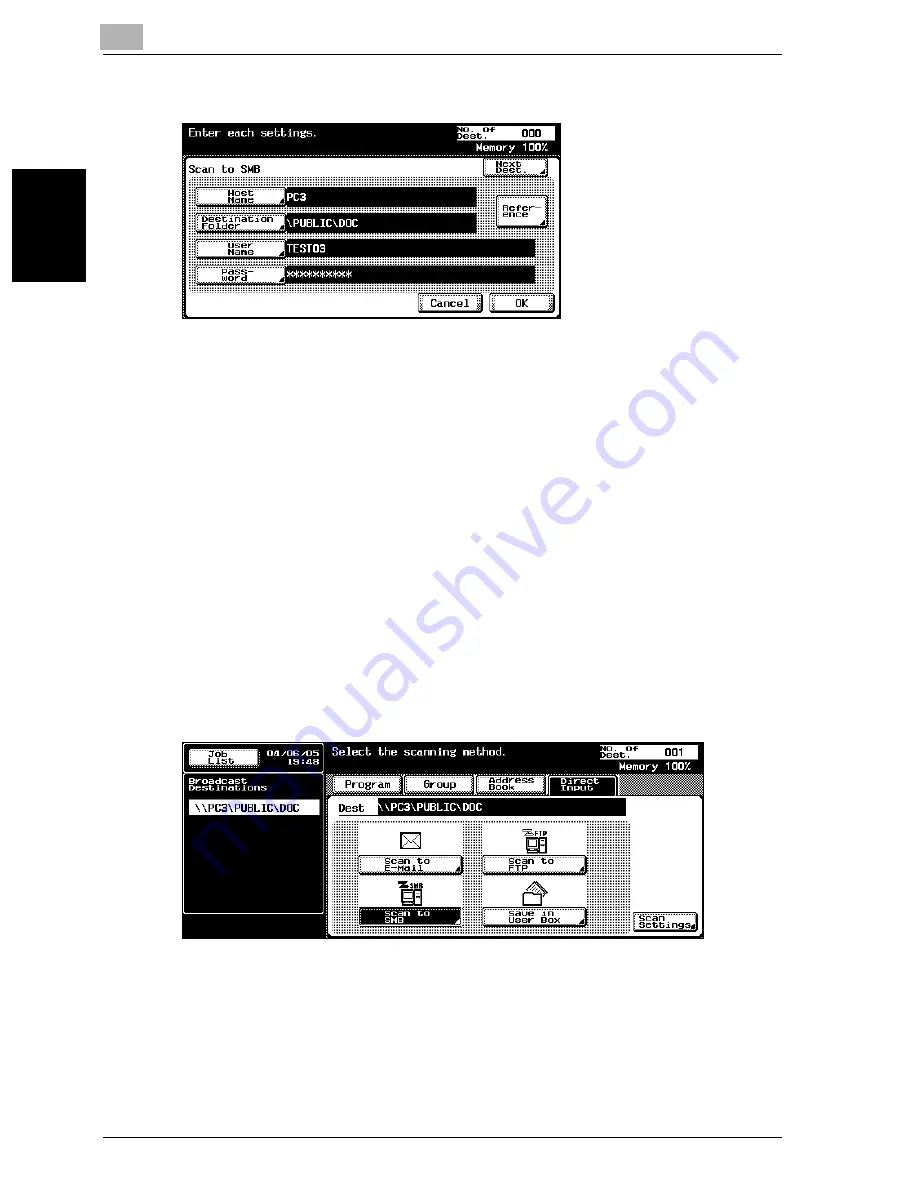
2
Scanning Documents
2-40
cm2520
Scan
nin
g
Do
cu
men
ts
Chapter 2
3
Enter the destination information.
–
Host Name: Specify the destination host name (enter using capital
letters) or the IP address. Type in the destination name using the
keyboard, and then touch [OK].
–
Destination Folder: Enter the path to the destination folder using
capital letters.
–
User Name: Use the keyboard that appears in the touch panel to
specify the login user name, and then touch [OK].
–
Password: Use the keyboard that appears in the touch panel to
specify the password, and then touch [OK].
–
Reference: The folder structure of the connected computer can be
viewed. The destination folder can also be specified directly.
–
To specify an additional address, touch [Next Dest.], and then
specify the address.
–
To check the contents of the shared folders, touch [Reference].
4
Touch [OK].
The specified addresses are listed under “Broadcast Destinations”.
Summary of Contents for cm2520
Page 1: ......
Page 19: ...Introduction x 18 cm2520...
Page 20: ...1 Before Using the Scan Functions Chapter 1 Before Using the Scan Functions...
Page 33: ...1 Before Using the Scan Functions 1 14 cm2520 Before Using the Scan Functions Chapter 1...
Page 34: ...2 Scanning Documents Chapter 2 Scanning Documents...
Page 260: ...4 Specifying Settings Using Web Connection Chapter 4 Specifying Settings Using Web Connection...
Page 376: ...5 Scan Function Troubleshooting Chapter 5 Scan Function Troubleshooting...
Page 378: ...6 Appendix Chapter 6 Appendix...
Page 383: ...6 Appendix 6 6 cm2520 Appendix Chapter 6...
Page 395: ...6 Appendix 6 18 cm2520 Appendix Chapter 6...
Page 396: ......






























