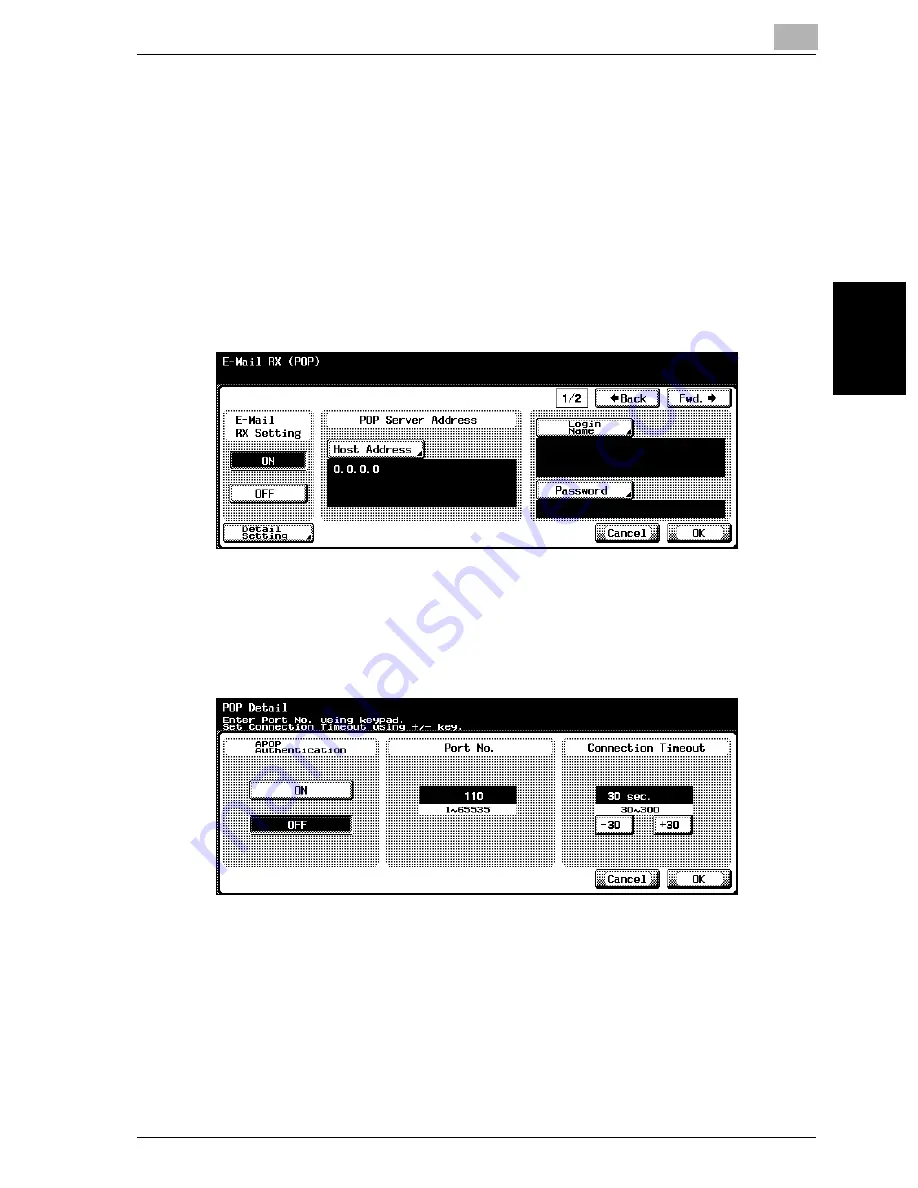
Specifying Settings From the Control Panel
3
cm2520
3-97
Sp
ec
ifyin
g
Set
tin
gs
F
ro
m
th
e
Co
nt
ro
l Pa
ne
l
Chapter 3
To specify E-Mail RX (POP) settings
1
In the Administrator Setting screen, touch [5 Network Setting]. (Refer to
page 3-8 for more details.)
2
In the Network Setting screen, touch [8 E-Mail Setting].
3
In the E-Mail Setting screen, touch [2 E-Mail RX (POP)].
The E-Mail RX (POP) screen 1/2 appears.
4
Specify the desired settings.
5
In the E-Mail RX (POP) screen, touch [Detail Setting].
The POP Detail screen appears.
6
Specify the desired settings.
7
Touch [OK].
–
To cancel changes to the setting, touch [Cancel].
The POP details are set, and the E-Mail RX (POP) screen appears
again.
8
Touch [Fwd.
→
].
E-Mail RX (POP) screen 2/2 appears.
Summary of Contents for cm2520
Page 1: ......
Page 19: ...Introduction x 18 cm2520...
Page 20: ...1 Before Using the Scan Functions Chapter 1 Before Using the Scan Functions...
Page 33: ...1 Before Using the Scan Functions 1 14 cm2520 Before Using the Scan Functions Chapter 1...
Page 34: ...2 Scanning Documents Chapter 2 Scanning Documents...
Page 260: ...4 Specifying Settings Using Web Connection Chapter 4 Specifying Settings Using Web Connection...
Page 376: ...5 Scan Function Troubleshooting Chapter 5 Scan Function Troubleshooting...
Page 378: ...6 Appendix Chapter 6 Appendix...
Page 383: ...6 Appendix 6 6 cm2520 Appendix Chapter 6...
Page 395: ...6 Appendix 6 18 cm2520 Appendix Chapter 6...
Page 396: ......
















































