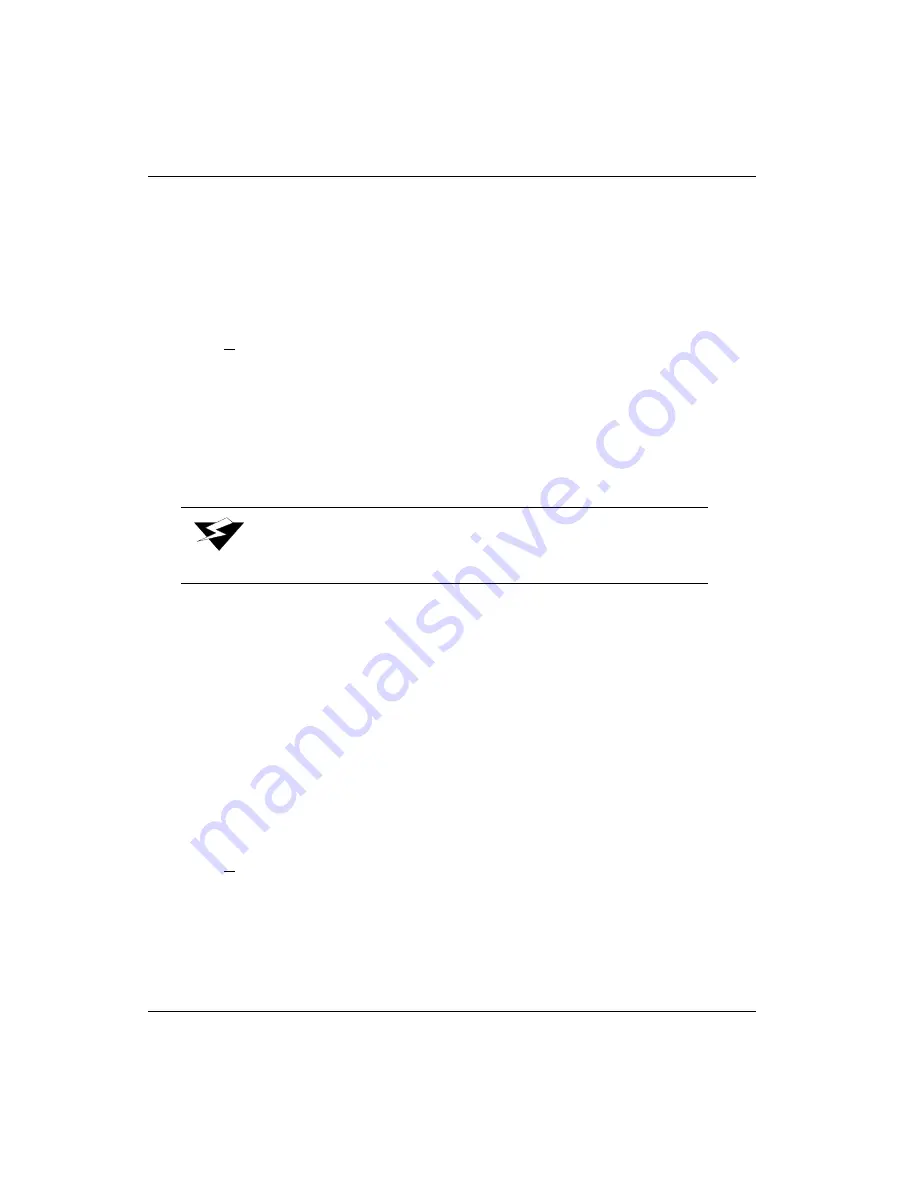
Océ | Control Panel
4-16
3.
Press ACCEPT. You then see:
Inks to High Purge
number of purges: (1-10)
Press +/- to select the number of purges to be performed (no more than two are
recommended).
4.
Press ACCEPT. You then see:
Inks to High Purge
B C LC M LM Y
Use the +/- buttons to select the required color or colors to high purge.
5.
Press ACCEPT to begin purging. The
Cleaning Nozzles please wait
and
Printing
Nozzles Test please wait
messages are displayed during the purge process.
Low Purge Nozzles
A low purge is the same as a high purge, except a lower pressure is used. No multi-purge
capability is available with the low purge. A blot at the maintenance station is performed
after the purge to clean the nozzle plate. If the printer is idle, a nozzle print follows the blot.
Follow these steps to perform a low purge:
1.
Navigate back to:
MAINTENANCE
high purge nozzles
2.
Press the MENU button. You then see:
MAINTENANCE
low purge nozzles
3.
Press the ACCEPT button. You then see:
INKS TO LOW PURGE
B C M Y LC LM
Use the +/- buttons to select the required color or colors to low purge.
4.
Press ACCEPT to begin purging. The
Cleaning Nozzles please wait
and
Printing
Nozzles Test please wait
messages are displayed during the purge process.
Warning:
Media must be installed prior to performing this function.
Summary of Contents for Arizona 500
Page 2: ...Oc Display Graphics Systems 2004 All Rights Reserved...
Page 6: ...Oc vi...
Page 12: ...Oc Table of Contents xii...
Page 26: ...Oc Ink System 2 6...
Page 54: ...Oc Media System 3 28...
Page 88: ...Oc Control Panel 4 34...
Page 106: ...Oc Printer Maintenance 5 18...
Page 114: ...Oc Error Messages and Troubleshooting 6 8...
Page 116: ...Oc A 2 Figure A 1 Copies Reprints Menu...
Page 117: ...7 26 04 A 3 Figure A 2 Print Parameters Menu...
Page 118: ...Oc A 4 Figure A 3 Test Prints Menu...
Page 119: ...7 26 04 A 5 Figure A 4 Maintenance Menu Part 1...
Page 120: ...Oc A 6 Figure A 5 Maintenance Menu Part 2...
Page 121: ...7 26 04 A 7 Figure A 6 Prewarm Menu...
Page 122: ...Oc A 8 Figure A 7 Media Menu...
Page 123: ...7 26 04 A 9 Figure A 8 Ink Menu...
Page 124: ...Oc A 10 Figure A 9 About Printer Menu...
Page 125: ...7 26 04 A 11 Figure A 10 Units Menu...
Page 126: ...Oc A 12 Figure A 11 Set Clock Menu...
Page 127: ...7 26 04 A 13 Figure A 12 Configure I O Menu...
Page 128: ...Oc A 14...
Page 136: ...Oc B 8 The printer is now ready to receive the first print of the day Photo 1...
Page 137: ...7 26 04 B 9 Photo 2 Photo 3...
Page 138: ...Oc B 10 Photo 4 Photo 5...
Page 152: ...Oc C 14...
Page 156: ...Oc Index Index 4...






























