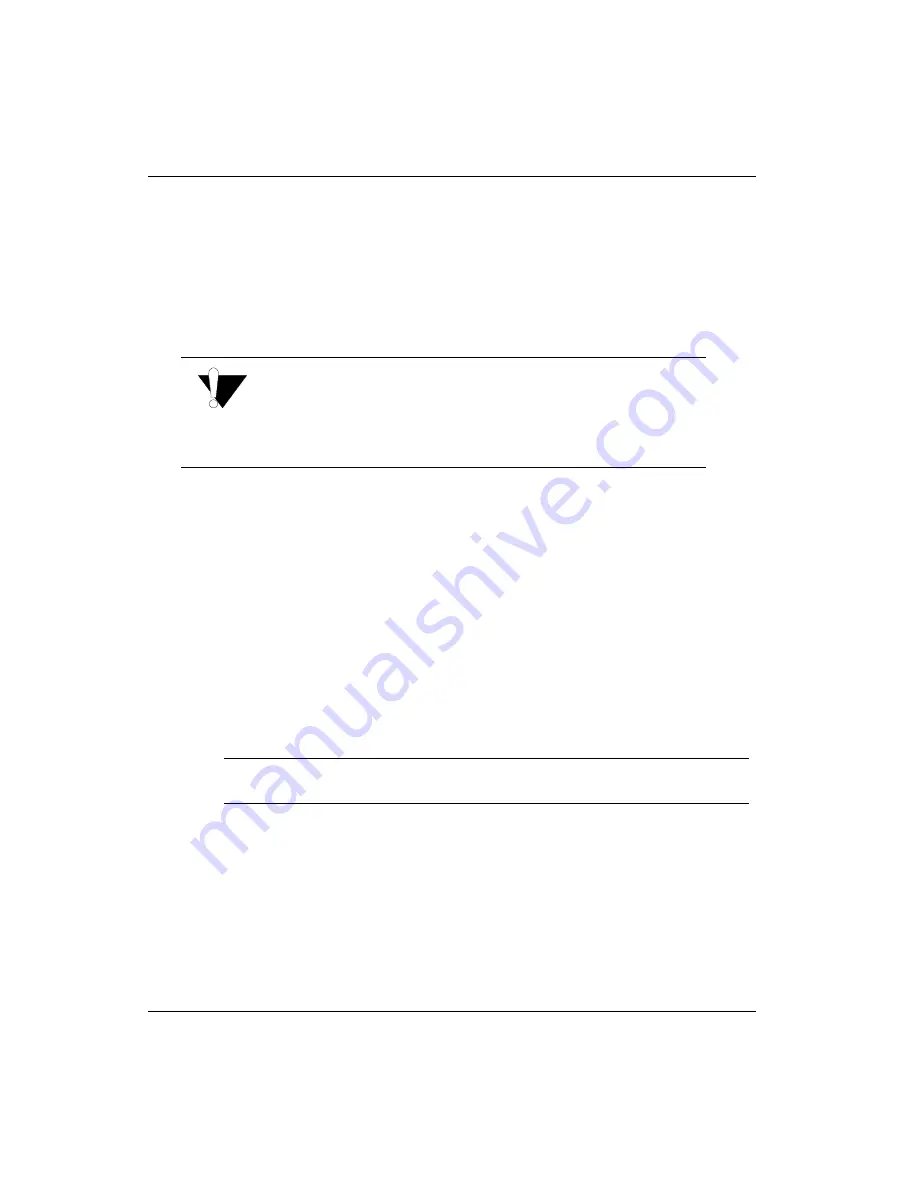
Océ | Control Panel
4-8
When the minimal maintenance during print function is enabled (On), the
amount of time the carriage pauses to perform in-print maintenance is minimized.
This function is applicable when very light ink densities result in a color shift
because the lower layer of ink has an incremental 10 seconds of drying during in-
print maintenance. This artifact primarily occurs during 4-pass printing but may
occur during 8-pass printing. When enabled, the “[Min Maint: ON]” message is
included in the print statistics line.
For additional information, see “Firmware 2.1 Notes” on page C-2.
9.
Press ACCEPT. You then see:
PRINT PARAMETERS
double print: OFF
Use the +/- buttons to change the double print setting to ON. The default setting
is OFF.
When the double print function is enabled (On), the media is rewound and
reprinted following the initial printing of the image. Prior to the second print, the
Arizona 500 printer pauses to enable the operator to accurately align the media for
the second print. This feature is applicable for very dark images where the media is
not able to hold and dry the volume of ink required to produce acceptable output.
When enabled, the “[Double Print: ON]” message is included in the print statistics
line.
For additional information, see “Firmware 2.1 Notes” on page C-2.
10.
Press ACCEPT. You then see:
OPERATOR
print parameters
Job Statistics List
When the menu is set to On, the printer prints a set of job statistics in the white space
outside the print area along the width of the print. Depending on the color order in the
printer, the job statistics line is either printed in black or cyan. The statistics line is
approximately 17.75 inches wide and is cut off if the image width is shorter. The line also
Caution:
The minimal maintenance during print function should only be
used when the color-shift artifact occurs. Most print jobs do not
require the use of this function. Its inappropriate use can result in
nozzle loss and banding.
Note:
Cancellation of the print is not allowed in both roll-to-roll and Print &
Go modes during the drying cycle if the double print function is enabled.
Summary of Contents for Arizona 500
Page 2: ...Oc Display Graphics Systems 2004 All Rights Reserved...
Page 6: ...Oc vi...
Page 12: ...Oc Table of Contents xii...
Page 26: ...Oc Ink System 2 6...
Page 54: ...Oc Media System 3 28...
Page 88: ...Oc Control Panel 4 34...
Page 106: ...Oc Printer Maintenance 5 18...
Page 114: ...Oc Error Messages and Troubleshooting 6 8...
Page 116: ...Oc A 2 Figure A 1 Copies Reprints Menu...
Page 117: ...7 26 04 A 3 Figure A 2 Print Parameters Menu...
Page 118: ...Oc A 4 Figure A 3 Test Prints Menu...
Page 119: ...7 26 04 A 5 Figure A 4 Maintenance Menu Part 1...
Page 120: ...Oc A 6 Figure A 5 Maintenance Menu Part 2...
Page 121: ...7 26 04 A 7 Figure A 6 Prewarm Menu...
Page 122: ...Oc A 8 Figure A 7 Media Menu...
Page 123: ...7 26 04 A 9 Figure A 8 Ink Menu...
Page 124: ...Oc A 10 Figure A 9 About Printer Menu...
Page 125: ...7 26 04 A 11 Figure A 10 Units Menu...
Page 126: ...Oc A 12 Figure A 11 Set Clock Menu...
Page 127: ...7 26 04 A 13 Figure A 12 Configure I O Menu...
Page 128: ...Oc A 14...
Page 136: ...Oc B 8 The printer is now ready to receive the first print of the day Photo 1...
Page 137: ...7 26 04 B 9 Photo 2 Photo 3...
Page 138: ...Oc B 10 Photo 4 Photo 5...
Page 152: ...Oc C 14...
Page 156: ...Oc Index Index 4...






























