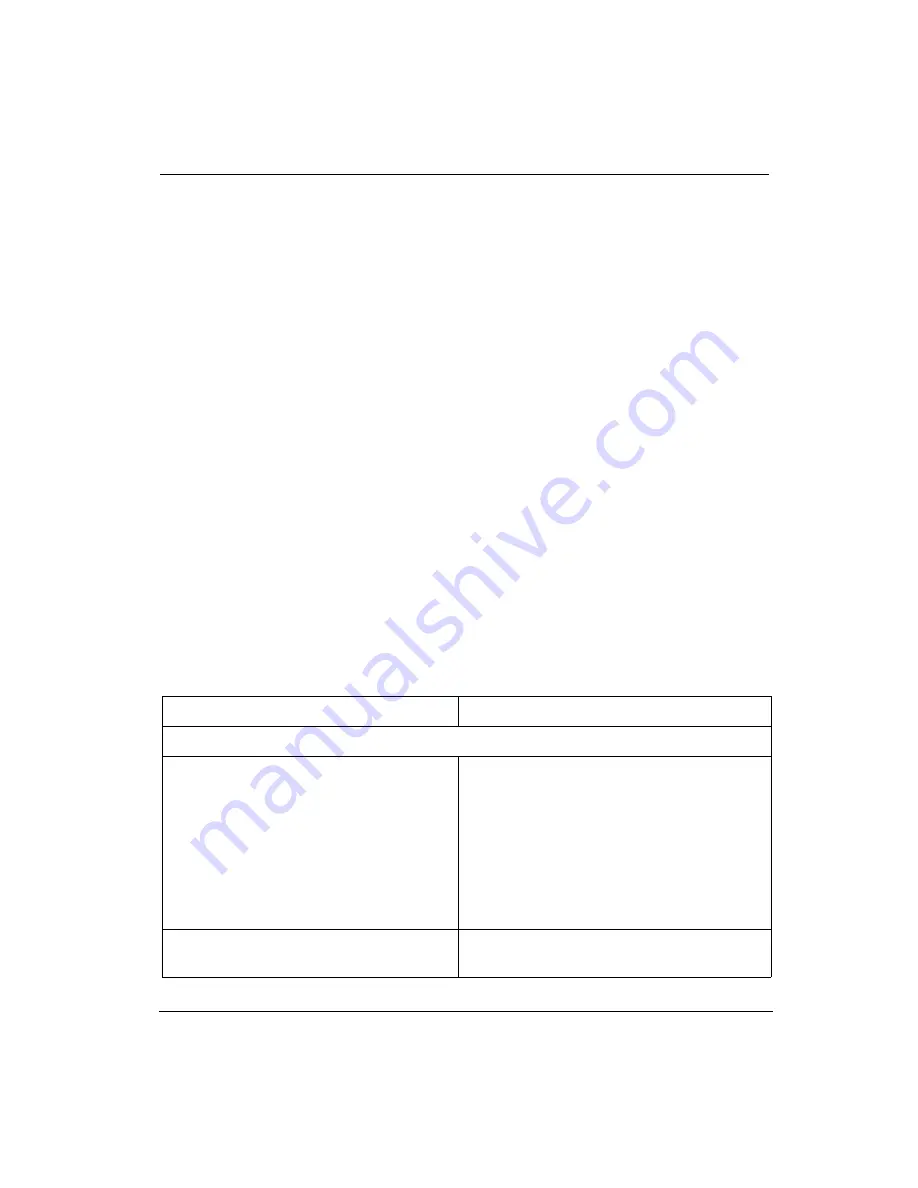
System Errors
7/26/04
6-3
printer yourself may cause further damage. When you have determined that a service call is
required, call as soon as possible. Have the following information ready:
1.
Printer model and serial number. They are located on the beam between the rear
sliding door and the top door or through the About Printer menu.
2.
The type of computer or computer connection and operating system acting as the
print server.
3.
Error message displayed on the operator control panel, if any.
4.
The exact circumstances when the error occurred, such as during media loading,
printing, or maintenance.
5.
Note any unusual phenomena, such as peculiar printing, noises, and smells associated
with the failure.
6.
The media type and lot number. This information may be located on the original box
and inside the tube of the roll.
6.2
System Errors
System errors stop the printer and prevent operation until the error is resolved. Many system
error messages indicate the source of the problem and state that the error can be cleared by
pressing the ACCEPT button on the control panel. If the problem persists, record the error
message and contact your Océ Display Graphics Systems service representative.
Table 6-1 Error Message Explanations and Actions
CONTROL PANEL MESSAGE
EXPLANATION AND ACTION
Print System Warning Messages
WARNING
insufficient media
The printer may have too little media to print
the job. The insufficient media message may
be overridden to continue printing. However,
the printer may run out of media prior to the
conclusion of the printing or drying process.
If you do not think enough media is available
on the supply media roll, replace it with a
new one and restart your print job.
WARNING
media too narrow
Change the margins, check the media width,
or reprocess the image.
Summary of Contents for Arizona 500
Page 2: ...Oc Display Graphics Systems 2004 All Rights Reserved...
Page 6: ...Oc vi...
Page 12: ...Oc Table of Contents xii...
Page 26: ...Oc Ink System 2 6...
Page 54: ...Oc Media System 3 28...
Page 88: ...Oc Control Panel 4 34...
Page 106: ...Oc Printer Maintenance 5 18...
Page 114: ...Oc Error Messages and Troubleshooting 6 8...
Page 116: ...Oc A 2 Figure A 1 Copies Reprints Menu...
Page 117: ...7 26 04 A 3 Figure A 2 Print Parameters Menu...
Page 118: ...Oc A 4 Figure A 3 Test Prints Menu...
Page 119: ...7 26 04 A 5 Figure A 4 Maintenance Menu Part 1...
Page 120: ...Oc A 6 Figure A 5 Maintenance Menu Part 2...
Page 121: ...7 26 04 A 7 Figure A 6 Prewarm Menu...
Page 122: ...Oc A 8 Figure A 7 Media Menu...
Page 123: ...7 26 04 A 9 Figure A 8 Ink Menu...
Page 124: ...Oc A 10 Figure A 9 About Printer Menu...
Page 125: ...7 26 04 A 11 Figure A 10 Units Menu...
Page 126: ...Oc A 12 Figure A 11 Set Clock Menu...
Page 127: ...7 26 04 A 13 Figure A 12 Configure I O Menu...
Page 128: ...Oc A 14...
Page 136: ...Oc B 8 The printer is now ready to receive the first print of the day Photo 1...
Page 137: ...7 26 04 B 9 Photo 2 Photo 3...
Page 138: ...Oc B 10 Photo 4 Photo 5...
Page 152: ...Oc C 14...
Page 156: ...Oc Index Index 4...
















































