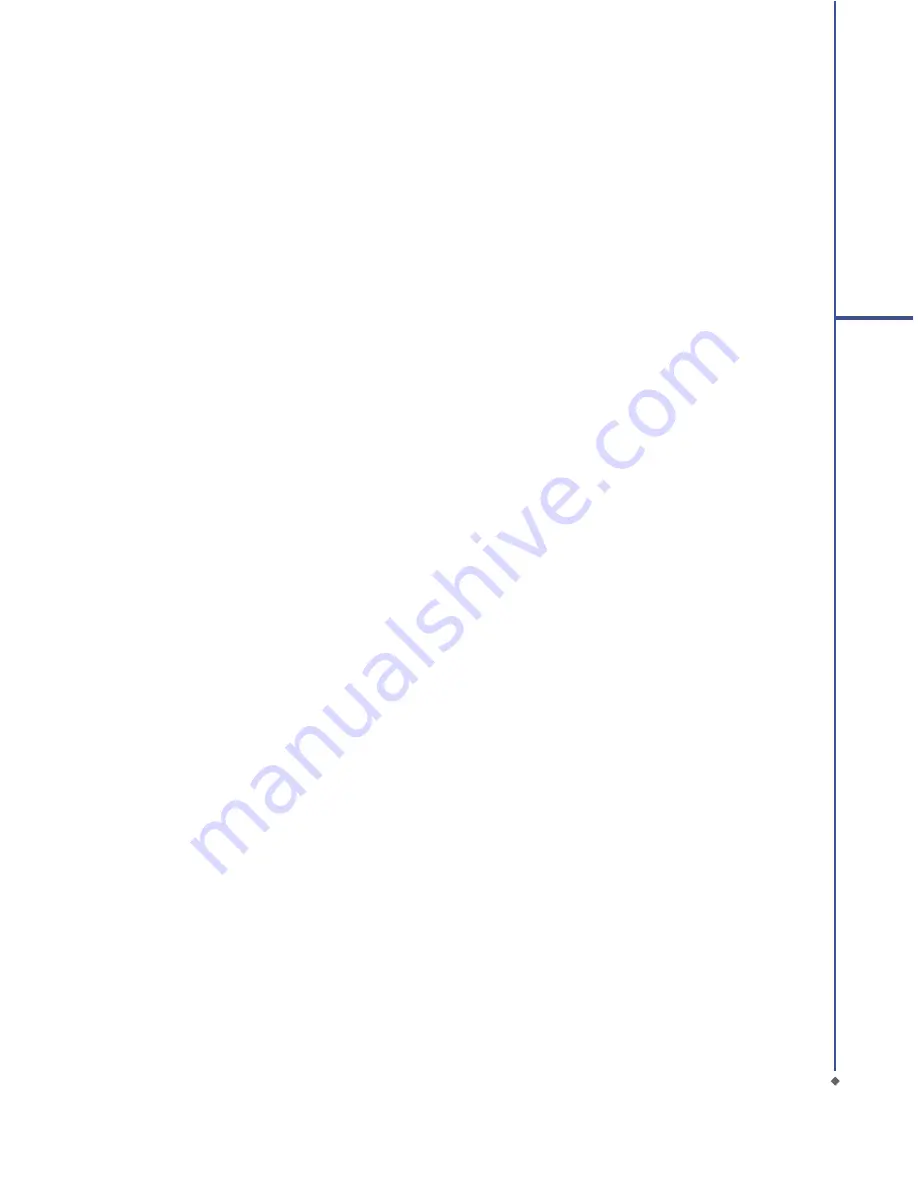
Contents
Chapter 1 Before Using Your O
2
Xda Stealth
6
1.1 What’s in the box
6
1.2 Familiarizing yourself with your O
2
Xda Stealth
7
1.3 Key definitions 10
1.4 Features
10
1.5 Insert the battery & SIM card
11
1.6 SIM
12
1.7 Battery
12
1.8 Lock/Unlock
13
1.9 Memory expansion
14
1.10 Data backup
14
1.11 Power management
14
Chapter 2 Getting Started
16
2.1 Display information
16
2.2 Screen orientation
25
2.3 Setting time & date
26
2.4 Using the stylus
26
2.5 Screen alignment
26
2.6 Input method
27
2.7 Drawing on the screen
29
2.8 Recording a message
29
2.9 Editing my info
30
2.10 Password setup
30
Chapter 3 Phone Functions
32
3.1 Phone screen and key introduction
32
3.2 Making a call
33
3.3 Receiving / Ignoring a call
33
3.4 International calls
33
3.5 Emergency calls
34
1


































