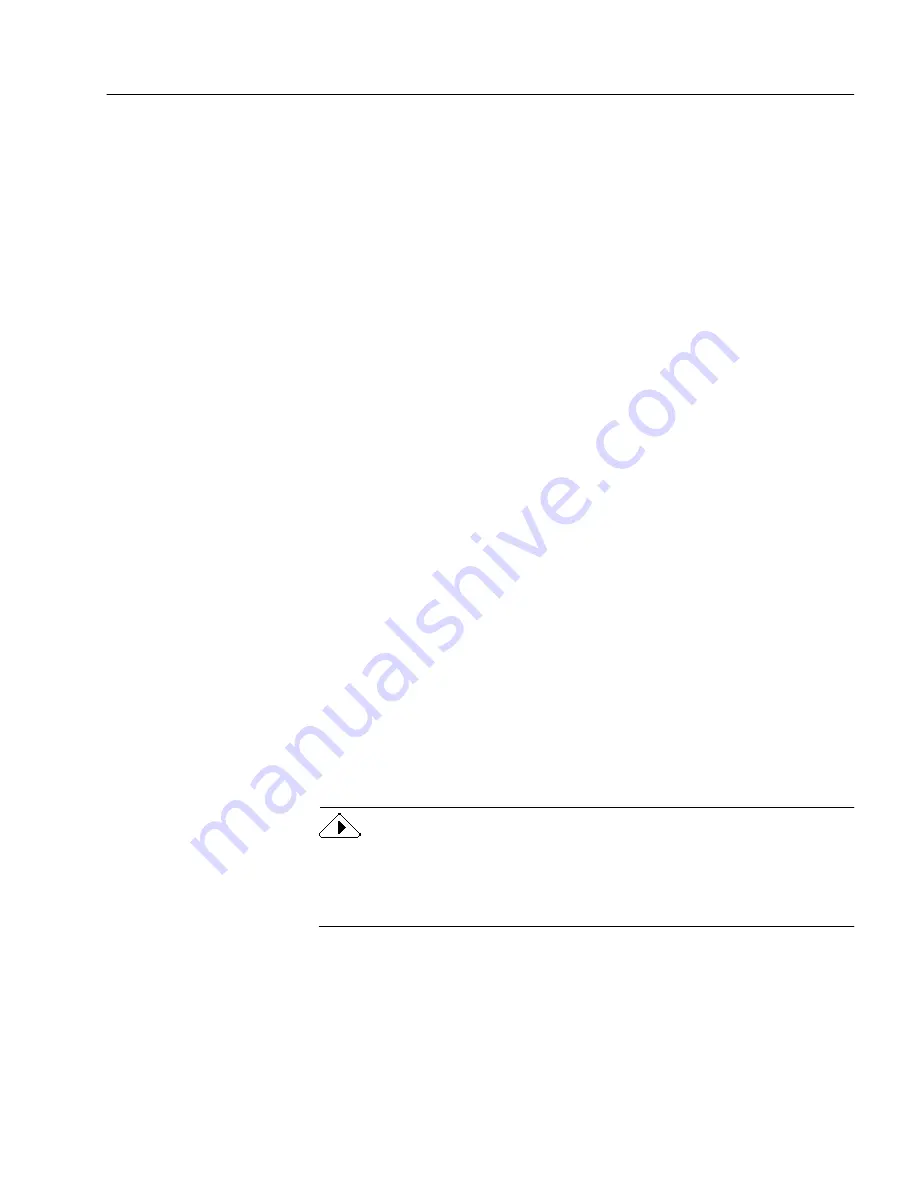
Troubleshooting Solutions
Technical Information
89
• Uninstall and reinstall PageKeeper and Caere Scan Manager. See
“Uninstalling PageKeeper” on page 104 for instructions.
Low Disk Space Problems
Problems may occur if your system runs low on free disk space. Try
these solutions for low disk space problems:
• Empty the Windows Recycle Bin.
• Delete the
*.tmp
files in the
Temp
folder located in your
Windows folder.
• Delete the
*.tmp
files in the
Temp
folder located in PageKeeper’s
installation folder.
• Run ScanDisk for Windows 95 or 98 or Check Disk for Windows
NT to check for errors that may be using up disk space. See
Windows online Help for more information.
• Defragment your hard disk. See Windows online Help for
instructions.
• Remove applications that you do not use.
Low Memory Problems
PageKeeper may run poorly under low memory conditions. This may be
indicated by out-of-memory messages, unexpected errors, or operations
that take a long time. Try these solutions for low memory conditions:
• Close other open applications to free up memory.
• Close unnecessary PageKeeper windows.
• Restart your computer.
• Defragment your hard disk. See Windows online Help for
instructions.
• Increase the amount of free hard disk space on your computer.
• Increase your computer’s physical memory (RAM).
If you are running PageKeeper under Windows NT, increase your
computer's virtual-memory allotment to 100 MB or more for optimum
performance. Windows NT will not allow you to set your virtual
memory higher than the disk space you have available.
Summary of Contents for PAGEKEEPER PRO 3
Page 1: ...PageKeeper Pro User s Manual...
Page 6: ...vi...
Page 44: ...Exercise 5 Find a Document 38 Chapter 3...
Page 112: ...106 Chapter 6...
Page 118: ...112 Index...






























