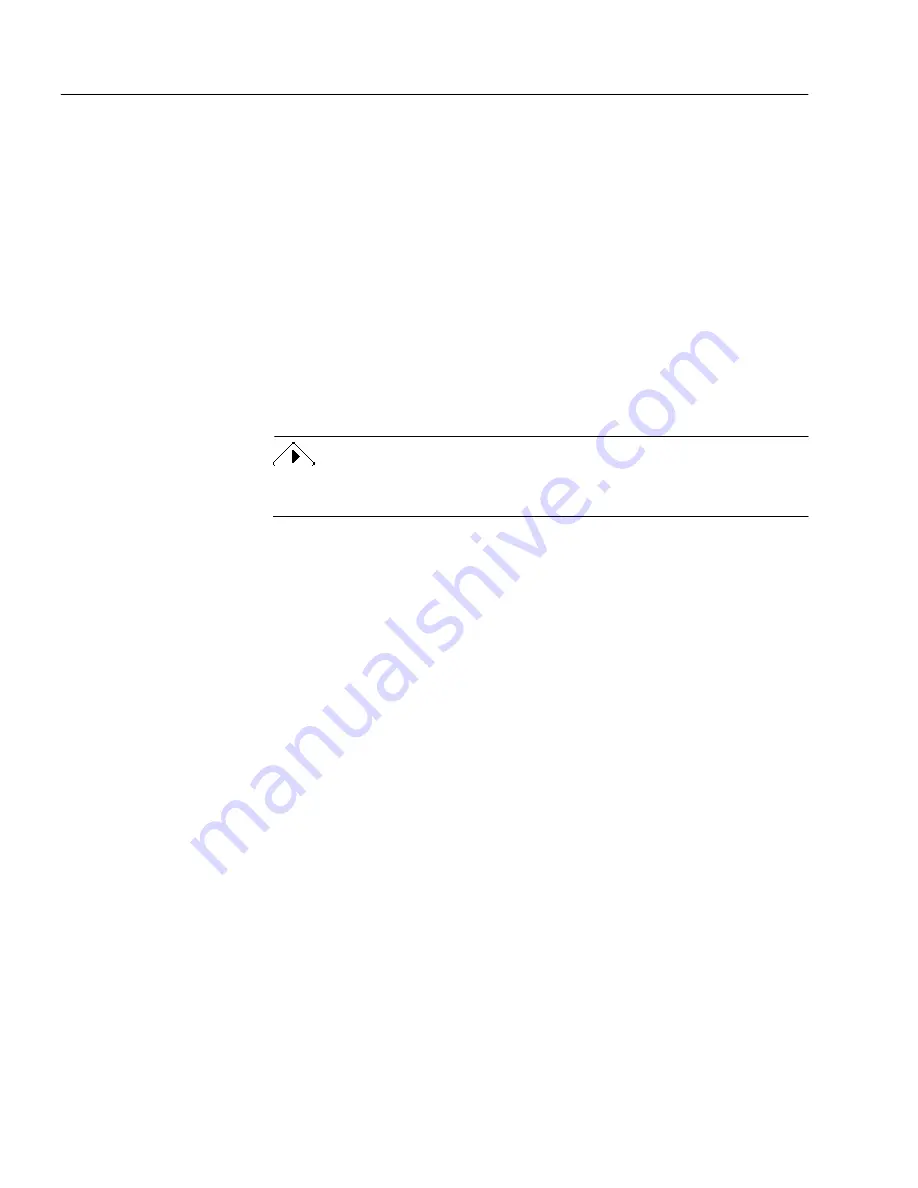
Troubleshooting Solutions
88
Chapter 6
Troubleshooting Solutions
Although PageKeeper is designed to be easy to use, problems may
sometimes occur. Many of the on-screen error messages contain self-
explanatory descriptions of what to do — check connections, close other
applications to free up memory, and so on. Sometimes that is all the
troubleshooting help you will need.
Topics in this section include:
• Solutions to Try First
• Low Disk Space Problems
• Low Memory Problems
• Problems Connecting PageKeeper to Your Scanner
• System Crash Occurs While Scanning
Please refer to your Windows documentation for information on
optimizing your system and application performance.
Solutions to Try First
Try these possible solutions if you experience problems using
PageKeeper:
• Make sure that your system meets all the minimum requirements
listed on page 6.
• Make sure that your scanner is plugged in and that all cable
connections are secure.
• Turn off your computer and scanner. Restart the scanner, and
then restart the computer.
• Make sure other applications are functioning properly after
restarting your computer.
• Resolve low memory problems. See page 89 for suggestions.
• Resolve low disk space problems. See page 89 for suggestions.
• Run ScanDisk for Windows 95 or 98 or Check Disk for Windows
NT to check your hard disk for errors. See Windows online Help
for more information.
• Defragment your hard disk. See Windows online Help for more
information.
• Make sure you have the correct drivers for your scanner, printer,
and video card. Contact their manufacturers for more
information.
Summary of Contents for PAGEKEEPER PRO 3
Page 1: ...PageKeeper Pro User s Manual...
Page 6: ...vi...
Page 44: ...Exercise 5 Find a Document 38 Chapter 3...
Page 112: ...106 Chapter 6...
Page 118: ...112 Index...






























