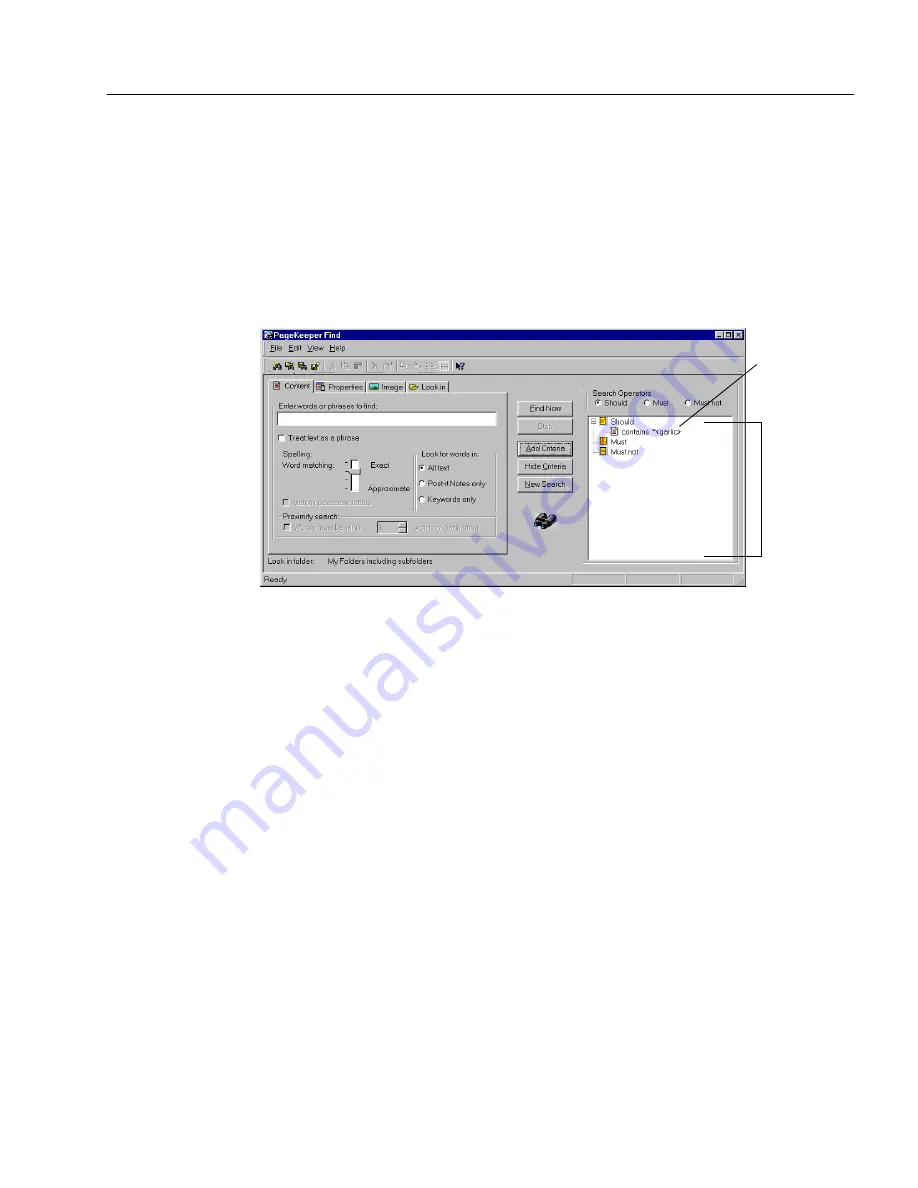
Changing the Search Conditions
Finding Documents
77
4
Repeat steps 2 and 3 to modify other criteria as desired.
5
Click
Find Now
when you are ready to start your search.
To delete search criteria from the criteria tree:
1
Click
Show Criteria...
if PageKeeper Find is not already
expanded to show the criteria tree.
The PageKeeper Find window expands to display a tree view
of all the criteria you have entered so far.
2
Select the item you want to delete and press the Delete key.
Or, right-click the item and choose
Remove Nod
e in the shortcut
menu.
The selected item disappears.
Changing the Search Conditions
The
should/must/must not
search operators determine the conditions for
your search:
•
Should
means that PageKeeper will retrieve documents that
contain the specified criteria, but will not require that criteria if
other criteria are satisfied.
•
Must
means that PageKeeper will only retrieve documents that
contain the specified criteria.
•
Must not
means that PageKeeper will not retrieve documents that
contain the specified criteria. (The
Must not
condition can only be
used if criteria are also entered under the
Should
or
Must
condition.)
Select the
item you want
to delete and
press the
Delete key.
Search
criteria are
listed in the
criteria tree.
Summary of Contents for PAGEKEEPER PRO 3
Page 1: ...PageKeeper Pro User s Manual...
Page 6: ...vi...
Page 44: ...Exercise 5 Find a Document 38 Chapter 3...
Page 112: ...106 Chapter 6...
Page 118: ...112 Index...






























