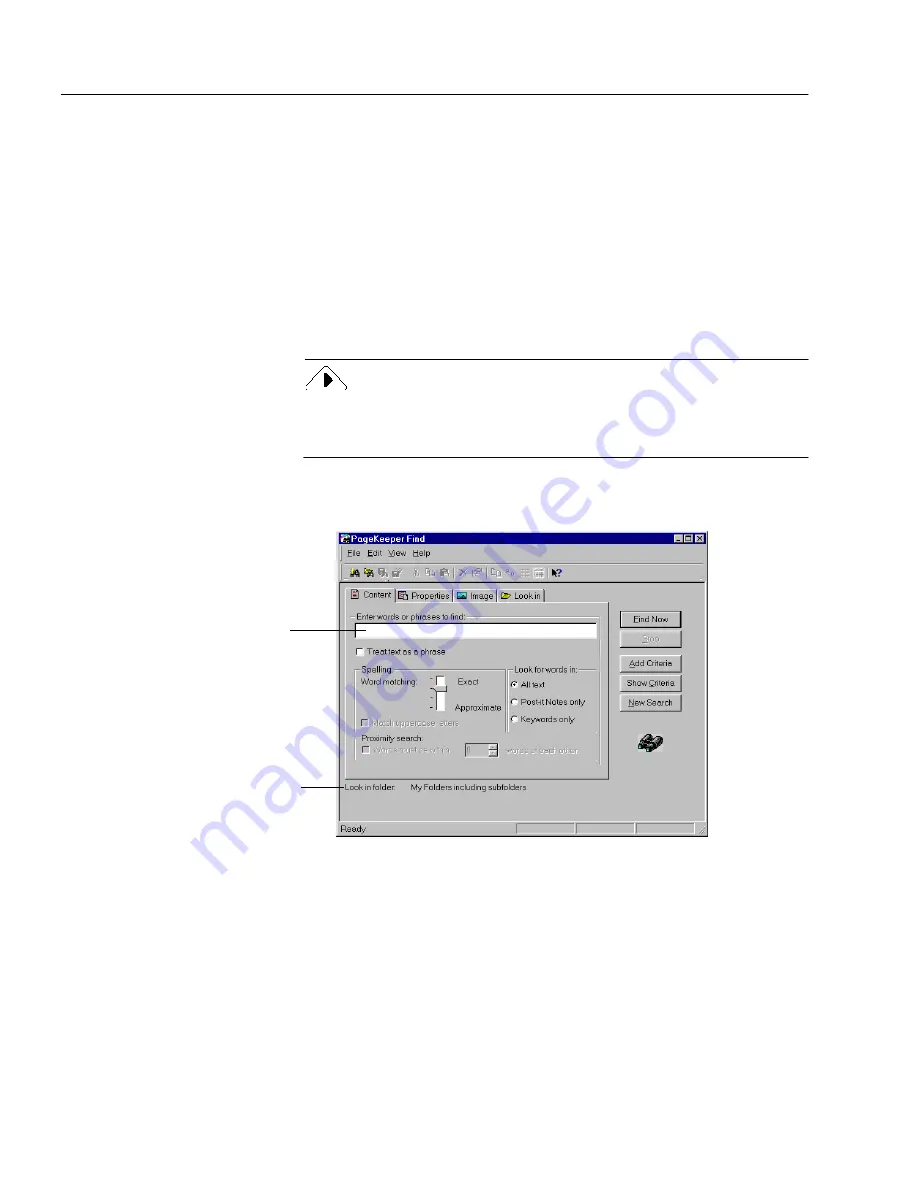
Exercise 5: Find a Document
36
Chapter 3
Exercise 5: Find a Document
PageKeeper can find any document that has been added to it, regardless
of the document’s type. Your search can be as simple as looking for a
word in the content of documents or searching for a document name.
Or, you can perform sophisticated searches by specifying multiple
attributes to find.
Follow these instructions to find a document in PageKeeper based on a
search word.
1
Open the
My Folders
folder.
PageKeeper Find defaults to the folder you currently have open as
the starting point for a search. Starting from
My Folders
means
PageKeeper will search through all folders.
2
Choose
PageKeeper Find...
in the Tools menu.
The PageKeeper Find window opens.
3
Type the following search text in the first text box:
vitamin
4
Click
Find Now
to start the search.
The document named
Fruit Report
will appear in the list of
search results.
Enter the search
text here
The starting point
for the search is
listed here. You
can change this
in the
Look in tab.
Summary of Contents for PAGEKEEPER PRO 3
Page 1: ...PageKeeper Pro User s Manual...
Page 6: ...vi...
Page 44: ...Exercise 5 Find a Document 38 Chapter 3...
Page 112: ...106 Chapter 6...
Page 118: ...112 Index...






























