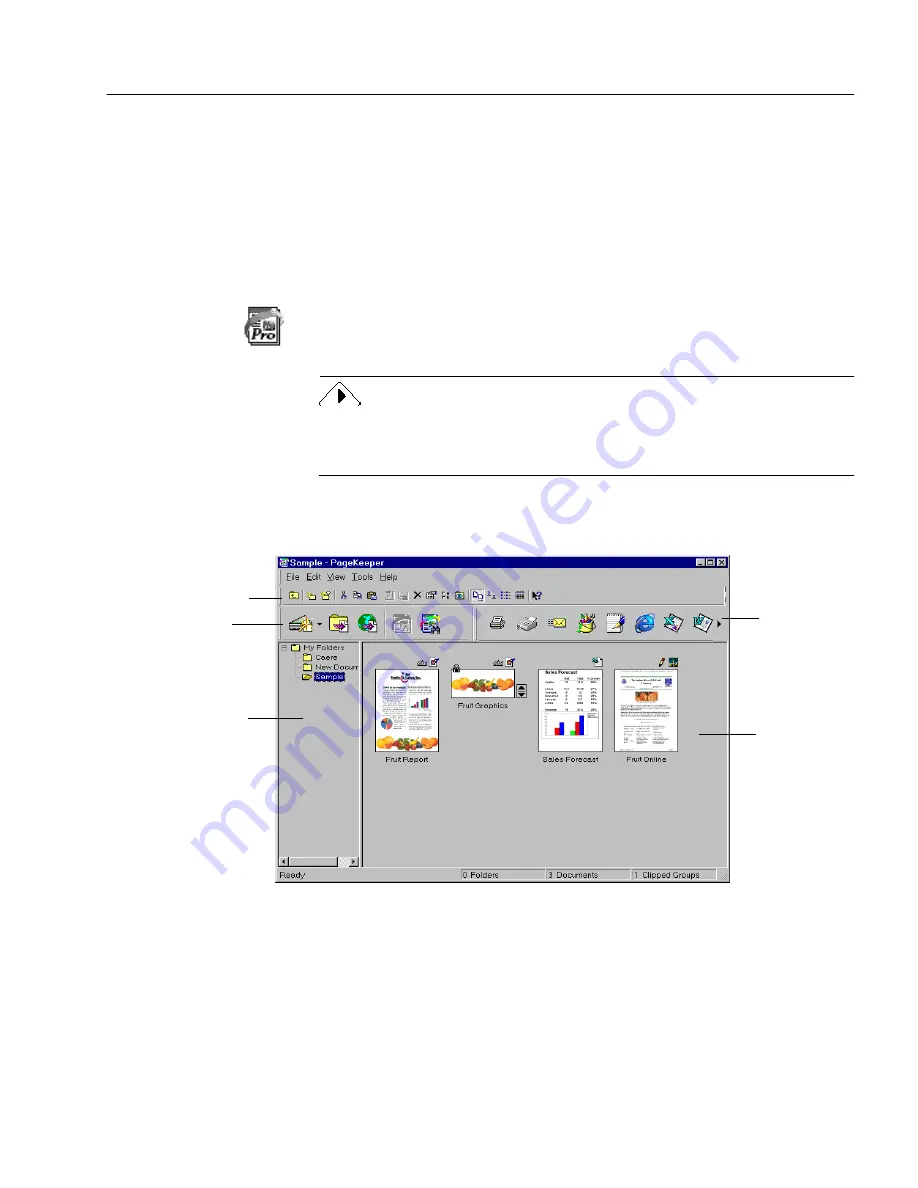
Starting PageKeeper
Installation and Setup
9
The list contains all the scanners and other input devices (such
as digital cameras) that are set up in Caere Scan Manager.
4
Click
OK
after making your selection.
The selected scanner or other input device
will be used in
PageKeeper until you change it again.
Starting PageKeeper
To start PageKeeper, click
Start
in the Windows taskbar and choose
Programs
Caere Applications
PageKeeper Pro
. Or, double-click the
PageKeeper Pro icon on your Windows desktop.
PageKeeper takes some extra time to launch the very first time it starts
because it customizes the Application toolbar with the applications that
it finds installed on your system.
PageKeeper’s desktop displays all of the folders and documents it
contains. The top-level folder is named
My Folders.
The
Sample
folder contains sample documents. You can work with these
documents in Chapter 3, Getting Started Exercises, to familiarize
yourself with PageKeeper.
The left side of the
desktop displays
PageKeeper’s
entire folder
structure.
The right
side of the
desktop
displays the
contents of
the currently
open folder.
Application
toolbar
Standard toolbar
Action toolbar
Summary of Contents for PAGEKEEPER PRO 3
Page 1: ...PageKeeper Pro User s Manual...
Page 6: ...vi...
Page 44: ...Exercise 5 Find a Document 38 Chapter 3...
Page 112: ...106 Chapter 6...
Page 118: ...112 Index...






























