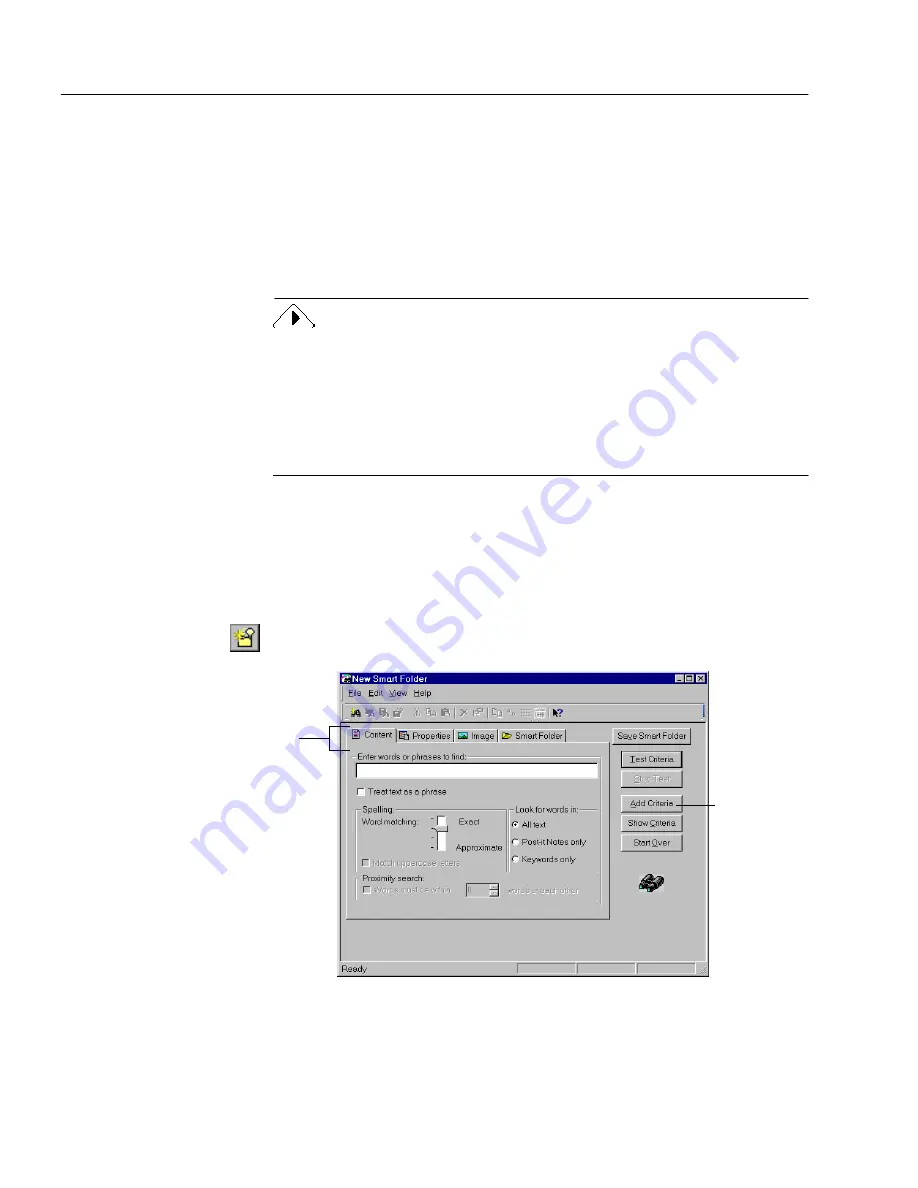
Automatically Organizing Documents
56
Chapter 4
Automatically Organizing Documents
PageKeeper
Smart Folders
automatically file documents based on criteria
you specify. You can set up Smart Folders that automatically file
documents based on their names, content, document type, and other
document properties. Smart Folders use the same advanced search
technology that PageKeeper Find uses. For more information on
PageKeeper Find, please read Chapter 5.
Documents that are automatically added to PageKeeper’s
default folder
(such as with the Folder Watch feature) can be either copied or moved
to applicable Smart Folders. Select your preference in the
New
Documents
tab of the Options dialog box.
However, documents in other folders are always copied (rather than
moved) to applicable Smart Folders.
To create a Smart folder in PageKeeper:
1
Start PageKeeper to display the PageKeeper desktop.
2
Open the folder in which you want to create a Smart Folder.
3
Choose
New
Smart Folder
in the File menu.
Or, click the New Smart Folder button in the Standard toolbar.
The New Smart Folder dialog box appears.
Click each tab to
view and select
different options.
Click here to
add multiple
entries from
one tab or to
change the
search
operators
(
should,
must, must
not).
Summary of Contents for PAGEKEEPER PRO 3
Page 1: ...PageKeeper Pro User s Manual...
Page 6: ...vi...
Page 44: ...Exercise 5 Find a Document 38 Chapter 3...
Page 112: ...106 Chapter 6...
Page 118: ...112 Index...






























