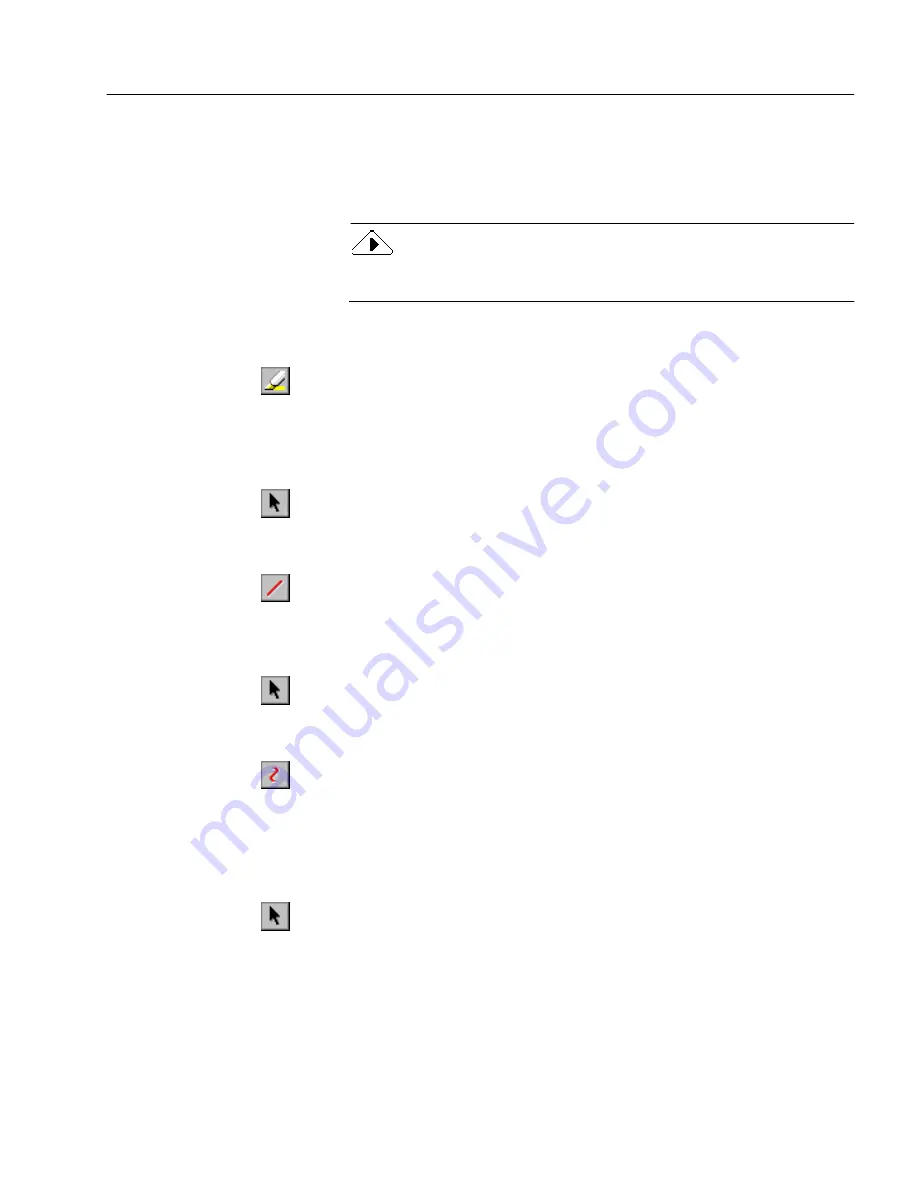
Annotating Documents
Organizing and Working with Documents
63
4
Click outside of the text box when you are done.
A yellow text icon represents the Post-it
®
Note. Double-click
the icon to open the Post-it
®
Note. Click outside the open Post-
it
®
Note to close it again.
To view the text in all Post-it
®
Notes at once, deselect
Show Post-it
Notes as Icons
in the View menu.
To highlight areas of a document:
1
Click the Highlight button in the Annotation toolbar.
2
Select the area of the document you want to highlight.
A highlight appears over the areas you select. The color and
type of the highlight depend on the currently selected
Highlight
Options
. See page 64 for more information.
3
Click the Select Annotation button (or another annotation
button) to turn off the highlighting tool.
To draw lines:
1
Click the Line button in the Annotation toolbar.
2
Draw lines wherever you want in the document.
The color and thickness of the line depend on the currently
selected
Line Options
. See page 64 for more information.
3
Click the Select Annotation button (or another annotation
button) to turn off the drawing tool.
To draw freehand scribbles:
1
Click the Scribble button in the Annotation toolbar.
2
Draw free-hand circles, scribbles, and other shapes wherever
you want in the document.
The color and thickness of the scribbles depend on the
currently selected
Scribble Options
. See page 64 for more
information.
3
Click the Select Annotation button (or another annotation
button) to turn off the drawing tool.
Summary of Contents for PAGEKEEPER PRO 3
Page 1: ...PageKeeper Pro User s Manual...
Page 6: ...vi...
Page 44: ...Exercise 5 Find a Document 38 Chapter 3...
Page 112: ...106 Chapter 6...
Page 118: ...112 Index...






























