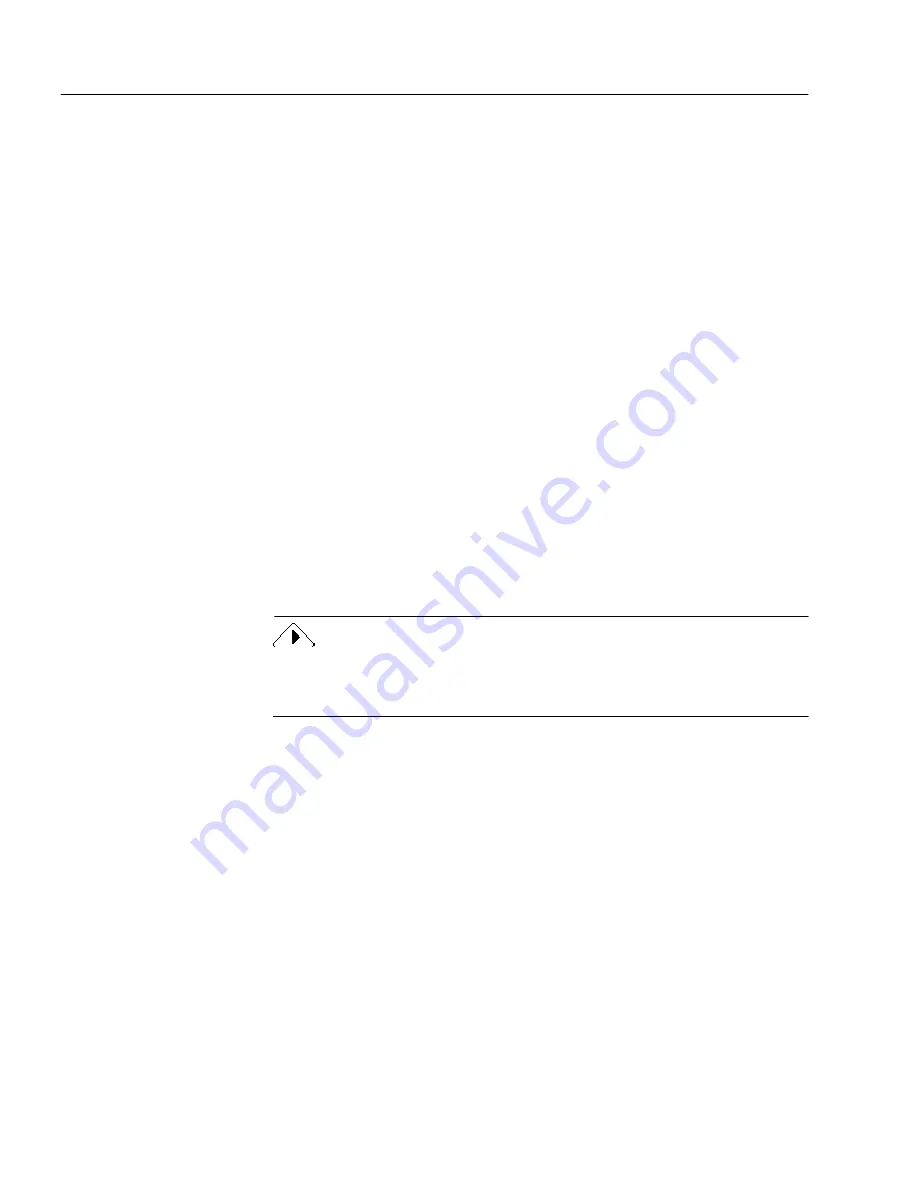
Sending Documents from PageKeeper
98
Chapter 6
Sending Documents from PageKeeper
If you send documents as mail attachments or to a floppy disk from
PageKeeper, you are prompted to make one of the following choices:
• Send the document alone
• Send the document along with PageKeeper information such as
annotations
If you send a document with PageKeeper information, a
PK Send File
(
*.stp
) is created. This is a special PageKeeper file that is comprised of
the original document file and another file containing PageKeeper
information. It can be opened on any computer that has PageKeeper
installed.
To open a PK Send File:
1
Double-click the PK Send File to open it in PageKeeper View.
PageKeeper View displays the content of the document and
any PageKeeper annotations.
2
Choose
Open Document for Editing
in the File menu to open the
original document in its own application.
The document’s application must be installed on your
computer to open the document.
If you open a PK Send File from a previous version of PageKeeper, you
will be prompted to update it to a format compatible with this version.
A copy of the of the original PK Send File will also be retained.
Adding PK Send Files back to PageKeeper
When you add a PK Send File back to PageKeeper, you are prompted to
save the original document to a folder location on your computer. You
can add a PK Send File back to PageKeeper in the following ways:
• Drag the PK Send File into a PageKeeper folder.
• Choose
New
Document from Disk
in PageKeeper’s File menu and
select the PK Send File for adding.
• Double-click the PK Send File to open it in PageKeeper View.
Then choose
Add to PageKeeper…
in the File menu and save the
document to the desired file location. A link to the document is
added to PageKeeper’s default folder.
Summary of Contents for PAGEKEEPER PRO 3
Page 1: ...PageKeeper Pro User s Manual...
Page 6: ...vi...
Page 44: ...Exercise 5 Find a Document 38 Chapter 3...
Page 112: ...106 Chapter 6...
Page 118: ...112 Index...





























