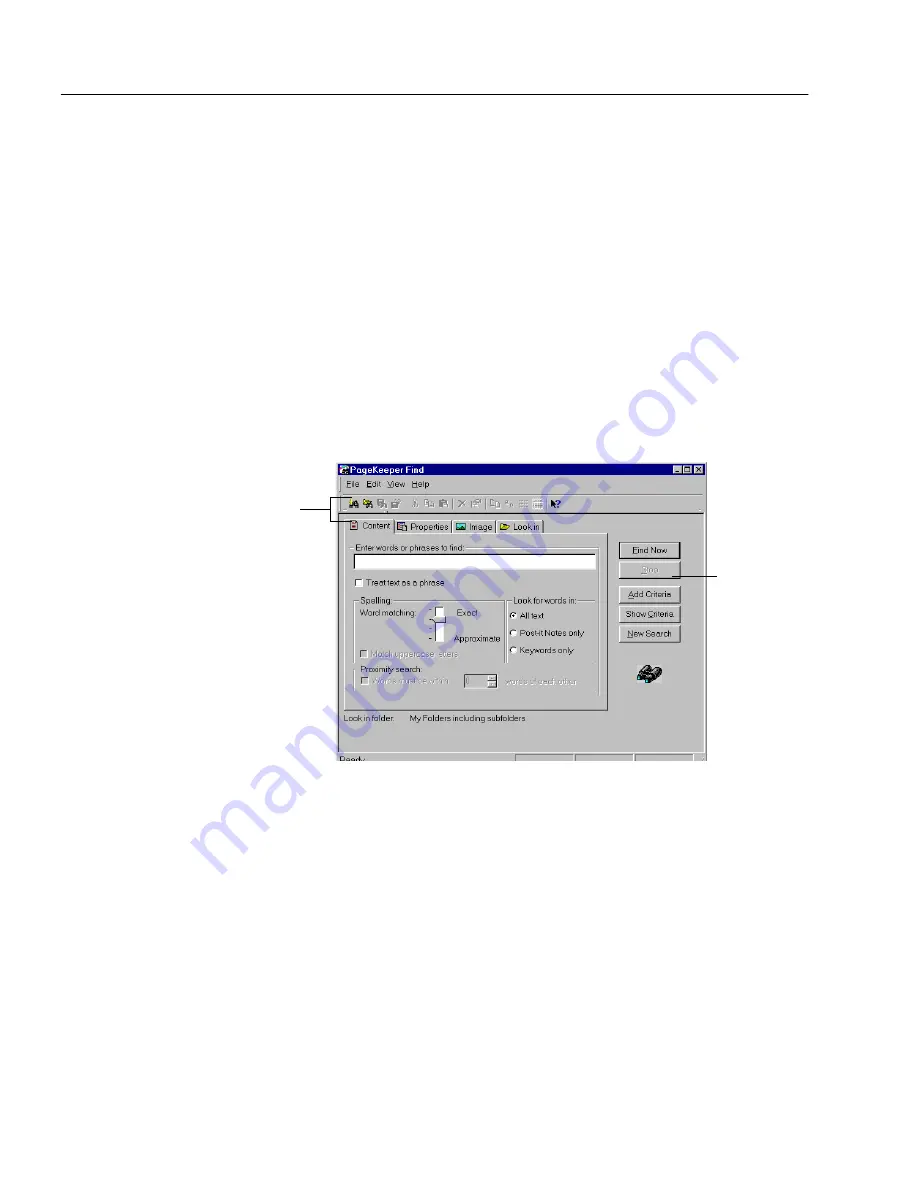
Specifying Multiple Criteria for Your Search
74
Chapter 5
Specifying Multiple Criteria for Your Search
You can specify multiple criteria for your search using the various
PageKeeper Find tabs and then click
Find Now
to start your search.
However, if you want to enter multiple criteria from the same tab, you
must use the
Add Criteria
button.
For example, if you wanted to find two documents with different names
during the same search, you would enter the first document’s name in
the
Properties
tab and click
Add Criteria
. Then you would enter the
second document’s name and click
Add Criteria
. (This search would only
be possible using the default
should
search operator. See “Changing the
Search Conditions” on page 77 for more information on search
operators.)
To enter multiple criteria from the same tab:
1
Open PageKeeper Find.
2
Specify the desired criteria in the
Content
,
Properties
,
Image
, and
Look in
tabs.
See “PageKeeper Find Options” on page 82 for more
information on the options you can select.
Click each tab to view
and select different
search options.
Click here to
enter the
currently
selected
criteria.
Tabs will be
cleared for
additional
entries.
Summary of Contents for PAGEKEEPER PRO 3
Page 1: ...PageKeeper Pro User s Manual...
Page 6: ...vi...
Page 44: ...Exercise 5 Find a Document 38 Chapter 3...
Page 112: ...106 Chapter 6...
Page 118: ...112 Index...






























