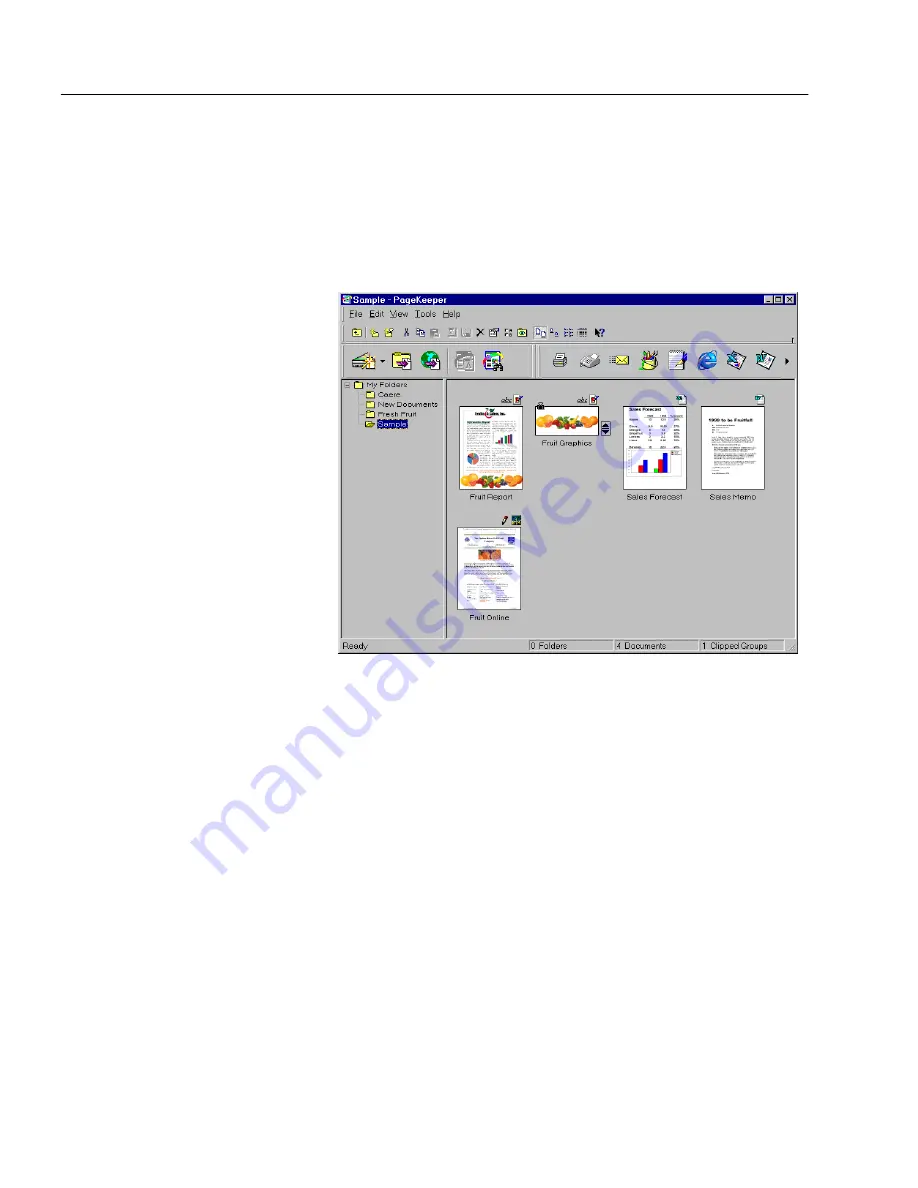
Exercise 2: Work with Folders
26
Chapter 3
2b: Move Documents into a Folder
Follow these instructions to move the sample documents into the
Fresh
Fruit
folder you created in exercise 2a.
1
Click the
Sample
folder on the left area of the PageKeeper
desktop to open it.
The contents of the
Sample
folder are displayed in the right area
of the desktop.
2
Select the document named
Fruit Report
by clicking it once.
3
Hold down the Ctrl key and click the following so they are all
selected:
Fruit Graphics
clipped group
Sales Forecast
document
Sales Memo
document
Fruit Online
document
4
Choose
Cut
in the Edit menu.
The selected items are placed on the Clipboard.
5
Click the
Fresh Fruit
folder on the left area of the PageKeeper
desktop to open it.
Summary of Contents for PAGEKEEPER PRO 3
Page 1: ...PageKeeper Pro User s Manual...
Page 6: ...vi...
Page 44: ...Exercise 5 Find a Document 38 Chapter 3...
Page 112: ...106 Chapter 6...
Page 118: ...112 Index...






























