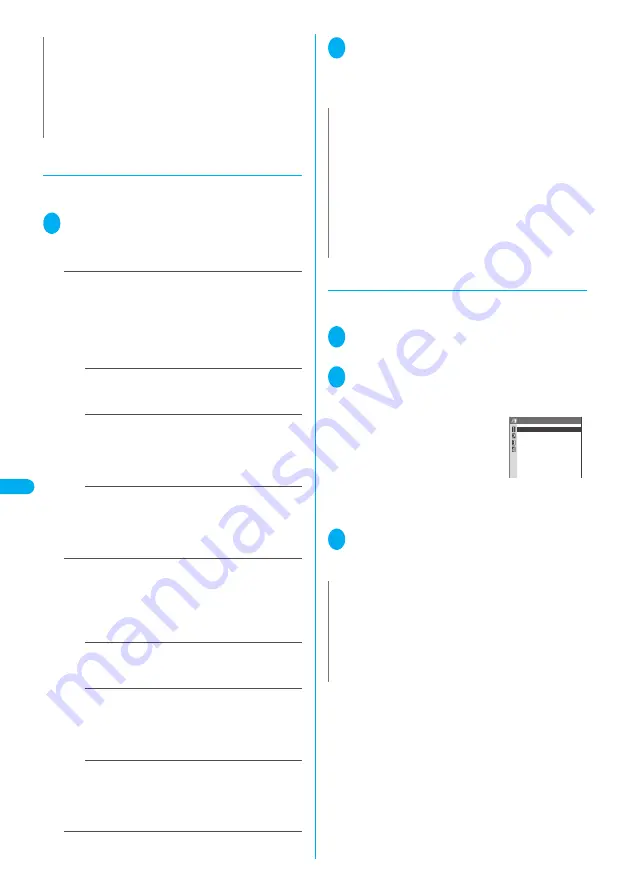
272
Displa
ying,
Editing and Or
ganizing Files
Di
sp
la
yi
ng
t
h
e S
tor
ed
Ima
g
es
●
Changing imag e size to compose an
i-mode mail or Deco-mail
You can attach the saved still image to an i-mode
mail message or insert it in a Deco-mail message.
1
Image list screen (P.267)
p
(FUNC) “Compose message”
Select any item:
Attach image
……
Attaches JPEG image that is 240
dots wide
×
320 dots high or smaller, or 320 dots wide
×
240 dots high or smaller, JPEG image of 500 K bytes or
less, or GIF image of 10000 bytes or less to an i-mode
mail message without resizing the image size and file
size. Select any of the following item to attach an image
that is larger than the image described above.
Attach mail
……
Attaches image by reducing its
file size to 500 K bytes or less without changing
the image size.
QVGA scale down
……
Attaches image by
reducing its file size to 240 dots wide
×
320 dots
high, or 320 dots wide
×
240 dots high without
changing its aspect ratio. Also, changes the file
size if its file size is larger than the maximum.
QVGA trim away
……
Trims the center of the
image to 240 dots wide
×
320 dots high or 320 dots
wide
×
240 dots high after reducing the image size
without changing the aspect ratio. Also, changes
the file size if the file size exceeds the maximum.
Insert image
……
Inserts the JPEG image that is
smaller than 96 dots wide
×
128 dots high or 128 dots
wide
×
96 dots high, or JPEG or GIF image of 9,000
bytes or less without resizing the image size and file
size. Select any of the following item to insert the image
that is larger than the image described above.
Insert mail
……
Inserts image by reducing its file
size to 9,000 bytes or less without changing the
image size.
Sub-QCIF scale down
……
Inserts image by
reducing its image size to 96 dots wide
×
128 dots
high, or 128 dots wide
×
96 dots high without
changing its aspect ratio. Also, changes the file
size if its file size is larger than the maximum.
Sub-QCIF trim away
……
Trims the center of the
image to 96 dots wide
×
128 dots high or 128 dots
wide
×
96 dots high after reducing the image size
without changing the aspect ratio. Also, changes
the file size if the file size exceeds the maximum.
2
Check the edited image
d
(Set)
Compose message
Composing and sending i-mode mail
→
P.210
Composing and sending Deco-mail
→
P.214
●
Making a composite image from 4 images
●
You cannot specify images larger than 640 dots wide
× 480 dots high or 480 dots wide × 640 dots high.
1
Image list screen (P.267)
p
(FUNC) “Composite image”
2
Select the position Select a folder
Select an image Repeat to select
four images in total
■
To cancel the specified image
Select the image to cancel “Release this” on
the folder selection screen
3
o
(Finish)
d
(Save)
■
To retry creating the composite image
o
(Cancel)
N
z
By “QVGA trim away”, you cannot change where to be
trimmed, but the center is to be trimmed.
z
The resized image is newly saved to the folder where the
original is stored.
z
The title and file name of the saved image are set as follows:
・
Title: yyyy/mm/dd hh:mm
・
File name: yyyymmddhhmmXXX (XXX: 3-digit number)
N
z
JPEG image from 10,001 bytes to 500K bytes is called Large
image. if you send a Large image to the i-mode terminal, the
image is converted to the proper size in the i-shot Center so
that it can be received by i-mode terminals.
z
You cannot select “Attach image” for GIF images of 10,000
bytes or more.
z
You cannot change where to be trimmed with “QVGA trim
away” and “Sub-QCIF trim away”. The center is to be
trimmed.
z
If you select “Compose message” during editing an image,
you cannot select “Insert image”.
N
z
The created composite image is saved to the folder used to
create the image.
z
The four images are integrated without changing the aspect
ratio. The original images used for integrating are not resized.
z
You can check the framed image by pressing
o
(Play) on the
selection screen, but the image cannot be displayed in the
actual size.
4 pictures in 1
<Upper right>
<Lower left>
<Lower right>
<Upper left>
Summary of Contents for FOMA N702iS
Page 54: ......
Page 252: ......
Page 300: ......
Page 340: ......
Page 403: ...401 Index Quick Manual Index 402 Quick Manual 412...
Page 413: ...Index Quick Manual Index 411...
















































