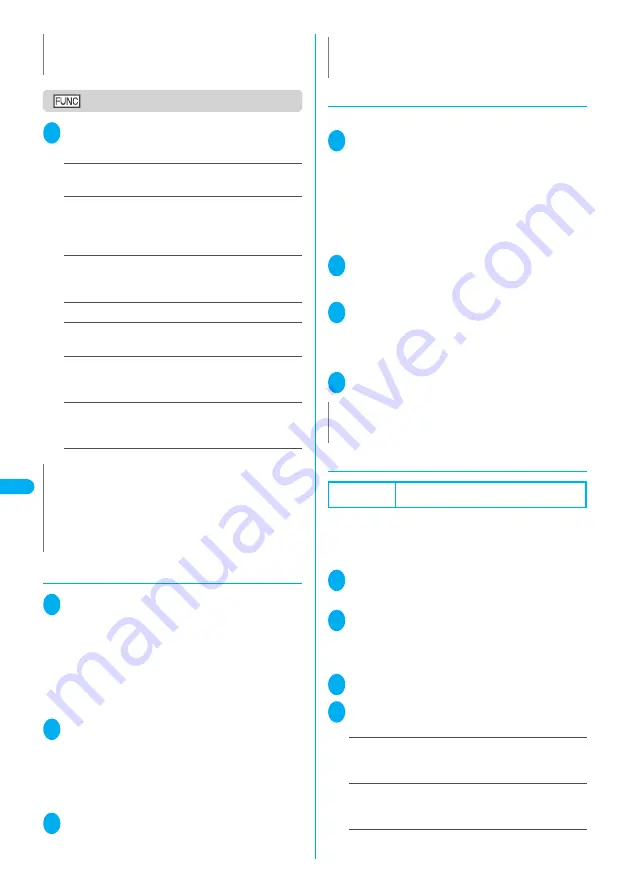
282
Displa
ying,
Editing and Or
ganizing Files
Edit
ing Mov
ie
s
Edit i-motion screen
1
Edit i-motion screen (P.281)
p
(FUNC) Select any item:
Trim i-motion
……
“Trimming a part of the movie”
→
P.282
Trim for image
……
Trims the selected frame as a still
image.
d
(Play)
d
(Stop) when you want to trim the
frame
o
(Set) “YES” Select a folder
Rerecord sound
……
Erases the soundtrack so that
new sound can be recorded. “Rerecording sound”
→
P.282
Edit ticker
……
“Adding tickers to movies”
→
P.282
Trim for mail
……
“Trimming the movie to be attached to
mail”
→
P.283
Compose message
……
Composes an i-mode mail
message with the edited movie attached.
“Composing and Sending i-mode Mail”
→
P.210
File restriction
……
Specifies whether to allow the
redistribution of the saved movie.
“File restriction”
→
P.164
●
Trimming a part of the movie
1
Edit i-motion screen (P.281)
p
(FUNC) “Trim i-motion”
o
(Start)
Trimming starts.
■
To start trimming at a scene mid-way through
the movie
d
(Play)
d
(Stop) when it is the first frame
you want to trim
o
(Start)
2
Press
d
(Stop) when it is the last
frame you want to trim
o
(End)
The trimmed section of the movie is played. The
playback stops automatically when it ends.
■
To check the trimmed section again
o
(Play)
3
d
(Set)
d
(Save) “YES”
●
Rerecording sound
You can add sound to the movie.
1
Edit i-motion screen (P.281)
p
(FUNC) “Rerecord sound”
o
(Start)
Rerecording starts.
■
To rerecord sound mid-way through the
movie
d
(Play) Play the movie to the frame you
want to record
o
(Start)
2
Press
o
(End) after recording
The movie playback continues. Press
o
(Start) and
o
(End) to record again.
3
Press
d
(Finish) to finish
rerecording
■
To check the rerecorded movie
o
(Play)
4
d
(Set)
d
(Save) “YES”
●
Adding tickers to movies
Default setting
Font color:Black Background color:White Font size:
Normal Word alignment:Left Blink/Underline/Scroll:OFF
You can add new tickers to a movie or edit the
existing tickers.
●
You can edit up to 5 tickers per movie. You can enter
up to 20 full-pitch characters for each ticker.
1
Edit i-motion screen (P.281)
p
(FUNC) “Edit ticker” “New”
2
d
(Play)
d
(Stop) when you
want to add a ticker
This step is not necessary when you add a ticker from
the beginning.
3
o
(Start) Enter the ticker text
4
Set the following effects of tickers:
Select “Finish setting” when you finish setting.
Font color
……
Sets the text color.
Use
b
to select the color
To use another color palette, press
o
(Change).
Background color
……
Sets the background color.
Use
b
to select the color
To use another color palette, press
o
(Change).
Font size
……
Selects the font from “Normal/Large”.
z
The file size displayed during editing is only intended as an
approximate guide.
N
<Compose message>
z
You cannot compose i-mode mail when:
・
The file size of the edited movie exceeds 500K bytes
(however, you can trim the movie so that you can attach it
→
P.283)
・
There are already 20 draft mails stored
N
N
z
The approximate size of the trimmed file is displayed during
the movie trimming.
N
z
Rerecording sound onto movies with tickers erases the
tickers.
Summary of Contents for FOMA N702iS
Page 54: ......
Page 252: ......
Page 300: ......
Page 340: ......
Page 403: ...401 Index Quick Manual Index 402 Quick Manual 412...
Page 413: ...Index Quick Manual Index 411...






























