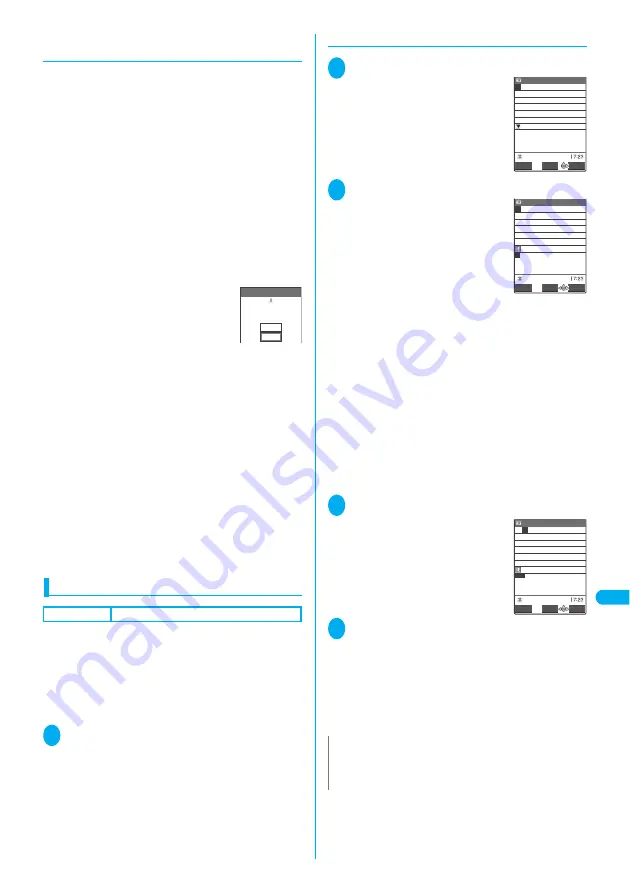
347
Entering T
e
xt
En
te
ri
ng
T
e
x
t U
s
in
g
5-
T
o
u
c
h
Inp
u
t
●
Data protection during text entry and
editing
When you are entering text in the Text entry (edit)
screen and the battery fails or you receive a voice
call, the entered text is stored and not cleared from
the screen.
■
If the battery fails
If the low-voltage alarm sounds during text entry, the
Text entry (edit) screen is replaced by the “Recharge
battery” message screen. When this happens, the
entered text is automatically confirmed and saved so
that you can continue entering the text when you turn
the FOMA terminal back on and retrieve the function.
However, in some functions, the entered data is not
saved. Also, unconfirmed text that is being converted
is not saved.
Re-editing the phonebook
→
P.103
■
If you press
y
If you press
y
while entering text,
a message appears asking whether
to exit text entry. However, this
message does not appear if no text is
entered.
<To quit without saving the text>
Select “YES”. The previous screen or standby screen
reappears without saving the entered text.
You can also exit the text entry screen without saving
the entered text by pressing
y
.
<To continue entering text>
Select “NO”. The Text entry (edit) screen reappears
with the entered text still displayed.
You can also return to the Text entry (edit) screen by
pressing
t
.
■
When you receive a voice call
If you receive a voice call while entering text, you can
answer the call without disturbing the text being
entered. When the call ends, the Text entry (edit)
screen reappears. In the case of a voice call, you can
return to the Text entry (edit) screen during the call by
pressing
u
to display the Task menu.
→
P.302
Using word prediction
Default setting
ON
The FOMA terminal’s word prediction function works
by automatically storing character strings that you
enter so that the stored character string is included
in your list of candidates as well as common phrases
the next time you enter the same character string.
●
Word prediction candidates are pre-installed at the
time of purchase.
1
i35
“Prediction” “ON”
■
To deactivate the word prediction
“OFF”
●
Using word prediction to enter text
1
Enter the reading
The predicted candidates appear in
the operation guidance area.
2
g
The cursor appears in the operation
guidance area and you can select
from the predicted candidates.
■
To return to reading entry
t
■
If no predicted candidates appears or there is
no predicted candidate for the text you want
to enter
Enter the next reading with the entered text
unchanged
■
To delete learned predicted candidates
Highlight the predicted candidate
t
(1
second or longer) “YES”
The highlighted predicted candidate is deleted.
To delete all the learned predicted candidates, clear
the leaned records of the word prediction with “Clear
learned” (P.353).
3
Select a predicted candidate
Once you confirm the text,
predicted candidates to follow the
text will appear.
4
Select the next predicted candidate
■
If no predicted candidate appear or there is
no predicted candidate for the text you want
to enter
Enter the next section of text with the entered
text unchanged
■
To close the predicted candidates display
p
(Exit)
YES
NO
Confirmation
work in progress?
Cancel and discard
N
z
When T9 input is used, the learned predicted candidates
appear for only the first entered character and displayed in
gray.
Edit memorandums
Set
CHG
ABC123
話 はい 初 半 話し 早く
入って 腹 はじめ 8 8
初めて 早い はっきり 花
春 鼻 販売 は 初め 早め
50
は
Sel.
Edit memorandums
1/ 50
は
CLR
CHG
話
はい 初 半 話し 早く
入って 腹 はじめ 8 8
初めて 早い はっきり 花
春 鼻 販売 は 初め 早め
Select
ABC123
Edit memorandums
Select
Exit
PI・SB
春
1/ 40
CLR
休み
の を に が は で
と 、 も です 。 から
や など だ って へ まで
だけ だった より じゃ
Summary of Contents for FOMA N702iS
Page 54: ......
Page 252: ......
Page 300: ......
Page 340: ......
Page 403: ...401 Index Quick Manual Index 402 Quick Manual 412...
Page 413: ...Index Quick Manual Index 411...
















































