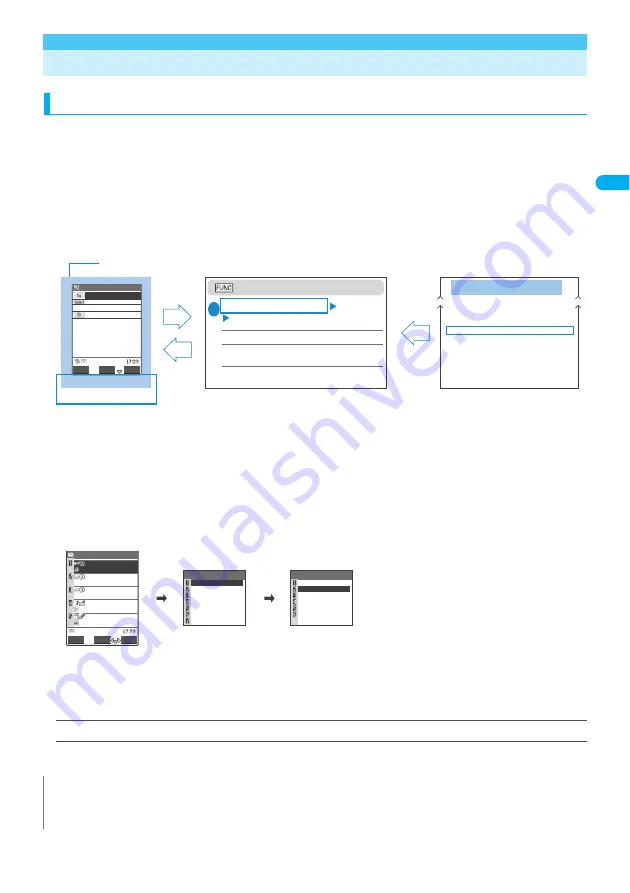
37
Getting Star
ted
Des
c
ri
ption
o
f t
he Fu
nct
ion Menus/Ope
ra
tion
s
Description of the Function Menus/Operations
Function menu
“Function Menu” is one of the menus of the FOMA terminal that can be accessed from the software key
functions. The function menu activates supplementary functions of each screen. For example, you can use the
function menu to delete a mail after reading it, or to select the folder to save an image you shot with the
camera.
■
How to use the function menu
①
Refer to the explanation of the function menu items from the reference page stated with the operation
screen.
②
Refer to the explanation of the function menu items from the function menu index.
③
Find the procedure to display the operation screen from the reference page of the function menu.
* “Function menu” and “Function menu index” in the above illustration are only excerpts.
* As the text entry (edit) screen is used in many operations, operation screen with blue frame is omitted in
almost all cases. As for the function menu, refer to the chapter for entering text.
→
P.348
■
Operation target and description of the list screen
In the function menu on the list screen, either data highlighted in the list or all the data in the list is targeted by the
function. For example, “Delete this” targets a highlighted data, and “Delete all” targets all the data.
When you select a function menu which targets one data in the list, such as “Delete this”, highlight the data, then
press
p
(FUNC).
<Example: To delete a received mail from the list screen >
.
The description of “target” is abbreviated in the descriptions for the function menu on the list screen.
<Example: An excerpt from the function menu of the received mail list screen>
Delete
……
Deletes one mail message.
The “mail message” in this example is a received mail message highlighted on the list screen.
N
z
The displayed contents of the function menu varies depending on the operating function and settings.
z
You may not be able to select the function menu item depending on the settings. The function menu items you cannot select are
displayed in gray.
Operation screen with the reference page for the function menu is illustrated in a blue frame and differentiated from others.
New mail
New mail
Select
Send
FUNC
<No message>
<No address>
1
3
2
New mail screen
1
New mail screen (P.210)
p
(FUNC)
Select any item:
Send
……
Sends i-mode mail.
Preview
……
Allows you to check the mail address and
content before sending a message.
Save
……
Saves the i-mode mail message you are cur-
rently editing in the Draft mailbox. “Saving i-mode mail”
P 221
Message screen . . . . . . . . . . . . . . . .213
New mail screen . . . . . . . . . . . . . . . .212
Mail member
Detail screen . . . . . . . . . . . . . . . . . . .222
List screen. . . . . . . . . . . . . . . . . . . . .222
Melody
List screen. . . . . . . . . . . . . . . . . . . . .289
Melody screen. . . . . . . . . . . . . . . . . .289
Function menu
Function menu P.212
p
Reply
Function
Move
Search mail
1/3
Display all
Sort
Filter
List setting
h
Move trash box
Function
Delete
Delete selected
3/3
Delete read
Delete all SMS−R
Delete all
Highlight the mail to delete
beforehand.
Selecting “Delete” deletes the
mail highlighted in the list screen.
1/3
10/18 KeitaiHanako
Party
10/17 KeitaiHanako
Cinema
10:35 KeitaiHanako
Thank you
Keitai
FUNC
Select
10/19 KeitaiHanako
Hi
10/19 KeitaiHanako
Ticket
Reply
Summary of Contents for FOMA N702iS
Page 54: ......
Page 252: ......
Page 300: ......
Page 340: ......
Page 403: ...401 Index Quick Manual Index 402 Quick Manual 412...
Page 413: ...Index Quick Manual Index 411...
















































