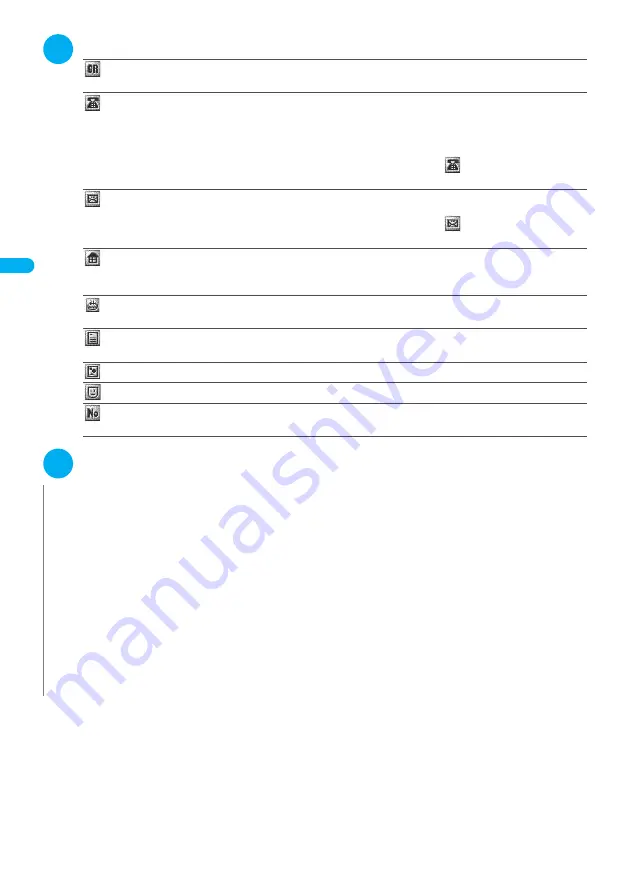
102
Using the Phonebook
Ad
ding Inf
o
rma
tion t
o
th
e Pho
neb
ook
3
Select any item:
Group
……
Selects a group number among “Group 00-19” for the FOMA terminal (Phone), or among “Group 00-
10” for the UIM. If no group is selected, the entry is automatically assigned to “group 00”.
Phone number
……
Enters the phone number. For the FOMA terminal (Phone), select an icon. You can enter the
phone number up to 26 digit for the FOMA terminal (Phone), 20 digits for a blue FOMA card (UIM), and 26 digits for a
green FOMA card (UIM). In addition to the numbers of 0 to 9, you can also enter #,
*
, p (pause) and +.
When storing the number for an ordinary phone, always begin with the area code, even when the contact is in the
same area.
For the FOMA terminal (Phone), once you have stored the first phone number, the “
<Not stored>” option appears
in the phonebook edit screen. Select this option to store an additional phone number.
Mail address
……
Enters the e-mail address. For the FOMA terminal (Phone), select an icon. You can enter up to
50 half-pitch alphabets, numbers and symbols.
For the FOMA terminal (Phone), once you have stored the first e-mail address, the “
<Not stored>” option appears
in the phonebook edit screen. Select this option to store an additional e-mail address.
Address
……
Enters the ZIP code and street address. ZIP codes can consist of up to 7 half-pitch numbers. You
can enter up to 50 full-pitch or 100 half-pitch kanji characters, hiragana, katakana, alphabets, numbers, symbols and
pictographs.
Birthday
……
Enters the contact’s birthday (year, month and day).
Any year from 1800 to 2099 can be set.
Memorandums
……
Enters a memo (short note). You can enter up to 100 full-pitch or 200 half-pitch kanji
characters, hiragana, katakana, alphabets, numbers, and pictographs.
Set image
……
Selects the image displayed when you receive a call from the contact.
Chara-den
……
Selects the “Chara-den” character displayed as the substitute image of a videophone call.
Memory No
……
Memory numbers are automatically assigned when an entry is stored in the phonebook, but can
be changed to any number between 000 and 699, as desired.
4
Set the respective items
o
(Finish)
N
z
If you enter the “
ゎ
,
ヮ
” character (full-pitch, lower case) in a name for the FOMA terminal (Phone), the reading will be displayed as “
ワ
”
(half-pitch, upper case). Symbols and pictographs are not represented in the reading.
z
If you enter the “
ゎ
,
ヮ
” character (full-pitch, lower case) in a name for the FOMA card (UIM), the reading will be displayed as “
ワ
” (full-
pitch, upper case). However, you can enter the “
ヮ
” character (full-pitch, lower case) when editing the reading. Symbols are not
represented in the reading.
z
Phonebook entries stored using symbols or pictographs may not be displayed correctly when data are transferred by the infrared
communication, etc.
z
Enter the correct domain when storing e-mail addresses. The domain is the part of the address that follows the “@” symbol. However,
if the contact’s e-mail address is in the “[phone number]@docomo.ne.jp” format, store just the phone number as the e-mail address.
z
If you store an image or “Chara-den” character in a phonebook entry and then modify or delete the original image or “Chara-den”
character, the image or “Chara-den” character in the phonebook entry is also modified or deleted.
z
To display the stored image when you receive a call, set “Disp. phonebook image” to “ON”.
→
P.123
<Chara-den settings priority sequence>
z
The priority order for “Chara-den” settings is as follows:
①
Chara-den set in the phonebook utilities
→
P.110
②
Chara-den set in the group utilities
→
P.110
③
Chara-den stored in the phonebook entry
④
“Substitutive image” in “Select image”
→
P.91
Summary of Contents for FOMA N702iS
Page 54: ......
Page 252: ......
Page 300: ......
Page 340: ......
Page 403: ...401 Index Quick Manual Index 402 Quick Manual 412...
Page 413: ...Index Quick Manual Index 411...
















































