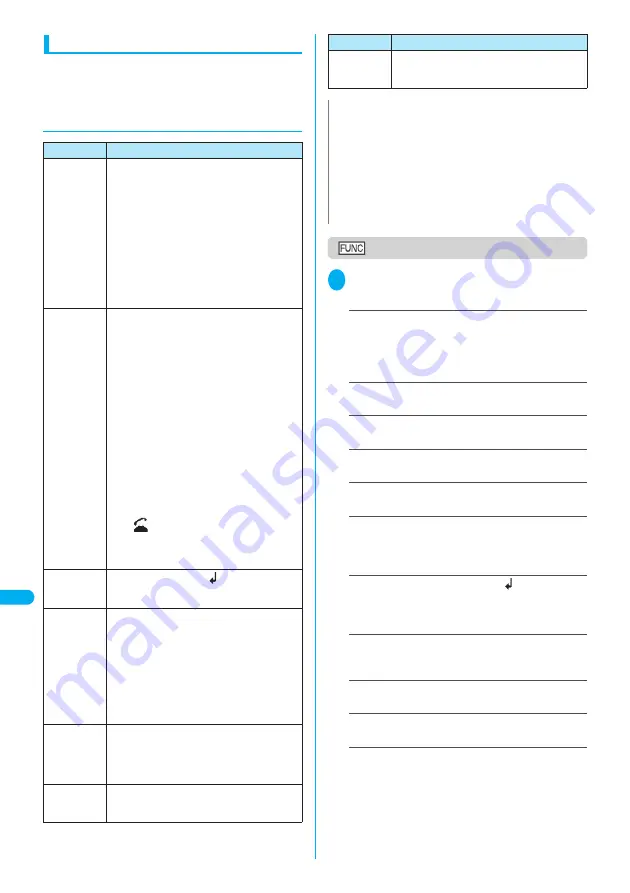
348
Entering T
e
xt
En
te
ri
ng
T
e
x
t U
s
in
g
5-
T
o
u
c
h
Inp
u
t
Other text entry functions
For the operations such as switching the text entry
mode on the text entry (edit) screen or entering
symbols or pictographs, you can use useful keys as
well as the function menus.
●
Useful keys to assist text entry
Text entry (edit) screen
1
Text entry (edit) screen (P.344)
p
(FUNC) Select any item:
Face Mark
……
Displays the face symbols list (P.370).
Select a face symbol
The highlighted face symbol is displayed in two lines in
the face symbols list and the reading (meaning) is also
displayed.
Lower case
⇔
Upper case
……
Switches the “Lower
case/Upper case” before entering text.
Half pitch
⇔
Full pitch
……
Switches the half-pitch/full-
pitch modes.
Copy
・
Cut
・
Paste
……
“Copying, Cutting and Pasting
Text”
→
P.351
Common phrases
……
“Entering common phrases”
→
P.349
Space
……
Inserts a space (blank).
A full-pitch space is inserted in full-pitch input mode and
a half-pitch space is inserted in half-pitch input mode. In
both cases, a space is counted as 1 character.
Line feed
……
Inserts the line-feed “
” and moves the
cursor down to the next line. This function is same oper-
ation as pressing
r
(1 second or longer) or pressing
g
at the end of the text.
→
P.348
Symbols
……
Displays the symbols and special charac-
ters list (P.366).
Select a symbol
Pictograph
……
Displays the pictographs list (P.367).
Select a pictograph
Kuten code
……
“Entering Text Using Kuten Codes”
→
P.352
Overwrite
⇔
Insert
……
Switches between “Overwrite
mode” and “Insert mode”.
When entering text, a character is inserted to the left of
the cursor in “Insert mode” and the character in the
cursor position is overwritten in “Overwrite mode”.
When the text entry (edit) screen is displayed, insert
mode is selected as a default.
Key
Description
u
●
When using 5-touch input or T9 input, the
input character type switches as follows
each time you press
u
:
Alphabetic (half-pitch)
→
Numeric (half-pitch)
→
Kanji/hiragana (full-pitch)
→
Katakana
(half-pitch)
* Selecting “Full pitch” from the function
menu switches katakana/alphabetic/
numeric characters to full-pitch.
●
When using 2-touch input, the full-pitch and
half-pitch modes switch as follows each time
you press
u
:
Full-pitch
→
Half-pitch
r
●
Switches the “Lower case/Upper case” of
the entered characters.
●
When entering alphabets using T9 input, the
Lower case/Upper case input mode
switches as follows each time you press
r
:
CapsLock mode
→
Mode cancel
→
Shift mode
・
CapsLock mode: All characters are input
in upper case.
・
Mode cancel: All characters are input in
lower case.
・
Shift mode: Only the first character after
switching the mode is input in upper case
and other characters are input in lower
case (Shift mode is canceled).
* Available only when the following icon is
displayed in the operation guidance area.
Aa
→
AA
/
AA
→
aa
/
aa
→
Aa
* CapsLock mode is activated just after
switching to “Alphabetic (Full-pitch)” or
“Alphabetic (Half-pitch)” mode.
r
(1 second or
longer)
Inserts the line-feed “
” and moves the
cursor down to the next line.
o
(PI
・
SB)
Enters pictographs or symbols continuously.
When the list of pictographs or symbols is
displayed, the display switches each time you
press
o
(PI
・
SB).
Pictograph 1
→
Pictograph 2
→
Full pitch 1
→
Full pitch 2
→
Half pitch
When you finish the continuous entry, press
t
.
Symbols and Special Characters List
→
P.366
Pictographs List
→
P.367
o
(PI
・
SB)
(1 second or
longer)
Switches the text entry mode.
The text entry mode switches as follows each
time you press
o
(PI
・
SB) (1 second or
longer).
5-touch input
→
2-touch input
→
T9 input
z
When the cursor is at the end of text, a space
is input by pressing
j
and a line feed mark is
input by pressing
g
.
w
Switches to Kuten code input mode.
→
P.352
* Available only when the text entry mode is 5-
touch input or 2-touch input.
N
<
o
(PI
・
SB) (PI
・
SB input mode)>
z
Up to 14 previously entered pictographs and symbols are
stored in Pictograph 1, Pictograph 2, Full-pitch 1, Full-pitch 2
and Half-pitch respectively. The stored pictographs and
symbols are displayed at the top row in the respective
screens. Pictographs or symbols are also saved when
“Pictograph” or “Symbols” is selected from the function menu.
z
Pressing
p
(Full) switches to the full-display and the input
mode switches to “Pictograph” or “Symbols” input mode.
Key
Description
Summary of Contents for FOMA N702iS
Page 54: ......
Page 252: ......
Page 300: ......
Page 340: ......
Page 403: ...401 Index Quick Manual Index 402 Quick Manual 412...
Page 413: ...Index Quick Manual Index 411...






























