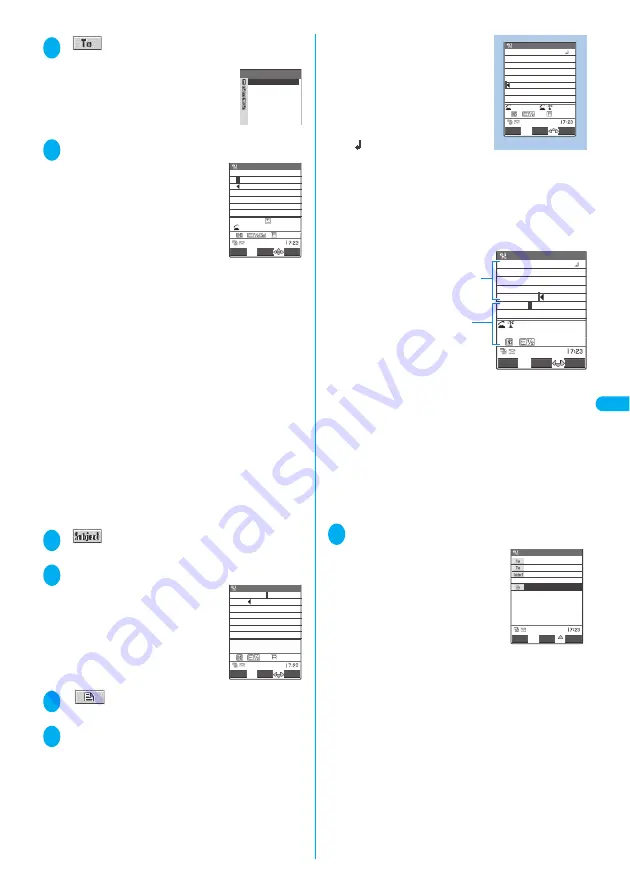
211
Co
mpos
in
g and
S
e
nd
in
g i-
mod
e
2
“
<No address>”
The selection menu for address appears.
3
Enter an address
■
Searching in the phonebook
“Phonebook”
Search the phonebook (P.105)
Select a mail address in the phonebook entry detail
screen.
■
Searching in the address list
“Sent address” or “Received address” Select a
mail address.
■
Using Mail member
“Mail member” Select a mail member.
For information on mail member
→
P.221
■
Entering a mail address directly
“Enter address” Enter a mail address.
You can enter up to 50 half-pitch alphabets, numbers
or symbols for a mail address.
When you enter a mail address, the new mail address
field is displayed below the filled field. You can enter
other mail addresses and send a same mail message
to multiple recipients. You can enter up to 5 mail
addresses.
4
“
”
The “Subject screen” appears.
5
Enter a subject
You can enter up to 15 full-pitch
characters or 30 half-pitch
characters.
6
“
<No message>”
The “Message screen” appears.
7
Enter message body
You can enter up to 5,000 full-
pitch characters.
You can also insert a line feed
(hard return) while editing the
message. You can also insert a
line feed by pressing
g
at the
end of a sentence. A line feed
is counted as 1 full-pitch
character and displayed as
“
”. Spaces are also counted
in the same way as characters.
You can compose and send the
Deco-mail.
→
P.214
You can use templates to compose and send the Deco-
mail.
→
P.218
■
Screen displayed when you enter an i-mode
mail message
Mail message entry area
: Displays the message that
has been entered and
confirmed so far.
Text entry (editing) area
: Displays the text to be
entered, operation guid-
ance and other information.
This area displays the
entered text before you
confirm it.
You can use the Word Pre-
diction function to enter text
in the text entry (edit) area.
→
P.347
8
Check the message
o
(Send)
An animation is displayed while the
i-mode mail is being sent. Select
“OK” to return to the Mail menu
screen.
■
To cancel the transmission
o
(Quit) or
t
(1 second or longer )
Depending on the timing, the i-mode mail may be
sent.
Address
Sent address
Received address
Mail member
Enter address
Phonebook
Address (Enter address)
docomo.taro.△△@docomo.ne
.j
p
23
FUNC
PI・SB
Set
Address
L/U
Back
ch Mode
Subject
18
Set
FUNC
PI・SB
Subject
Good evening
ch Mode
Message
9881
FUNC
PI・SB
Set
Message
Thanks for yesterday.
I m now practicing the t
une we chose yesterday.
I made a reservation for
the studio in Yokohama.
Decorate
CR
Function menu P.213,348
FUNC
PI・SB
Set
Message
Thanks for yesterday.
I m now practicing the t
une we chose yesterday.
I made a reservation for
the studio.
It is in
Mail message
entry area
Text entry
(edit) area
ch Mode
CR
New mail
docomo.taro.△△@docom
Good evening
<No address>
R 9881Bytes
I m now practicing the t
une we chose yesterday.
I made a reservation for
−−−−END−−−−
the studio in Yokohama.
Thanks for yesterday.
Send
FUNC
Select
Summary of Contents for FOMA N702iS
Page 54: ......
Page 252: ......
Page 300: ......
Page 340: ......
Page 403: ...401 Index Quick Manual Index 402 Quick Manual 412...
Page 413: ...Index Quick Manual Index 411...
















































