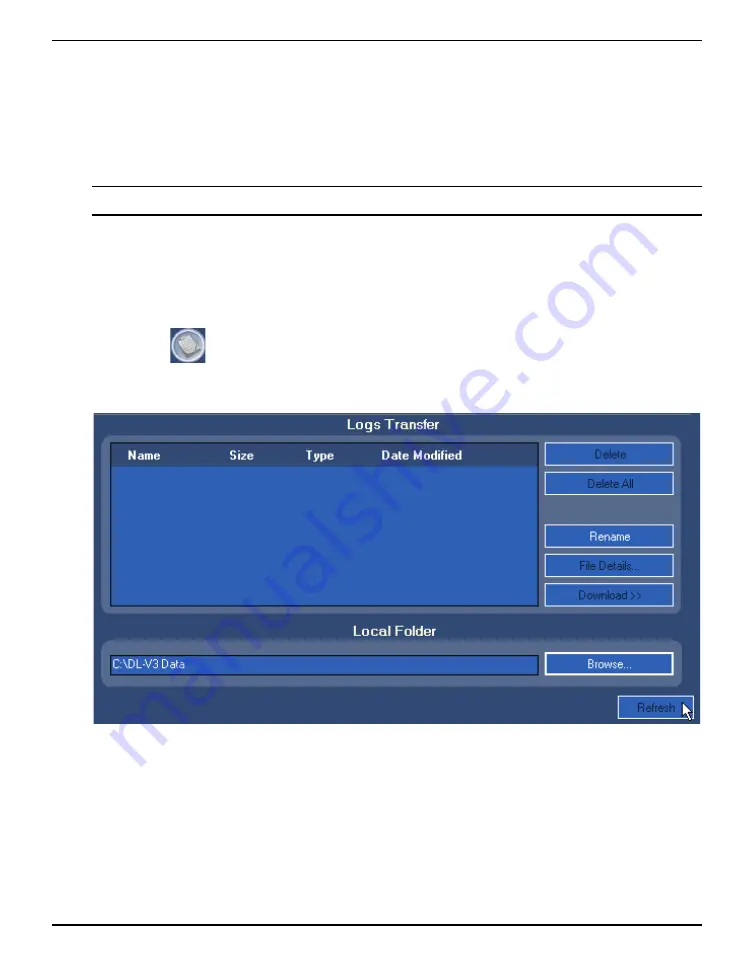
DL Explorer
Chapter 4
DL-V3 Firmware Reference Manual Rev 2
111
groups to
CDU
, highlight them in the
DL Groups
panel and click on the
Download
button. The groups
are downloaded to
CDU
and may then be seen in the
CDU Groups
panel.
To refresh the data displayed in the
DL Groups
panel, click on the
Refresh
button. Delete groups from
the DL-V3 by first highlighting them and then clicking on the
Delete
button. To delete all the groups
on the DL-V3, click on the
Delete All
button. There is no need to highlight any groups in the
DL
Groups
panel in this case.
Files are stored on the CF card but groups are stored in the DL-V3’s NVM.
4.3.3
Transfer a File from the DL-V3 to the PC
Ensure that your PC and DL-V3 are communicating, see
Section 4.3.1, Communication Parameters,
Click on the
button in the main
DL Explorer
window and the
Logs Transfer
dialog appears, see
Figure 12: Log Transfer Dialog
The
Logs Transfer
dialog displays the files stored on the connected receiver.
To transfer a file from the CF card to your PC, first edit the destination in the
Local Folder
field at the
bottom of the
Logs Transfer
dialog using the
Browse...
button. Then select a file by highlighting it in
the
Logs Transfer
panel
and click on the
Download
button.
To refresh the files on your CF card, click on the
Refresh
button. To delete a file from the CF card,
select it and click on the
Delete
button. To delete all the files on the CF card, click on the
Delete All
button. There is no need to highlight any files in this case.






































