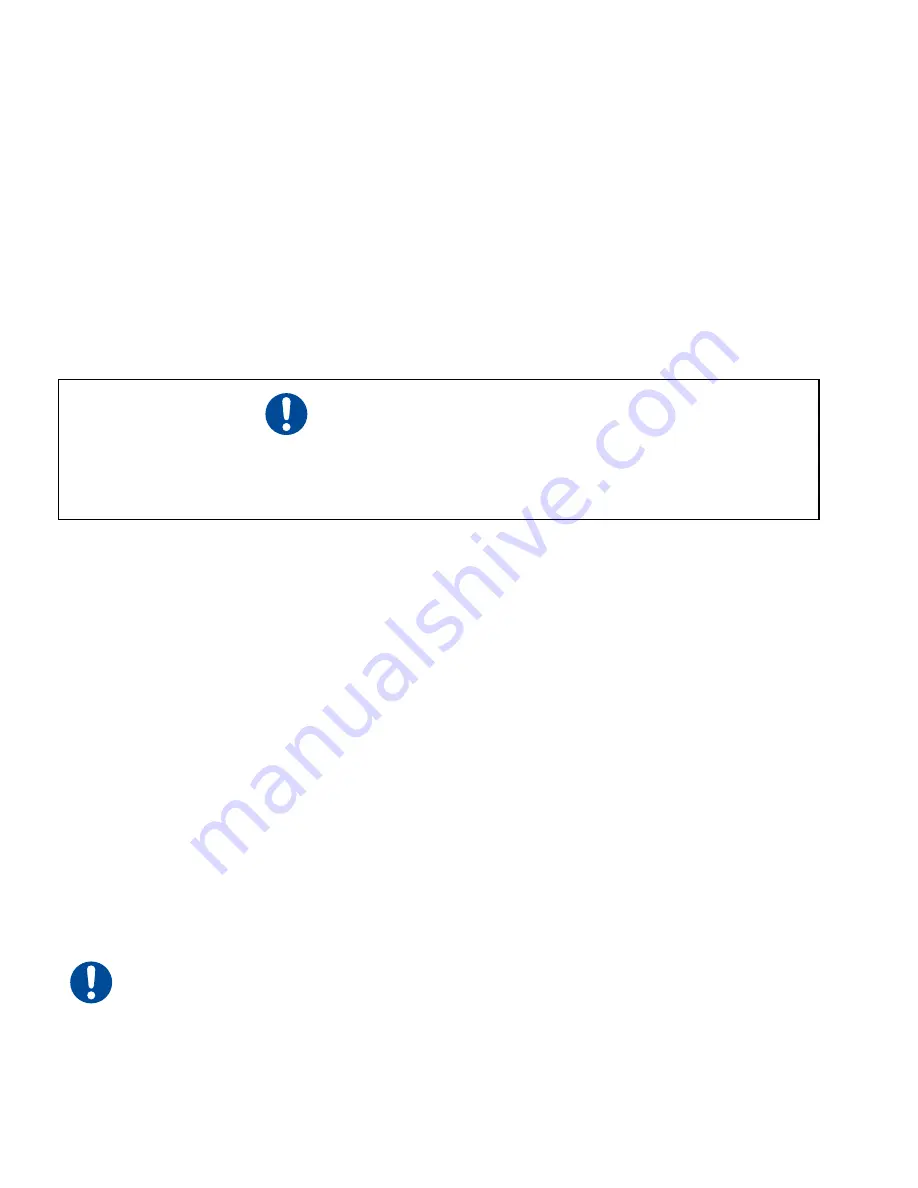
MOUNTING
PAGE
|
19
Mounting
The Mounting section includes subsections:
•
Four-point mount with feet
•
Four-point mount without feet
•
Three-point mount without feet
The i401 base plate is designed so that the laser is easily mounted in various configurations as described
in the subsections below. Refer to the i401 package outline drawing in the Technical Reference section
for mounting locations and dimensions.
Four-point mount with feet
Use this scheme to mount the laser to a horizontal or vertical surface (or to a surface that will move
dynamically in multiple axes) using the factory-installed mounting feet. To use a four-point mount, the
variation in mounting surface flatness must not exceed 1.02 mm (0.040").
To install a i401 (with feet) using the four-point mounting method, perform the following steps:
1
Determine whether you will use metric (ISO) or inch (SAE) fasteners to mount the laser. Four M10
(metric) cap screws and M10 flat/split washers are included in the ship kit.
2
Refer to the i401 outline and mounting drawing (Sheet 1 of 2) for Option ‘A’ mounting dimensions,
then drill and tap four M10 × 1.5 or four 3/8" (UNC or UNF) holes into your mounting surface.
These holes should correspond with the holes labeled “A” shown in following figure.
3
Carefully place the i401 laser on the mounting surface so the holes in the mounting feet line up
over the threaded holes in the mounting surface.
4
Place a split washer and flat washer on each cap screw and insert the fasteners through the feet
into
the mounting surface. Turn the screws by hand until the threads fully engage.
5
Evenly tighten all four fasteners to a torque of 40 N m (29 ft lb.).
Important Note: Each mounting foot also contains a 9.65 mm (0.380") dowel pin guide (labeled
“B” in the following) for applications that require precision positioning for alignment purposes.
Caution: Possible Equipment Damage
Novanta does not recommend mounting lasers in a vertical “head-down” or “tail-down” orientation.
If you must mount your laser in this manner, please contact the factory for limitations as a vertical
orientation increases the risk of damage to the laser’s output optic.
















































