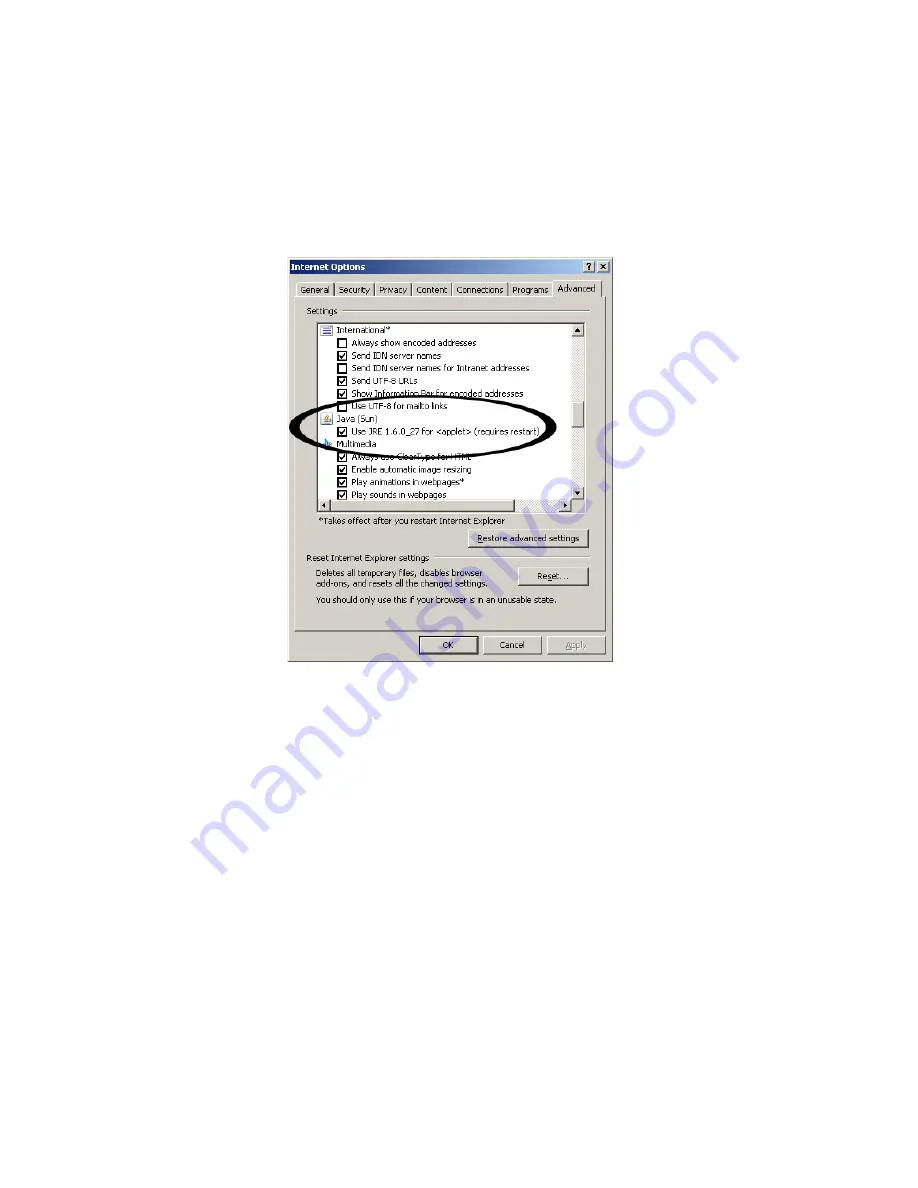
OPERATIONAL FLOWCHART
PAGE
|
118
A straight-thru cable is required if connecting an i401 to a network via a network router, switch, or hub.
•
Java script is not enabled in the web browser.
Locate your browser’s Internet Options menu and configure it to enable Java script. As shown in Figure
4-3, the Java feature is located on the Internet Options dialog’s Advanced tab (under Tools/Internet
Options). The dialog boxes in your browser may appear differently.
Figure 5-3 Enable Java script in browser
Troubleshooting
•
Multiple i401’s are connected to the same network with identical IP addresses.
Make sure only one i401 laser is connected to the network at a time or, if multiple i401’s are connected,
be sure they have distinct IP addresses to prevent IP addressing conflicts.
•
The laser’s IP address is not recognized as an authorized site on your local intranet network or a
trusted site on the Internet.
Add the laser’s IP address to the list of authorized and/or trusted websites. In your browser, locate the
Inter-net Options dialog’s Security tab. The dialog boxes in your browser may appear differently.
To authorize the i401 web page on a local intranet (Figure 4.4), click the Local intranet icon and then
click the Sites button. In the Local intranet dialog, click Advanced. In the Add this website to the zone:
text box, type the laser’s IP address and click Add. Click Close and then click OK twice.
To add the i401 web page as a trusted web site (Figure 5.4), click the Trusted sites icon and then click
the Sites button. In the Trusted sites dialog, type the laser’s IP address in the Add this website to the
zone: text box, and then click Add. Click Close and then click OK twice.






























