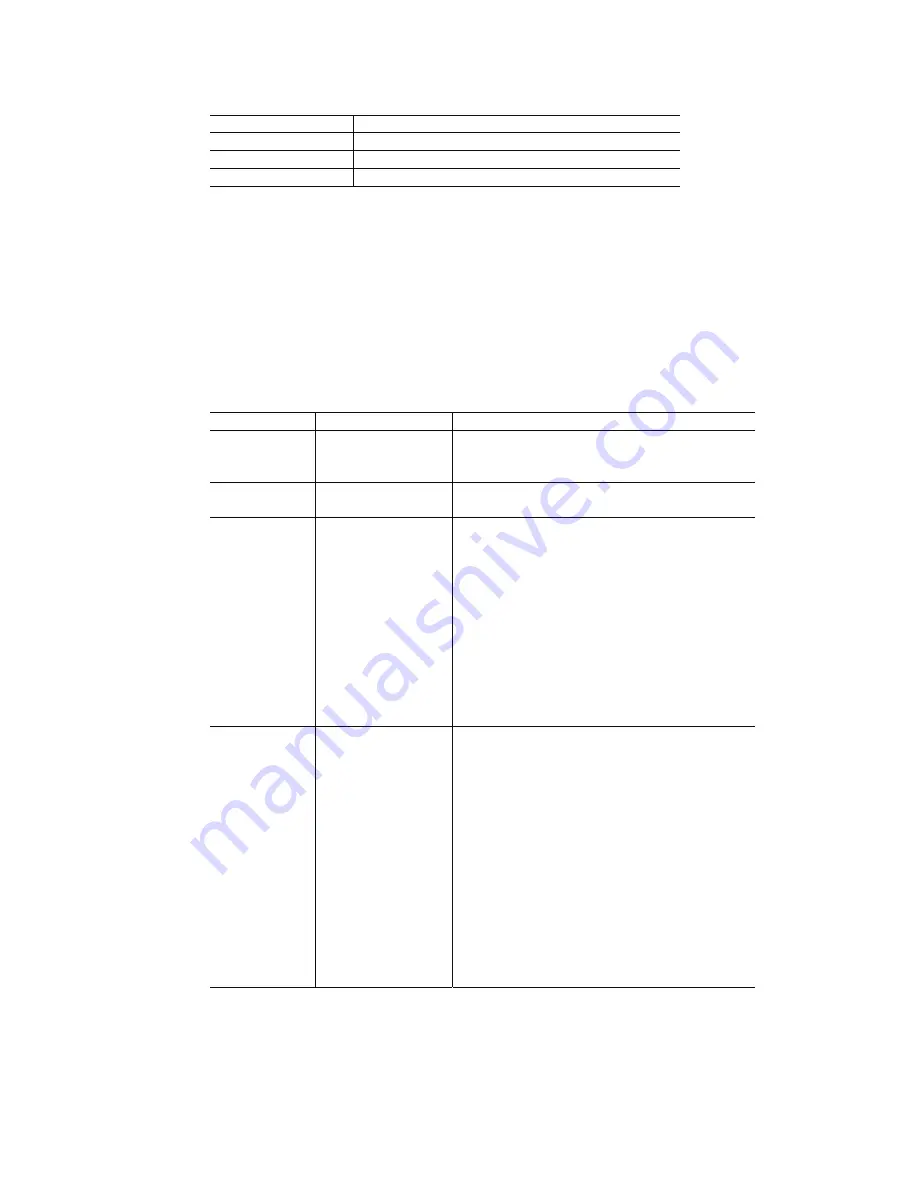
- 38 -
⑧
Open Sub screens
Display Operation
Parameter/Mode Open
Parameter/Mode screen.
Program Edit
Open Program Edit screen.
Input/Output Open
Input/Output screen.
⑨
Current Position Set
The current position displayed in “Position” is set to “REG” of the program execution frame in the form of ABS command. Only
the axis checked in the program execution frame is applied.
●
Drive speed sets the value selected by “
③
Drive Speed Select”. However, if speed 5 is selected, it sets Speed 4.
●
0 is set to TIM and END.P.
●
1 is set to Both when X and Y axes are selected together; otherwise, 0 is set. If the current position set completes, REG
in the program execution frame is incremented by one.
⑩
File Control and Connection Settings
File control has the following functions. The transferred data is setting values in Parameter/Mode screen and programs in Program
Edit screen. The user can transfer all the data or some of the data to the motor control unit.
File Menu
Function
Contents
Open
File Readout
Data is read from the file on disc. When in online,
reading data is written to the motor control unit
automatically. File extension is “nvd”.
Save
File Save
Data is saved on disc with a file name.
File extension is “nvd”.
Upload Reads
from
MR210AU/MR220AU
Data is read from the motor control unit.
All All
the
data
Program-All All
the
programs
Program-Xaxis X-axis
program
data
Program-Yaxis Y-axis
program
data
Parameter-All
All the data of Parameter/
Mode
Parameter-Xaxis X-axis Parameter/Mode data
Parameter-Yaxis Y-axis Parameter/Mode data
[Note]
Data is automatically uploaded when the
operating program starts in online mode.
Download Writes
to
MR210AU/MR220AU
Data is written to the motor control unit.
All All
the
data
Program-All All
the
programs
Program-Xaxis X-axis
program
data
Program-Yaxis Y-axis
program
data
Parameter-All
All the data of Parameter/
Mode
Parameter-Xaxis X-axis Parameter/Mode data
Parameter-Yaxis Y-axis Parameter/Mode data
[Note]
When data is written or changed in
Parameter/Mode or Program Edit screens in
online mode, data is automatically written to the
motor control unit each time, so usually no need
to download them.
In Option menu, the user can select a serial communication port or communication speed. The communication ports be currently
available are displayed by COM number. If the COM port connected to the motor control unit is not checked (V), the connection
cannot be established, so check it. When using USB communication and COM number is unknown, confirm COM number with
Windows Device Manager as follows:
Click Control Panel
→
System
→
Hardware tab
→
Device Manager, and find COM number of “USB-to-Serial Port” under
Ports (COM & LPT).
















































