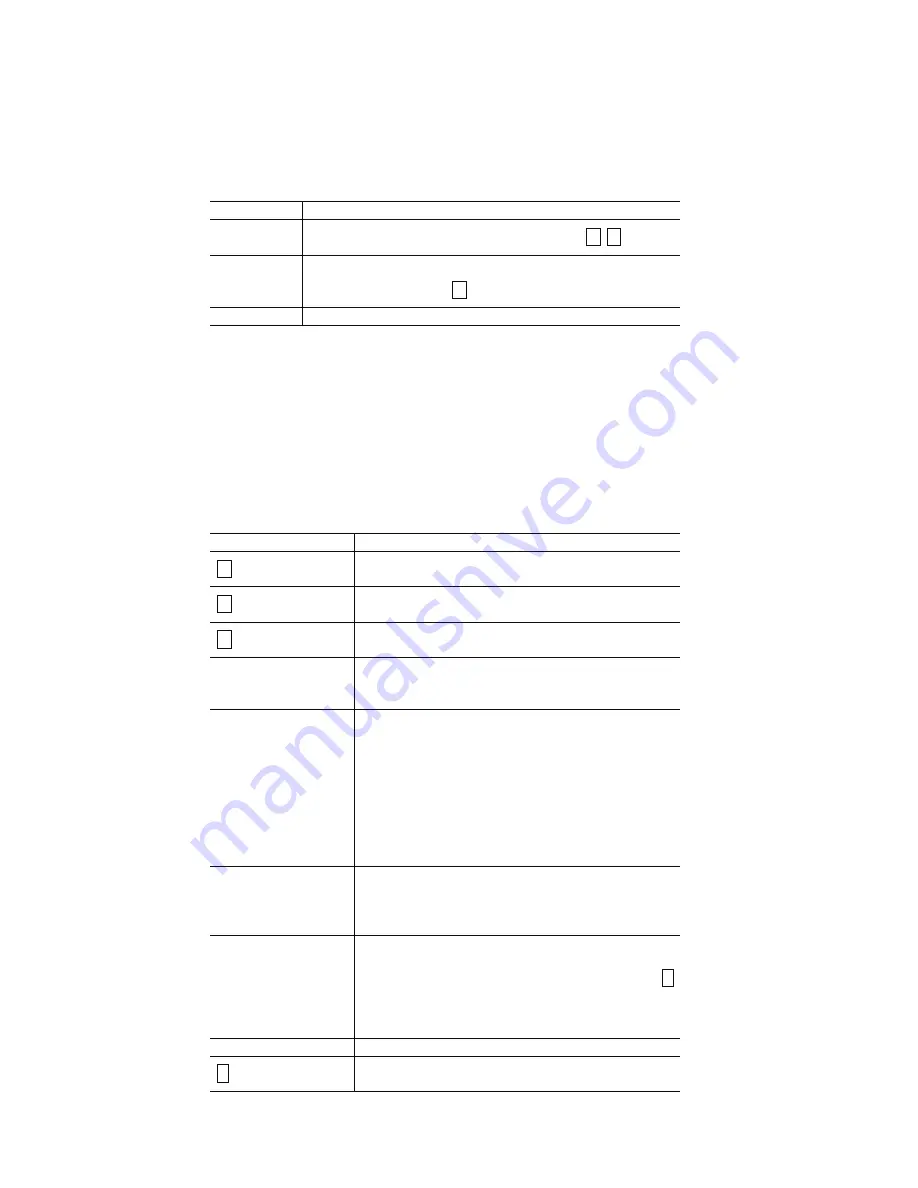
- 36 -
①
Connection Status
When “On Line” is displayed, the connection is established with the motor control unit by serial communication. When “Off Line”
is displayed, the connection is not established; however, the user can also create driving programs in off line. In this case, use
Open/Save on the File menu for file reading and saving from/to hard disc.
②
Jog Mode Select
There are three modes can be set in main screen.
Display Contents
Scan
Drives omly while pressing the direction button
+
-
.
Continuous
Starts to drive when the direction button is pressed and keeps
driving until Stop button
■
is pressed.
Preset
Drives for Preset Value when the direction button is pressed.
③
Drive Speed Select
Select drive speed for jog mode. Speed 1~4 are the drive speed 1~4 configured by parameter screen. Speed 5 is the speed
configured in “Speed5” of main screen. The user can change Speed Select during driving.
[Note]
Although driving is commanded from Main Operation Window (or Serial Communication Command), Drive Speed can be
changed with the command of Parallel Interface. So if Drive Speed is changed with Parallel Interface and Main Operation
Window, the actual Driving Speed is different from the commanded one from Main Operation Window. The example is as
follows;
・
Set Drive Speed 1 from Main Operation Window and start driving: It drives at Drive Speed 1.
・
Set Drive Speed 3 with Parallel Interface: It drives at Drive Speed 3.
④
Jog Operations
Display Operation
+
button
Clicking the button outputs drive pulses in the +
direction.
-
button
Clicking the button outputs drive pulses in the –
direction.
■
button
Clicking the button stops driving.
Preset Value
Set the driving pulse for Preset.
This value depends on the scaling function. See
“Pulse Scale Numeration” in chapter 3.2.
Speed 5
Set the speed for Speed5. Setting range: 1~8000
Clicking
(▲▼)
button on the right increases and
decreases the setting value depending on Speed5
Rate. Actual speed for drive pulse output is the value
which multiplies this setting value by speed multiplier
(See Parameter Setting).
When speed 5 is selected by Speed Select, the user
can change drive speed by changing the value of
Speed5 during driving.
Speed 5 Rate
Select the rate for Speed5.
For instance, if 10 is selected, clicking
(▲▼)
button
increases and decreases the value of Speed5 ten at a
time.
Position
Displays the current position.
It is indefinite at power-on. When completing the
home search, 0 is displayed. Clicking clear button
C
clears the current position at any position.
This value depends on the scaling function. See
“Pulse Scale Numeration” in chapter 3.2.
Speed
Displays the current speed during driving.
C
button
Clicking resets Position (the current position) to 0.
















































