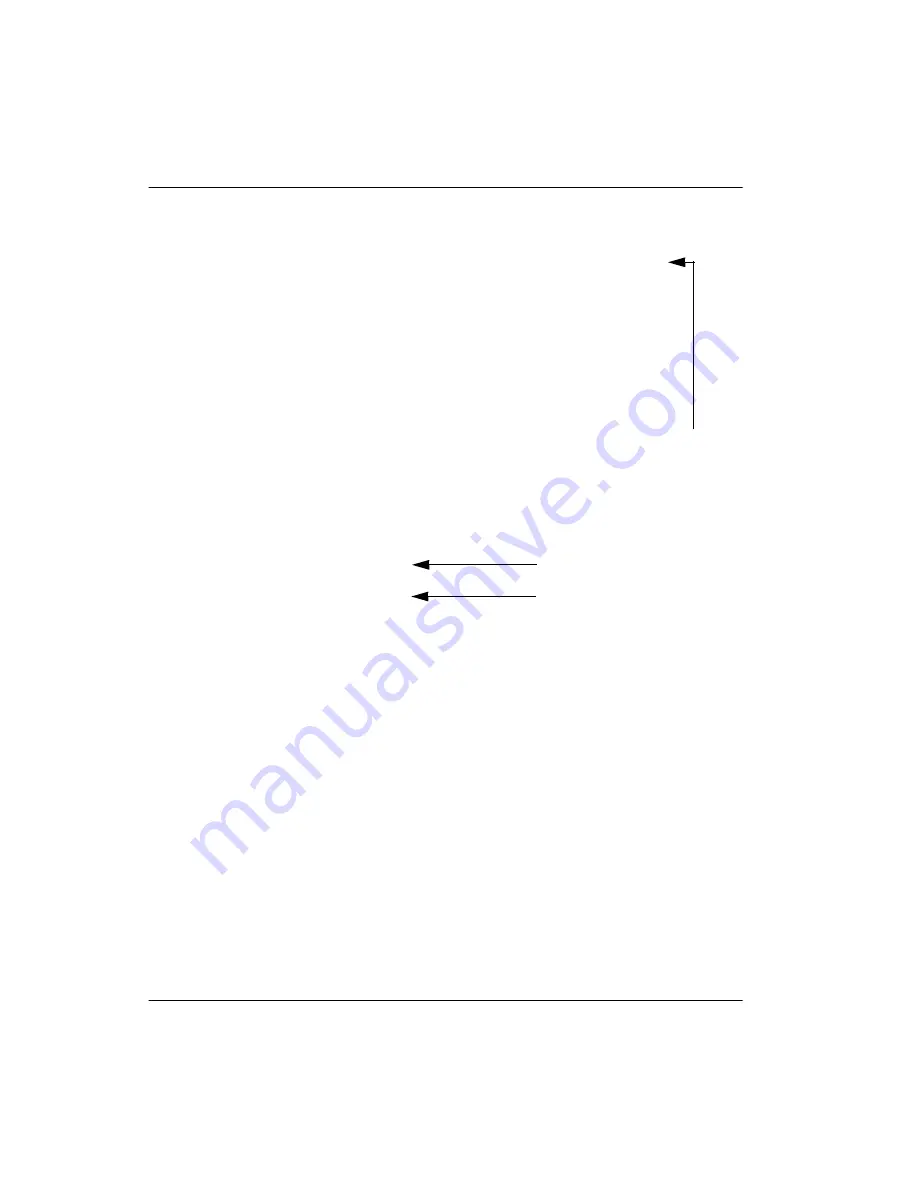
RLC Installation and Administration Guide
355
June 2005 Sample
configuration
files
CLS
CTD FBD WTA LPR MTD FND HTD ADD HFD
MWD LMPN RMMD SMWD AAD IMD XHD IRD NID OLD VCE DRG1
POD DSX VMD CMSD CCSD SWD LND CNDD
CFTD SFD MRD DDV CNID CDCA MSID DAPA BFED RCBD
ICDD CDMD LLCN MCTD CLBD AUTU
GPUD DPUD DNDD CFXD ARHD CLTD ASCD
CPFA CPTA ABDD CFHD FICD NAID BUZZ AHD
DDGA NAMA
DRDD EXR0
USMD USRD ULAD RTDD RBDD RBHD PGND FLXD FTTC DNDY DNO3
CPND_LANG ENG
HUNT
PLEV 02
AST
IAPG 0
AACS NO
ITNA NO
DGRP
MLWU_LANG 0
DNDR 0
KEY
00 SCR 8734 0
MARP
CPND
NAME Bryan Dion
XPLN 24
DISPLAY_FMT FIRST,LAST
01 CWT
02 MSB
03 TRN
04 CFW 4
05 AO6
06
07
08
09
10 MCR 8234 0 MARP
CPND
NAME Bryan Dion
XPLN 24
DISPLAY_FMT FIRST,LAST
11 AO6
12
13 DSP
14
15
VCE defines the port as a
voice port.
User’s DN
User’s CPND
Summary of Contents for RLC
Page 2: ......
Page 4: ......
Page 6: ...vi RLC Installation and Administration Guide Publication history Standard 4 0 ...
Page 16: ...xvi RLC Installation and Administration Guide Contents Standard 4 0 ...
Page 26: ...xxiv RLC Installation and Administration Guide About this document Standard 4 0 ...
Page 102: ...76 RLC Installation and Administration Guide Planning for RLC installation Standard 4 0 ...
Page 132: ...106 RLC Installation and Administration Guide Installing the RLC Standard 4 0 ...
Page 262: ...236 RLC Installation and Administration Guide Configuring the RLC Standard 4 0 ...
Page 376: ...350 RLC Installation and Administration Guide Planning forms Standard 4 0 ...
Page 402: ...376 RLC Installation and Administration Guide Sample configuration files Standard 4 0 ...
Page 448: ...422 RLC Installation and Administration Guide Fields Index Standard 4 0 ...
Page 465: ......















































