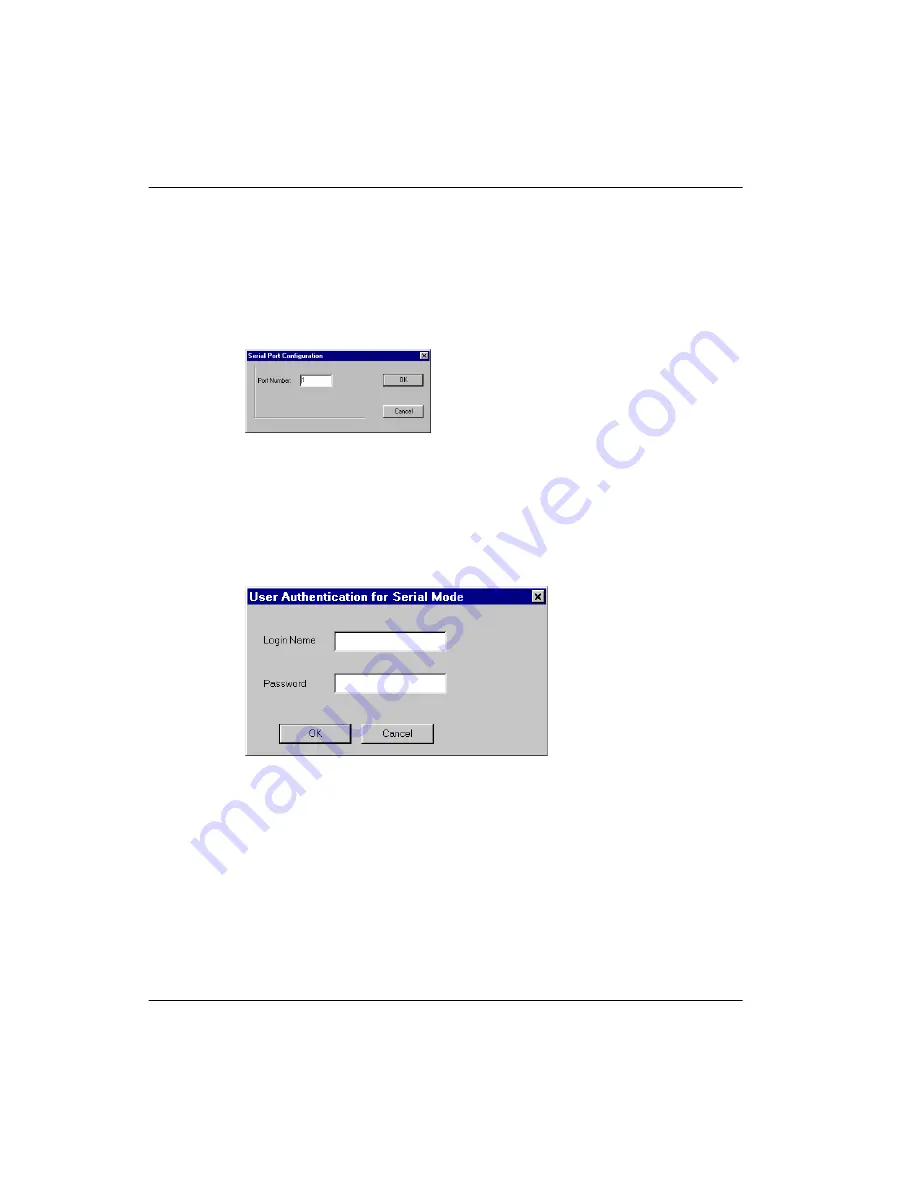
156
RLC Installation and Administration Guide
Using Configuration Manager
Standard 4.0
Logging on to a unit using the serial port
To log on to a unit using the serial port:
1
From the Menu Bar, choose Connect
→
Logon Unit
→
Serial.
Result:
The Serial Port Configuration dialog box displays, similar to the
following:
2
Enter the COM port number the unit is connected to in the Port Number
field.
3
Click on the
OK
button.
Result:
If no one else logged on to the unit before and if your PC is
connected with a serial cable to the RLC, the User Authentication for Serial
Mode dialog box displays. It is similar to the following:
4
Enter your logon name in the Login Name field. Refer to “Default logon ID
and password” on page 149 for the default logon ID if you have not yet
customized this setting.
5
Enter your password in the Password field. Refer to “Default logon ID and
password” on page 149 for the default password if you have not yet
customized this setting.
Summary of Contents for RLC
Page 2: ......
Page 4: ......
Page 6: ...vi RLC Installation and Administration Guide Publication history Standard 4 0 ...
Page 16: ...xvi RLC Installation and Administration Guide Contents Standard 4 0 ...
Page 26: ...xxiv RLC Installation and Administration Guide About this document Standard 4 0 ...
Page 102: ...76 RLC Installation and Administration Guide Planning for RLC installation Standard 4 0 ...
Page 132: ...106 RLC Installation and Administration Guide Installing the RLC Standard 4 0 ...
Page 262: ...236 RLC Installation and Administration Guide Configuring the RLC Standard 4 0 ...
Page 376: ...350 RLC Installation and Administration Guide Planning forms Standard 4 0 ...
Page 402: ...376 RLC Installation and Administration Guide Sample configuration files Standard 4 0 ...
Page 448: ...422 RLC Installation and Administration Guide Fields Index Standard 4 0 ...
Page 465: ......






























