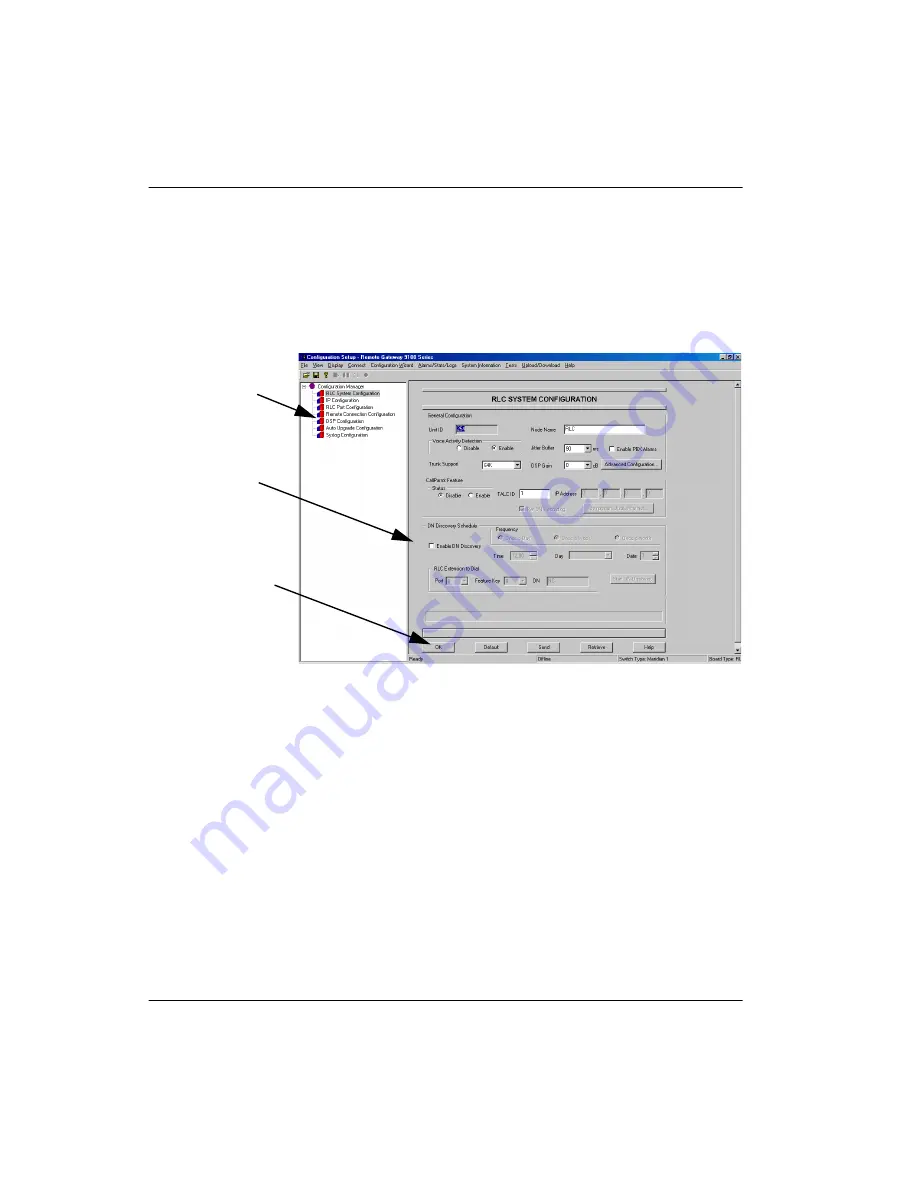
130
RLC Installation and Administration Guide
Using Configuration Manager
Standard 4.0
System tree
The left pane of Configuration Manager lists the property sheets you can access.
To expand the list of all the property sheets associated with the logged-on or
selected device, click on the plus (
+
) sign. (To hide the list, click on the minus
[
-
] sign.) With the System Tree expanded, click on a configuration to display the
associated property sheet in the right pane, similar to the following:
To hide the system tree, choose View
→
Tree Bar from the Menu Bar. The
screen redraws itself showing only the right pane and displaying the selected
property sheet. To display the system tree again, choose View
→
Tree Bar.
System tree
Property
sheet
Command
buttons
Summary of Contents for RLC
Page 2: ......
Page 4: ......
Page 6: ...vi RLC Installation and Administration Guide Publication history Standard 4 0 ...
Page 16: ...xvi RLC Installation and Administration Guide Contents Standard 4 0 ...
Page 26: ...xxiv RLC Installation and Administration Guide About this document Standard 4 0 ...
Page 102: ...76 RLC Installation and Administration Guide Planning for RLC installation Standard 4 0 ...
Page 132: ...106 RLC Installation and Administration Guide Installing the RLC Standard 4 0 ...
Page 262: ...236 RLC Installation and Administration Guide Configuring the RLC Standard 4 0 ...
Page 376: ...350 RLC Installation and Administration Guide Planning forms Standard 4 0 ...
Page 402: ...376 RLC Installation and Administration Guide Sample configuration files Standard 4 0 ...
Page 448: ...422 RLC Installation and Administration Guide Fields Index Standard 4 0 ...
Page 465: ......






























