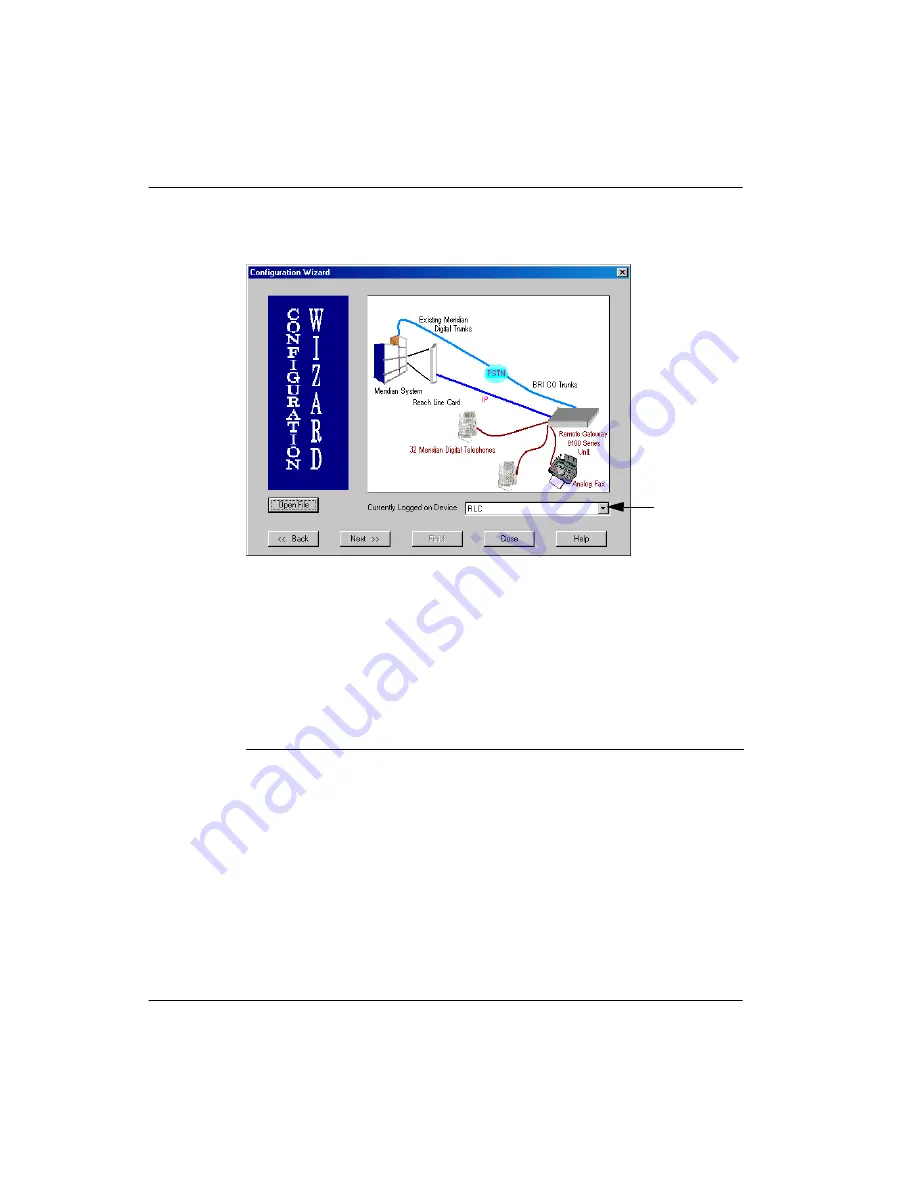
RLC Installation and Administration Guide
97
June 2005
Installing the RLC
2
After reviewing the message, click on the
Next
button.
Result:
The Configuration Wizard screen displays, similar to the following:
3
Verify that the Currently Logged in Device drop down box shows RLC. If it
does not show RLC, select RLC from the drop down list.
4
Click on the
Next
button.
Result:
The Local Unit Configuration dialog box displays. A completed
example is shown on page 98.
5
Complete the fields in this dialog box as described in the following table:
Field
Description
Enter a node name that
identifies the unit
Enter a name to describe the RLC you are
configuring.
Enter the local IP
Address of the unit
Enter the IP address assigned to the RLC.
Note:
The system requires that you enter an IP
address. If you are using PSTN only, enter the
following:
1.2.3.4
.
Ensure the
Device field
shows RLC.
Summary of Contents for RLC
Page 2: ......
Page 4: ......
Page 6: ...vi RLC Installation and Administration Guide Publication history Standard 4 0 ...
Page 16: ...xvi RLC Installation and Administration Guide Contents Standard 4 0 ...
Page 26: ...xxiv RLC Installation and Administration Guide About this document Standard 4 0 ...
Page 102: ...76 RLC Installation and Administration Guide Planning for RLC installation Standard 4 0 ...
Page 132: ...106 RLC Installation and Administration Guide Installing the RLC Standard 4 0 ...
Page 262: ...236 RLC Installation and Administration Guide Configuring the RLC Standard 4 0 ...
Page 376: ...350 RLC Installation and Administration Guide Planning forms Standard 4 0 ...
Page 402: ...376 RLC Installation and Administration Guide Sample configuration files Standard 4 0 ...
Page 448: ...422 RLC Installation and Administration Guide Fields Index Standard 4 0 ...
Page 465: ......






























