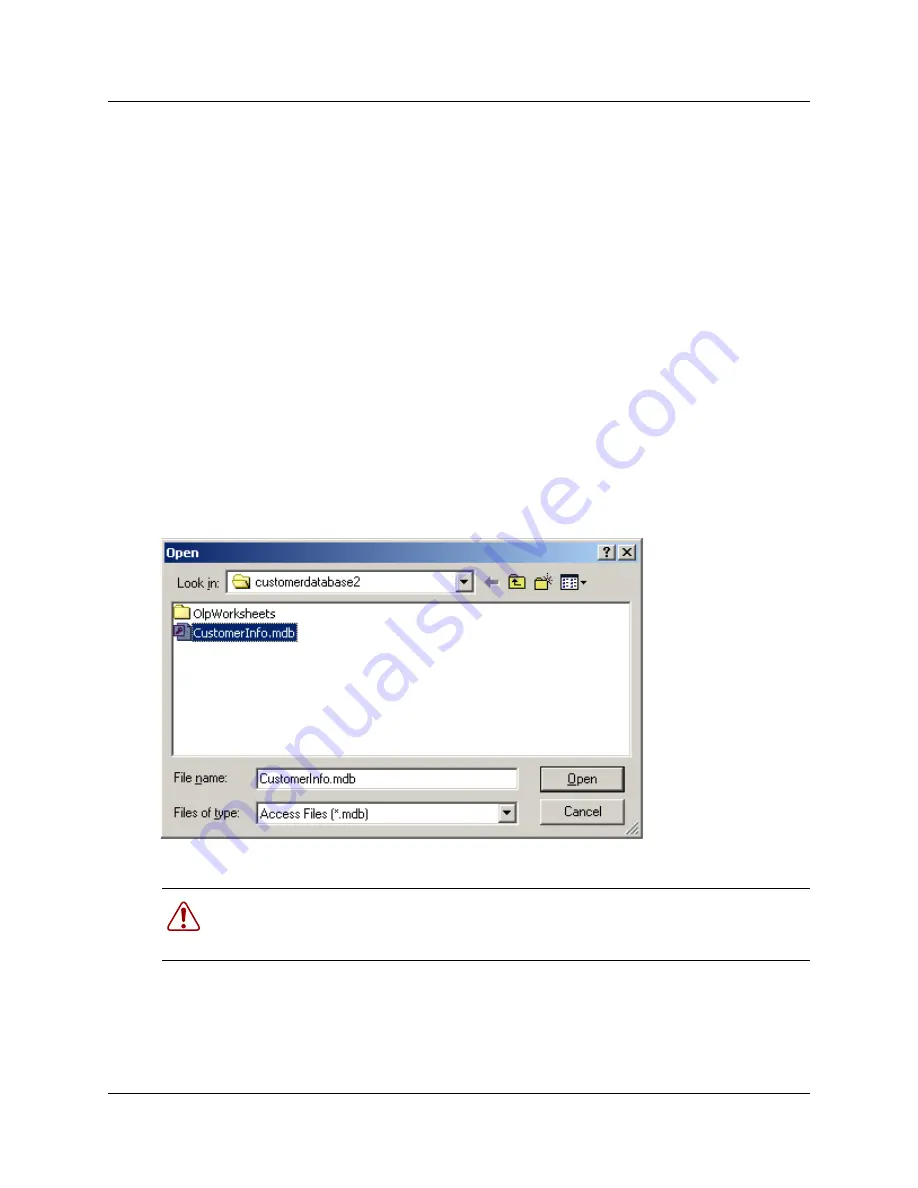
38
Chapter 3 Setting up customers in ICSRT
N0004999 01
7
Press
OK
.
If you entered a new folder name, you will be prompted to confirm that you want the system to
create a new folder at the indicated location. Click
OK
.
The program returns to the Create CustomerInfo Database screen.
8
Ensure that the path is correct, then click
OK
.
A popup dialog indicates that the new database was created.
9
Click
OK
.
10
To open the new database, use the
Change Path
menu item. Refer to
“Moving between
databases” on page 38
for details.
Moving between databases
Use the
Change Path
option to move from one database to another.
1
On the Customer Info screen, click on
Database
and choose
Change Path
.
A Windows Open screen appears displaying the current database path.
Figure 15
Windows Open screen
2
Navigate to another database, then select
CustomerInfo.mdb
.
3
Click
Open
.
On the Customer Info screen,
Current Path
field shows the new path, and the list of customer
records that were created in that database appear on the screen.
Warning:
Do not connect to
<
installed path
>\ICSRT\Template\CustomerInfo.mdb
for
any reason. If this file is accessed, it may become corrupted. In that situation, you need to
re-install the ICSRT application.
Summary of Contents for ICSRT
Page 2: ...2 N0004999 01...
Page 10: ...10 Tables N0004999 01...
Page 24: ...24 Chapter 1 Understanding remote management N0004999 01...
Page 34: ...34 Chapter 2 Setting up ICS Remote Tools N0004999 01...
Page 46: ...46 Chapter 3 Setting up customers in ICSRT N0004999 01 Figure 20 Editing customer information...
Page 50: ...50 Chapter 3 Setting up customers in ICSRT N0004999 01...
Page 62: ...62 Chapter 5 Understanding the Remote Set tool N0004999 01...
Page 82: ...82 Chapter 6 Understanding the Browser tool N0004999 01...
Page 106: ...106 Chapter 7 Using Workbooks and off line programming N0004999 01...
Page 120: ...120 Chapter 8 Backing up and restoring Norstar data N0004999 01...
Page 126: ...126 Chapter 9 Troubleshooting the ICS Remote Tool N0004999 01...
Page 130: ...130 Appendix A Connecting a modem N0004999 01...






























