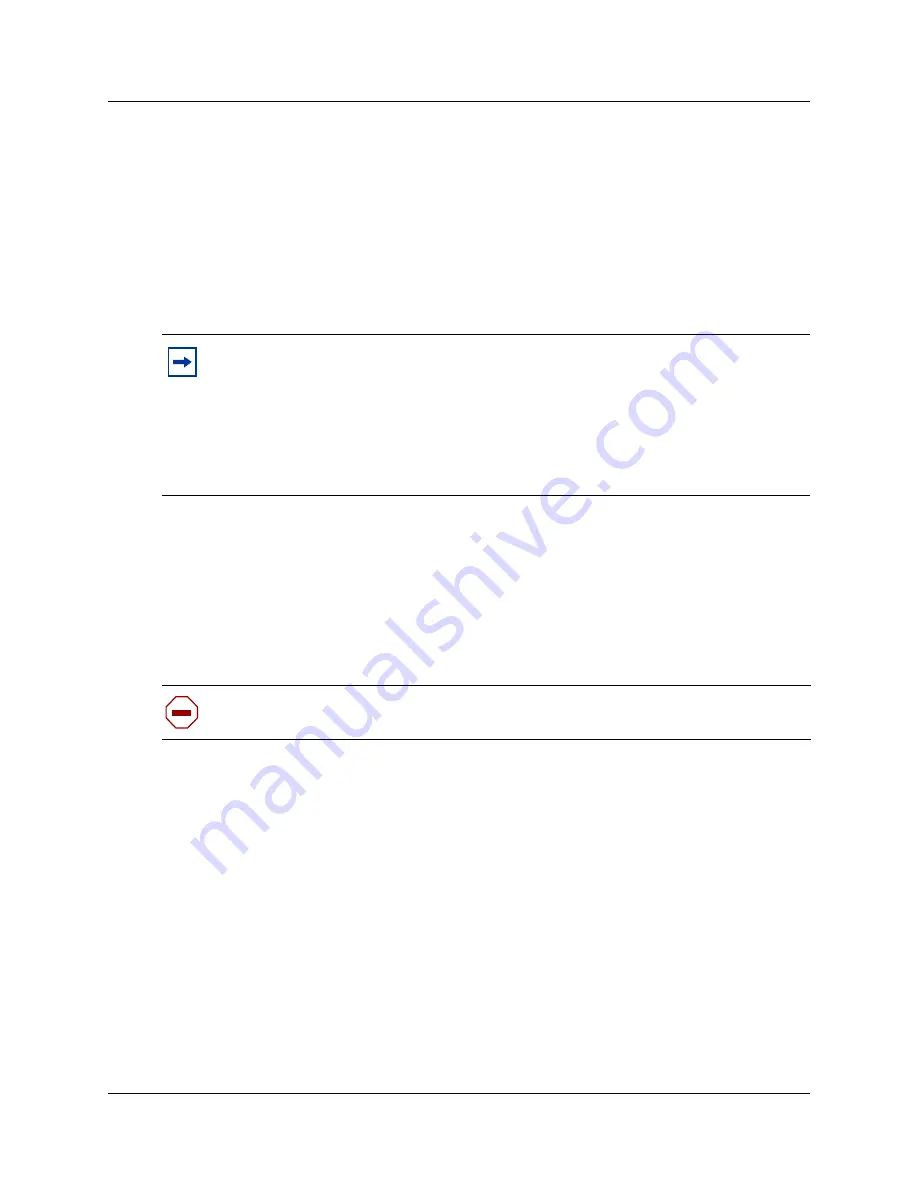
Chapter 8 Backing up and restoring Norstar data
109
ICS Remote Tools User Guide
Starting the Scheduler
Scheduler is automatically started when you start up the computer running ICSRT.
However, if you close the icon at any time, you can start scheduler manually from Windows by
selecting
Start
\
Programs
\
Nortel networks
\
Norstar ICS Remote Tools 11.0
, then click on
Norstar ICS Scheduler
.
Scheduler runs in background, which is indicated by a Scheduler icon in the system icon tray.
Scheduling backups or restores
Usually you schedule a backup for a set date and time when you are offering a backup service. For
example, you can schedule a backup of system data every day, every 7 days, every 15 days, or
every 30 days. When you have several Norstar systems to back up, you should schedule the
backups to run overnight. This method prevents any degradation of service on the Norstar system
that is being backed up.
To perform a backup or restore:
1
Before you begin, make sure the Customer Info screen appears on your monitor and Scheduler
is running in System tray.
2
Select the Norstar customer to which you want to back up or restore.
3
On the menu, click on
Scheduler
then select
Add/Submit Job
.
The Add/Submit Job screen appears. Refer to
Figure 55
.
Note:
If you change the time and/or date on your computer, ensure that you exit the
Scheduler and restart it, to allow it to synchronize timing, so that the jobs on queue
execute correctly.
Daylight Savings Time:
If your computer automatically resets for the time change, and
Scheduler is running at that time, you still need to exit Scheduler and restart it.
If a scheduled job is running during a time change, the job will continue to completion.
Scheduler must then be exited and restarted before any other jobs start.
Caution:
After a restore process is successfully completed, wait at least 10 minutes
before attempting to make another connection to that Norstar system.
Summary of Contents for ICSRT
Page 2: ...2 N0004999 01...
Page 10: ...10 Tables N0004999 01...
Page 24: ...24 Chapter 1 Understanding remote management N0004999 01...
Page 34: ...34 Chapter 2 Setting up ICS Remote Tools N0004999 01...
Page 46: ...46 Chapter 3 Setting up customers in ICSRT N0004999 01 Figure 20 Editing customer information...
Page 50: ...50 Chapter 3 Setting up customers in ICSRT N0004999 01...
Page 62: ...62 Chapter 5 Understanding the Remote Set tool N0004999 01...
Page 82: ...82 Chapter 6 Understanding the Browser tool N0004999 01...
Page 106: ...106 Chapter 7 Using Workbooks and off line programming N0004999 01...
Page 120: ...120 Chapter 8 Backing up and restoring Norstar data N0004999 01...
Page 126: ...126 Chapter 9 Troubleshooting the ICS Remote Tool N0004999 01...
Page 130: ...130 Appendix A Connecting a modem N0004999 01...






























