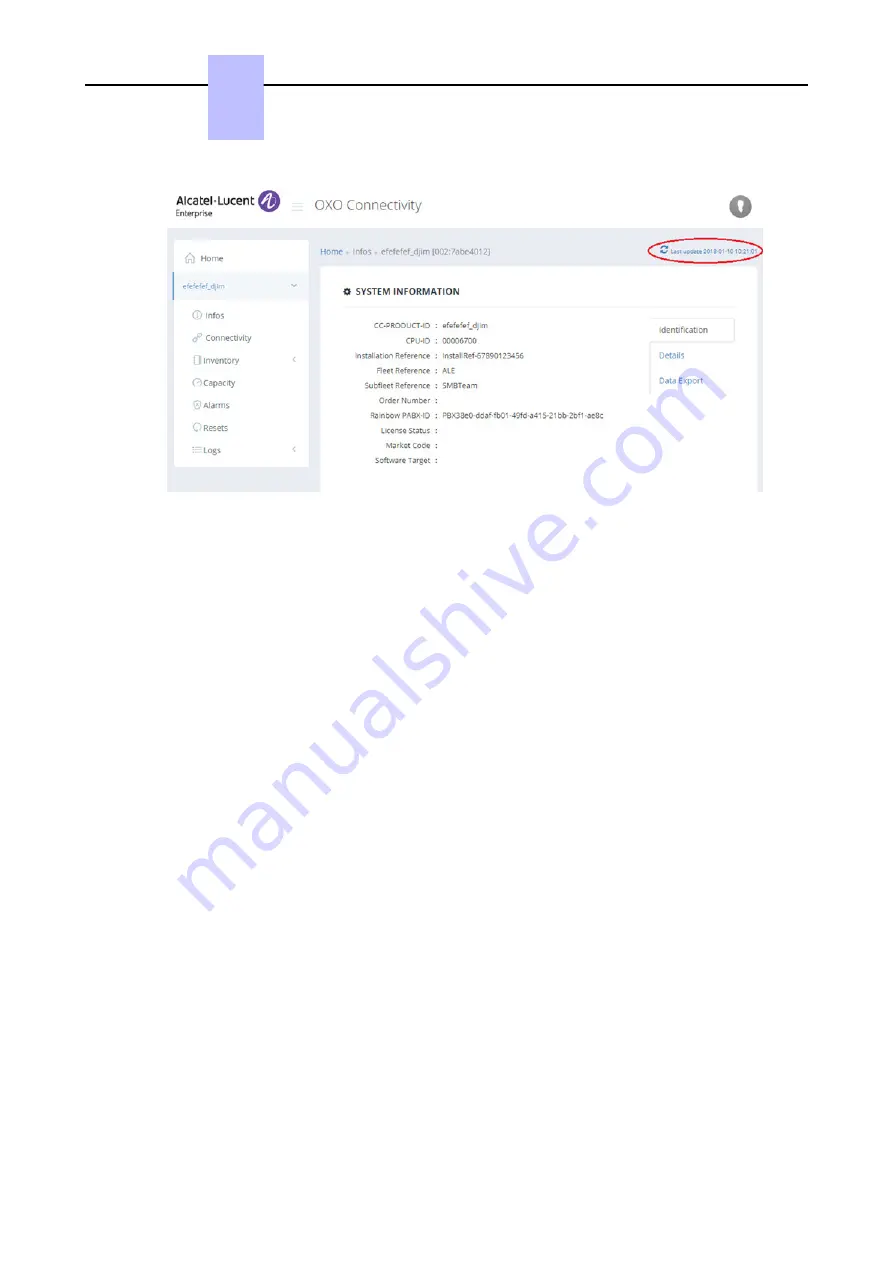
Figure 7.8: OXO Connectivity Last update example
To update the files of the OXO Connect:
Click the
Last update
link on the top right corner of the OXO Connectivity web page
A progress line is displayed at the top of the page during file transfer. When the line has reached the
right edge of the page, transfer is done.
The data displayed is updated with the new files contents as well as the date and time of the last
update.
In case of failure, the previous data is kept as well as the date and time of the last update.
7.6.8 VPN management
The OXO Connectivity application enables to manage VPN connections (creation and closing of VPN
tunnels, management of VPN profiles).
For more information on VPN management, refer to the document: Cloud Connect VPN Server
Reference Design for OXO Connect (reference: 8AL91215).
Chapter
7
Configuring services
8AL91217USAA - Ed. 01 - July 2018 - Installation Manual
108/216






























