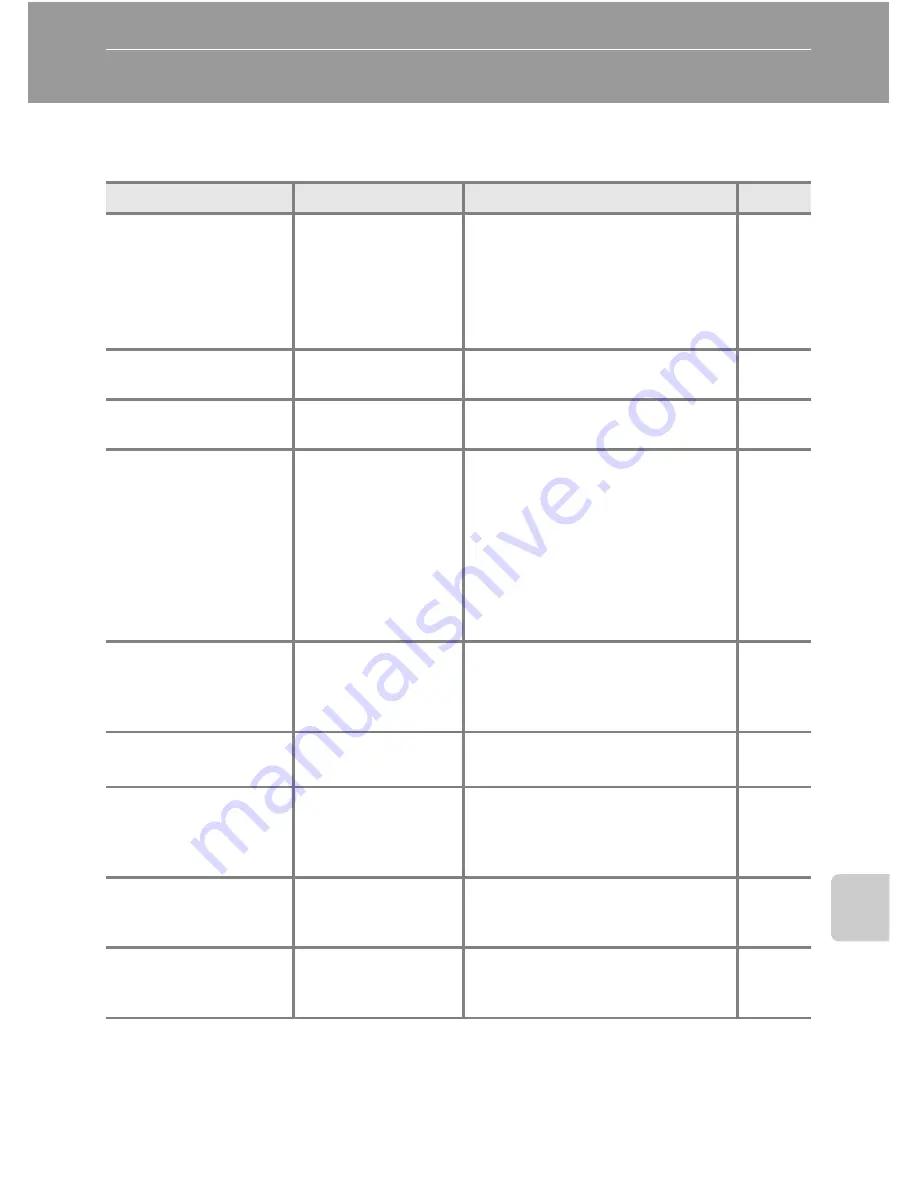
217
T
ec
h
n
ical
No
tes an
d I
n
de
x
Error Messages
The following table lists the error messages and other warnings displayed on the
monitor, as well as the solutions for dealing with them.
Display
Description
Solution
A
Q
Turn the camera off,
remove the lens cap, and
turn the camera on.
Lens cap is attached or
lens error occurred.
Make sure that the lens cap has been
removed, then turn the camera on
again. If the error persists even after
the camera is turned off and then on
again, contact retailer or Nikon-
authorized service representative.
23
O
(blinks)
Clock not set.
Set date and time.
188
N
Battery exhausted.
Battery exhausted.
Charge or replace the battery.
18, 20
P
Battery temperature high
Battery temperature is
high.
Turn off camera, and allow battery to
cool down before resuming use. Five
seconds after this message appears,
the monitor is turned off, and the
power-on lamp flickers. After the
lamp blinks for three minutes, the
camera turns off automatically, but
you can also press the power switch
to turn it off manually.
23
P
The camera will turn off
to prevent overheating.
Inside of the camera
has become hot. The
camera turns off
automatically.
Leave the camera off until the inside
of the camera has cooled and then
turn it on again.
–
Q
(blinks red)
Camera cannot focus.
•
Refocus.
•
Use focus lock.
32, 33
33
P
Please wait for the
camera to finish
recording.
Camera cannot
perform other
operations until
recording is complete.
Wait until message clears from display
automatically when recording is
complete.
–
N
Memory card is write
protected.
Write-protect switch is
in “lock” position.
Slide the write-protect switch to
“write” position.
27
P
No card present.
No memory card is
inserted when trying
to record a movie.
Insert a memory card before starting
movie recording.
157
Summary of Contents for CoolPix P500
Page 1: ......
Page 2: ......
Page 3: ......
Page 4: ......
Page 5: ......
Page 6: ......
Page 7: ......
Page 8: ......
Page 9: ......
Page 10: ......
Page 11: ......
Page 12: ......
Page 13: ......
Page 14: ......
Page 15: ......
Page 16: ......
Page 17: ......
Page 18: ......
Page 19: ......
Page 20: ......
Page 21: ......
Page 22: ......
Page 23: ......
Page 24: ......
Page 25: ......
Page 26: ......
Page 27: ......
Page 28: ......
Page 29: ...En User s Manual DIGITAL CAMERA ...
Page 281: ......
Page 282: ......
Page 283: ......
Page 284: ......
Page 285: ......
Page 286: ......
Page 287: ......
Page 288: ......
Page 289: ......
















































