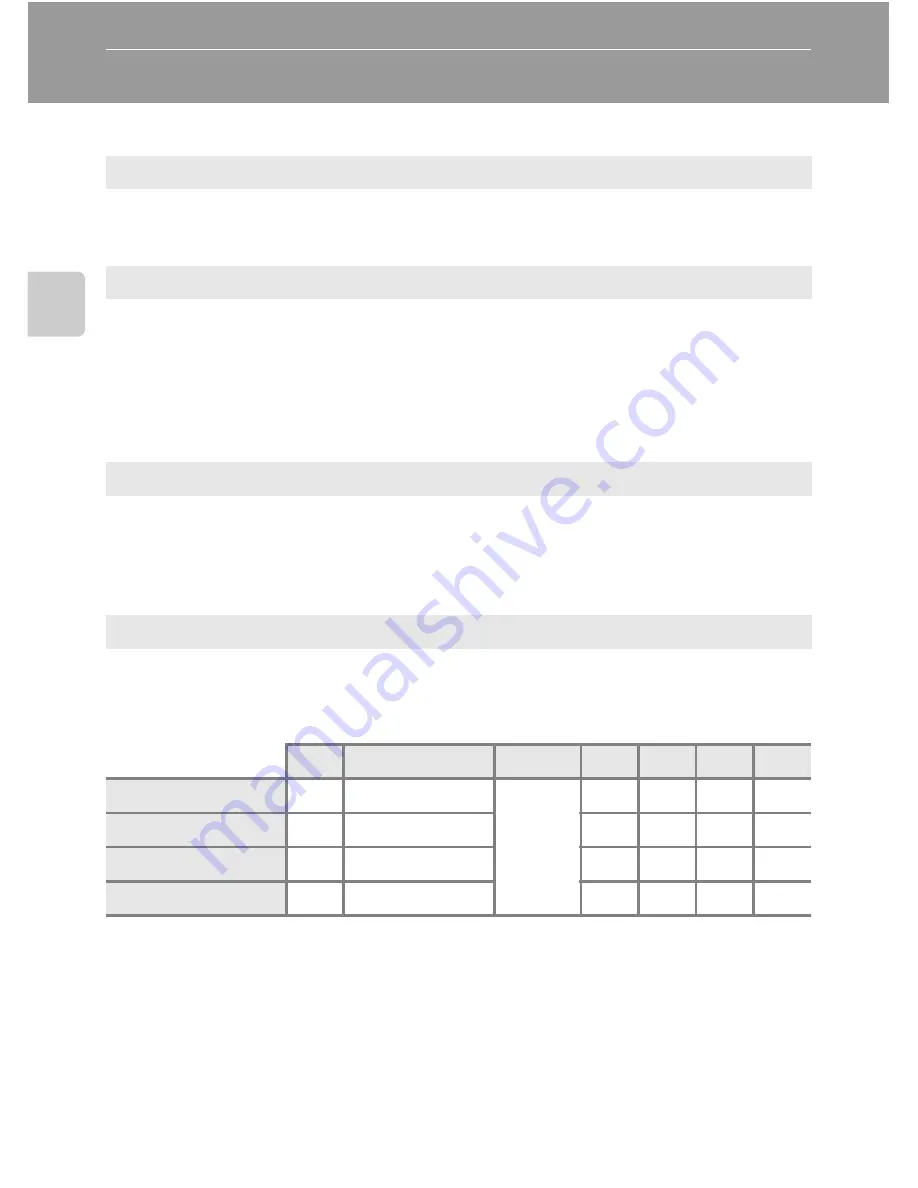
40
Bas
ic Ph
otography an
d Pl
ayba
ck
:
A
(Auto)
M
ode
Using Focus Mode
Choose a focus mode according to the desired scene.
Focus Modes Available in Each Shooting Mode
1
Default setting for each shooting mode.
2
Available focus modes and default setting vary between different scene modes (
A
46 to 59).
C
The Focus Mode Setting
•
For shooting modes
j
,
k
,
l
and
m
, the changed focus mode setting will be stored in the camera’s
memory even after the camera is turned off.
•
This feature cannot be used simultaneously with certain features. See “Functions that Cannot be
Applied Simultaneously” (
A
104) for more information.
A
Autofocus
Camera automatically adjusts focus according to distance to subject. Use when the
distance from subject to lens is 50 cm (1 ft. 8 in.) or more, or 2.2 m (7 ft. 3 in.) or more
when camera is zoomed in to the maximum telephoto position.
D
Macro close-up
Use for close-ups of flowers or small objects.
The closest shooting distance will vary according to the magnification of the zoom.
In the zoom position where the
F
icon and zoom indicator light in green (wide-
angle position from the
K
icon), the camera can focus on subjects as close as about
10 cm (4 in.) from the lens. At the zoom position that is three increments from the
maximum wide-angle position to the telephoto position, the camera can focus on
subjects as close as about 1 cm (0.4 in.) from the lens.
B
Infinity
Use when shooting distant scenes through window glass or when shooting
landscapes.
When the shutter-release button is pressed halfway, the focus area or focus indicator
(
A
8) always lights in green. However, the camera may not be able to focus on
nearby objects. The flash mode is set to
W
(off ).
E
Manual focus
The focus can be adjusted for any subject that is a distance of 1 cm (0.4 in.) to infinity
from the lens (
A
42).
A
j
,
k
,
l
,
m
,
M
y
j
e
o
F
A
(Autofocus)
w
1
w
1
2
–
w
w
w
D
(Macro close-up)
w
w
–
–
–
–
B
(Infinity)
w
w
w
–
–
–
E
(Manual focus)
–
w
–
–
–
–
Summary of Contents for CoolPix P500
Page 1: ......
Page 2: ......
Page 3: ......
Page 4: ......
Page 5: ......
Page 6: ......
Page 7: ......
Page 8: ......
Page 9: ......
Page 10: ......
Page 11: ......
Page 12: ......
Page 13: ......
Page 14: ......
Page 15: ......
Page 16: ......
Page 17: ......
Page 18: ......
Page 19: ......
Page 20: ......
Page 21: ......
Page 22: ......
Page 23: ......
Page 24: ......
Page 25: ......
Page 26: ......
Page 27: ......
Page 28: ......
Page 29: ...En User s Manual DIGITAL CAMERA ...
Page 281: ......
Page 282: ......
Page 283: ......
Page 284: ......
Page 285: ......
Page 286: ......
Page 287: ......
Page 288: ......
Page 289: ......
















































