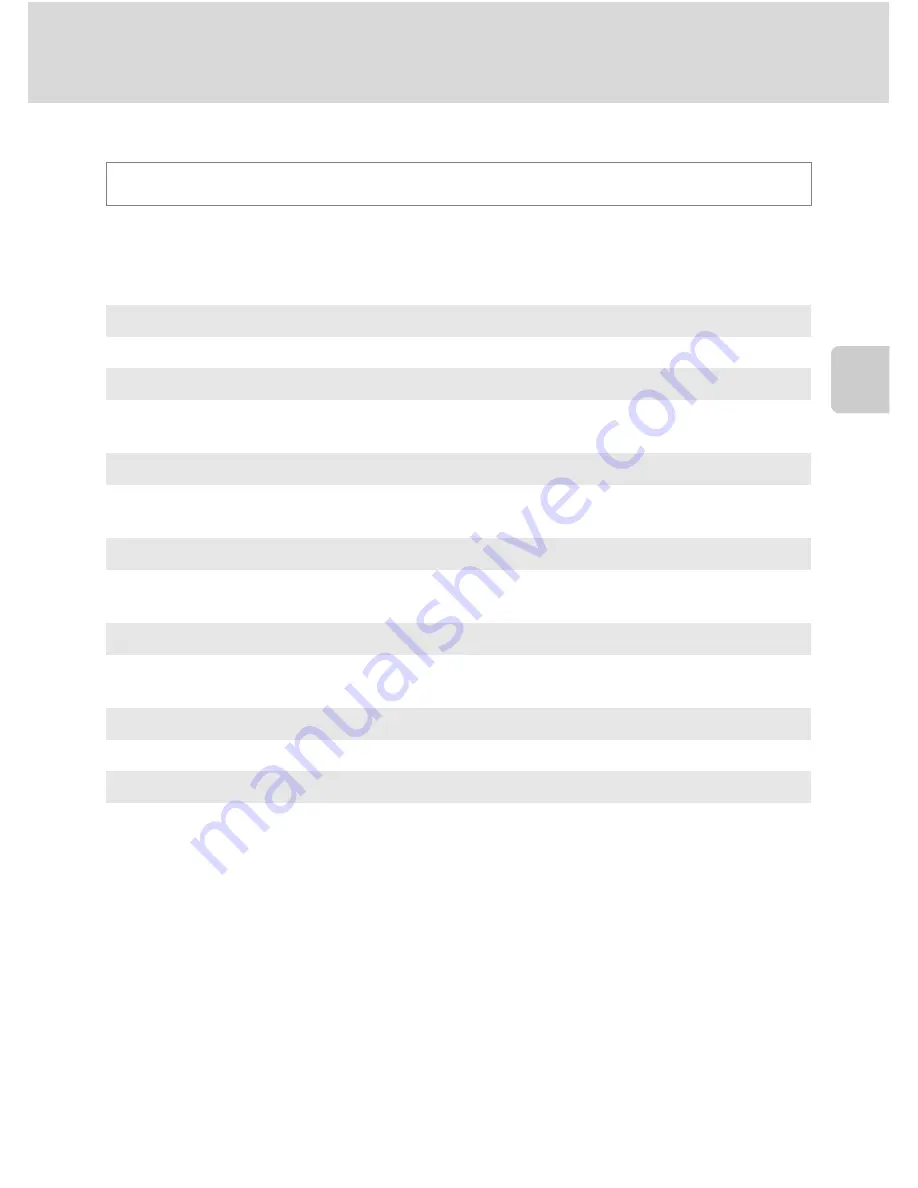
87
Shooting Options: Shooting Menu (
j
,
k
,
l
,
m
Modes)
More on
Sh
ooting
Optimize Image
Change the settings for optimizing images according to the shooting scene or your
preferences. Contrast, saturation, sharpening, and other settings can be adjusted in
detail.
When optimize image is enabled, the current setting is displayed during shooting
(
A
8). When
Normal
is selected, an icon for the current setting is not displayed.
B
Notes on Optimize Image
•
If the optimize image setting is set to
Normal
,
Softer
,
Vivid
,
More vivid
,
Portrait
or
Standard
of
Black-and-white
, results will vary with exposure and the position of the subject in the frame
even if shooting conditions remain the same. For consistent results over a series of photographs,
select
Custom
and choose a setting other than
Auto
for contrast, sharpening, and saturation.
•
This feature cannot be used simultaneously with certain features. See “Functions that Cannot be
Applied Simultaneously” (
A
104) for more information.
Set to
j
,
k
,
l
or
m
M
d
(Shooting menu)
M
Optimize image
g
Normal (default setting)
Standard image optimization; recommended in most situations.
h
Softer
Softens outlines, producing natural results suitable for portraits or retouching on a
computer.
o
Vivid
Enhances saturation and produces vibrant reds and greens. Images will become
sharp and slightly high in contrast.
i
More vivid
Maximizes saturation, contrast, and sharpness to produce crisp images with sharp
outlines.
j
Portrait
Lowers contrast while lending natural texture and rounded feel to skin of portrait
subjects.
k
Custom
Customize image optimization settings (
A
88).
p
Black-and-white
Shoot photos in black and white or sepia (
A
89).
Summary of Contents for CoolPix P500
Page 1: ......
Page 2: ......
Page 3: ......
Page 4: ......
Page 5: ......
Page 6: ......
Page 7: ......
Page 8: ......
Page 9: ......
Page 10: ......
Page 11: ......
Page 12: ......
Page 13: ......
Page 14: ......
Page 15: ......
Page 16: ......
Page 17: ......
Page 18: ......
Page 19: ......
Page 20: ......
Page 21: ......
Page 22: ......
Page 23: ......
Page 24: ......
Page 25: ......
Page 26: ......
Page 27: ......
Page 28: ......
Page 29: ...En User s Manual DIGITAL CAMERA ...
Page 281: ......
Page 282: ......
Page 283: ......
Page 284: ......
Page 285: ......
Page 286: ......
Page 287: ......
Page 288: ......
Page 289: ......
















































