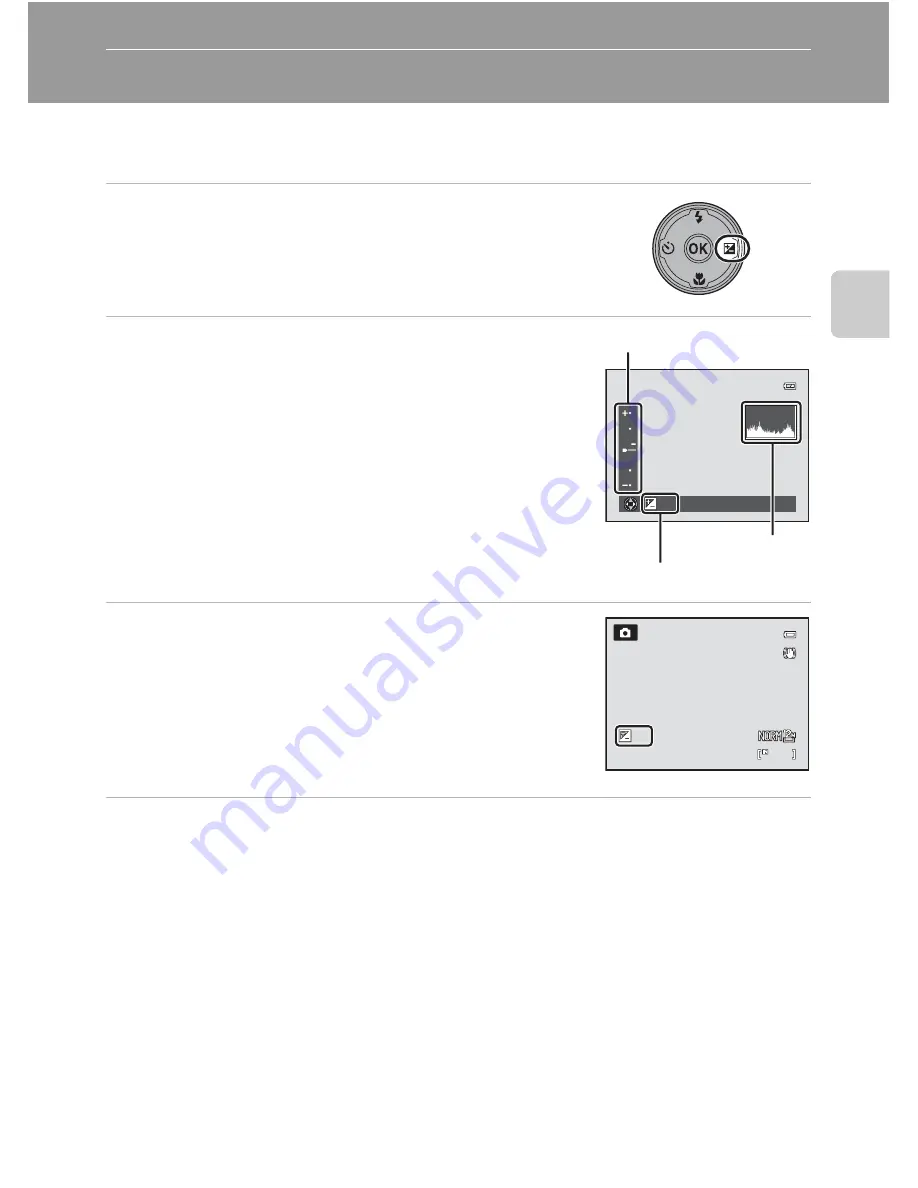
43
Bas
ic Ph
otography an
d Pl
ayba
ck
:
A
(Auto)
M
ode
Adjusting Brightness (Exposure Compensation)
By adjusting exposure compensation when taking pictures, overall image
brightness can be adjusted to make images brighter or darker.
1
Press
o
(exposure compensation) on the
multi selector.
•
The exposure compensation guide and histogram are
displayed.
2
Press the multi selector
H
or
I
to select a
compensation value.
•
To make the image brighter, apply positive (+)
exposure compensation.
•
To make the image darker, apply negative (–)
exposure compensation.
3
Press the
k
button to set the compensation
value.
•
If the
k
button is not pressed within a few seconds, the
selection is set and the setting menu disappears.
•
When an exposure compensation value other than
0.0
is applied, the value is displayed with the
H
indicator on
the monitor.
4
Press the shutter-release button to take a picture.
•
To cancel the exposure compensation setting, return to step 1 and change the value
to
0.0
.
C
Exposure Compensation Value
•
The exposure compensation value applied in
j
,
k
or
l
mode is saved in the camera’s memory
even after the camera is turned off.
•
When the shooting mode is
m
(manual) mode (
A
74) or the scene mode is
Fireworks show
(
A
57), the exposure compensation cannot be used.
D
Using the Histogram
A histogram is a graph showing the distribution of tones in the image. Use as a guide when using
exposure compensation and shooting without the flash.
•
The horizontal axis corresponds to pixel brightness, with dark tones to the left and bright tones to
the right. The vertical axis shows the number of pixels.
•
Increasing exposure compensation shifts tone distribution to the right, and decreasing it shifts
tone distribution to the left.
+
0 3
+
0.3
Exposure compensation guide
Exposure compensation value
Histogram
32
32
32
+
0.3
+
0 3
Summary of Contents for CoolPix P500
Page 1: ......
Page 2: ......
Page 3: ......
Page 4: ......
Page 5: ......
Page 6: ......
Page 7: ......
Page 8: ......
Page 9: ......
Page 10: ......
Page 11: ......
Page 12: ......
Page 13: ......
Page 14: ......
Page 15: ......
Page 16: ......
Page 17: ......
Page 18: ......
Page 19: ......
Page 20: ......
Page 21: ......
Page 22: ......
Page 23: ......
Page 24: ......
Page 25: ......
Page 26: ......
Page 27: ......
Page 28: ......
Page 29: ...En User s Manual DIGITAL CAMERA ...
Page 281: ......
Page 282: ......
Page 283: ......
Page 284: ......
Page 285: ......
Page 286: ......
Page 287: ......
Page 288: ......
Page 289: ......






























