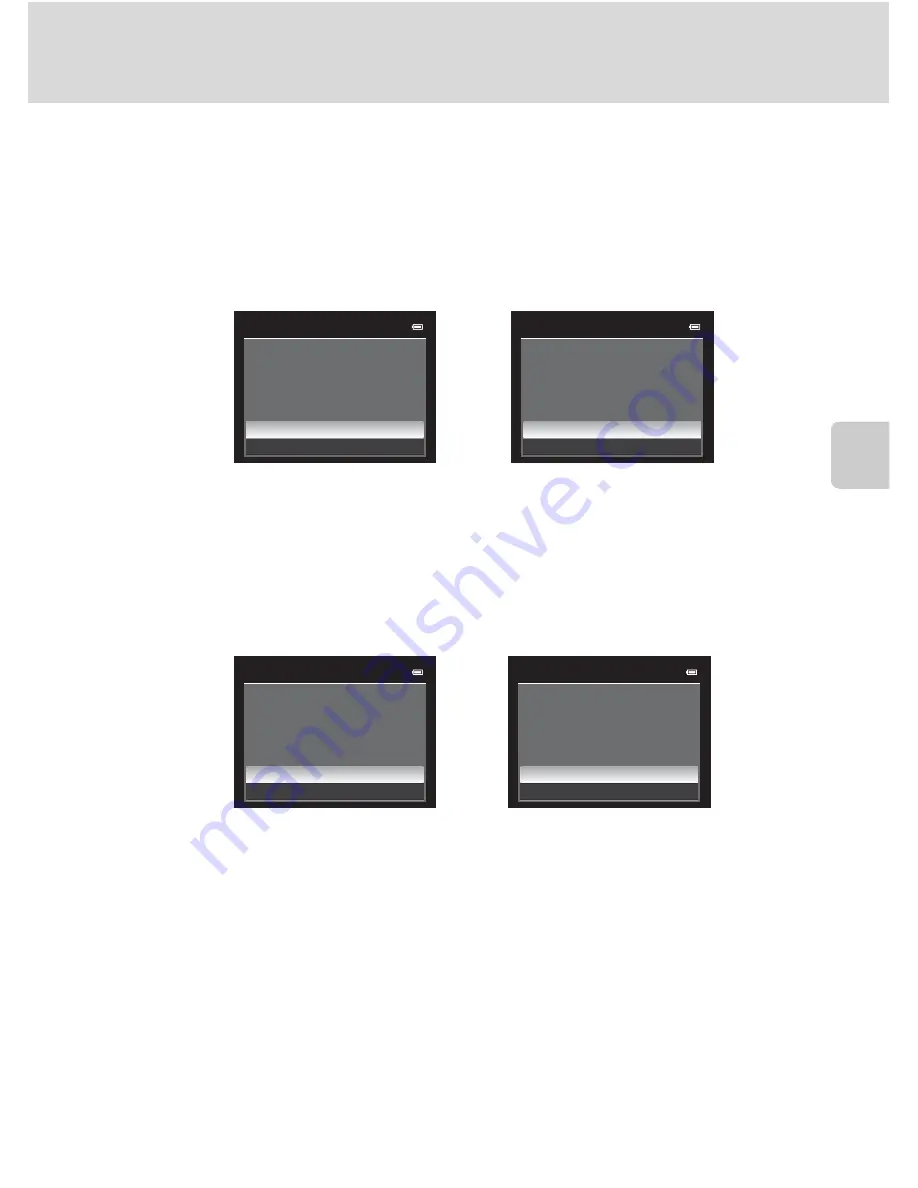
137
Playback Options: Playback Menu
Mor
e
on
Pla
y
b
a
ck
B
Notes on Print order
When a print order is created in favorite pictures mode, auto sort mode, or list by date mode, the
screen shown below is displayed if pictures other than those in the selected album, category, or
shooting date have been marked for printing.
•
If
Yes
is selected, the current print order settings are added to the print order settings of other
pictures.
•
If
No
is selected, all print order settings of other pictures are removed and only the current print
order settings remain.
Additionally, if there are more than 99 pictures as a result of adding the current print order settings,
the screen shown below will be displayed.
•
If
Yes
is selected, all print order settings of other pictures are removed and only the current print
order settings remain.
•
If
Cancel
is selected, the print order settings of other pictures remain and the current print order
settings are removed.
C
Deleting All Print Orders
In step 1 of the print order procedure (
A
135), choose
Delete print set
and press the
k
button to
delete the print orders for all pictures.
D
Print date
The shooting date and time can be imprinted in pictures at the time of shooting by using
Print date
(
A
192) in the setup menu. This information can be printed even from printers that do not support
printing of the date and time. Only the date and time of Print date on the pictures are printed, even
if
Print order
is enabled with the date selected in the print order screen.
D
More Information
See “Note on Printing Images of Size 1:1” (
A
86) for more information.
List by date mode
Favorite pictures mode or
auto sort mode
order
Save
marking
for
other
images
?
Yes
No
order
Yes
No
Save
marking
for
other
dates
?
List by date mode
Favorite pictures mode or
auto sort mode
order
Yes
Cance
l
T
oo
many
images
se
l
ected.
Remove
marking
from
other
images
?
order
Yes
Cance
l
T
oo
many
images
se
l
ected.
Remove
marking
for
other
dates
?
Summary of Contents for CoolPix P500
Page 1: ......
Page 2: ......
Page 3: ......
Page 4: ......
Page 5: ......
Page 6: ......
Page 7: ......
Page 8: ......
Page 9: ......
Page 10: ......
Page 11: ......
Page 12: ......
Page 13: ......
Page 14: ......
Page 15: ......
Page 16: ......
Page 17: ......
Page 18: ......
Page 19: ......
Page 20: ......
Page 21: ......
Page 22: ......
Page 23: ......
Page 24: ......
Page 25: ......
Page 26: ......
Page 27: ......
Page 28: ......
Page 29: ...En User s Manual DIGITAL CAMERA ...
Page 281: ......
Page 282: ......
Page 283: ......
Page 284: ......
Page 285: ......
Page 286: ......
Page 287: ......
Page 288: ......
Page 289: ......
















































