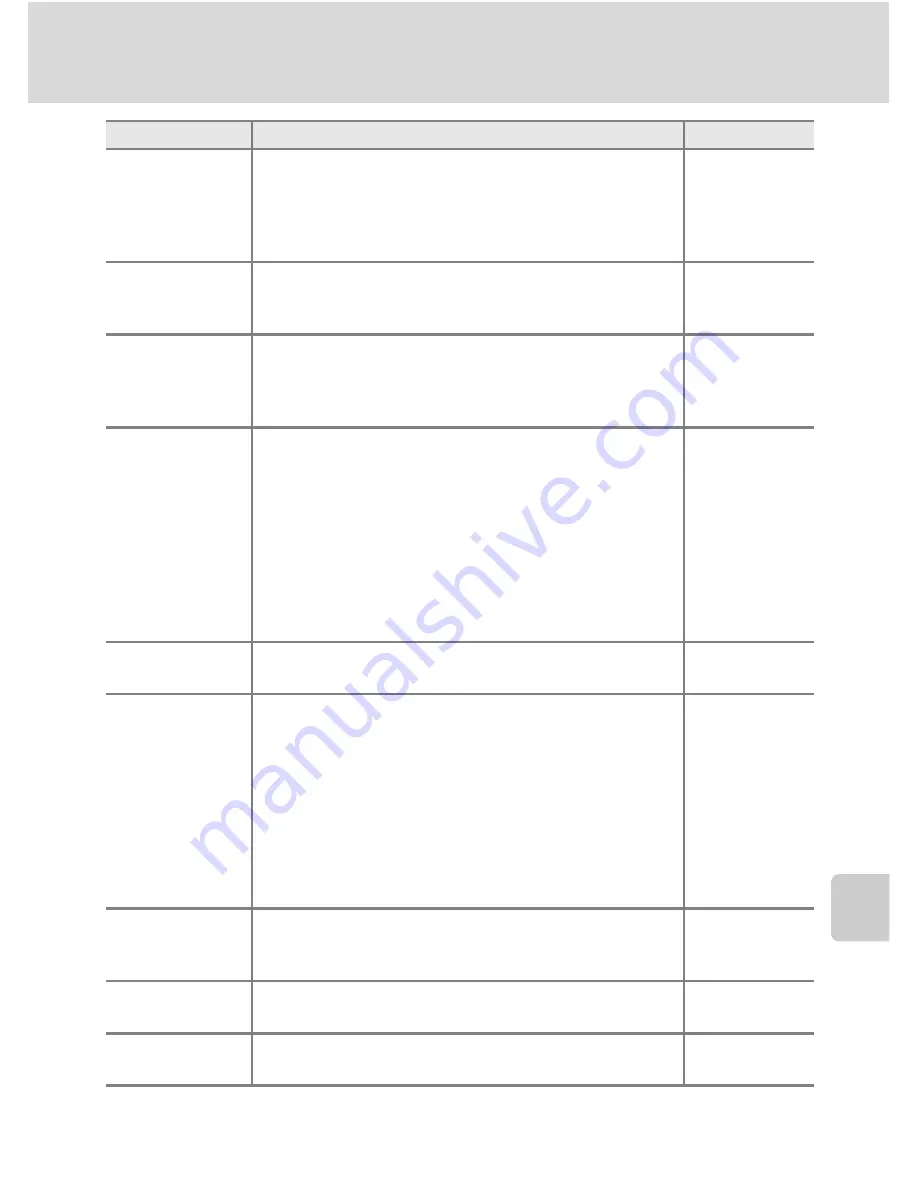
225
Troubleshooting
T
ec
h
n
ical
No
tes an
d I
n
de
x
Pictures are
blurred.
•
Use flash.
•
Use vibration reduction or motion detection.
•
Use
D
(Best Shot Selector).
•
Use a tripod to stabilize the camera (use with the self-
timer for better results).
36
193, 195
76
39
Bright specks
appear in pictures
shot using flash.
Flash is reflecting off particles in air. Set the flash to
W
(Off). 36
Flash does not fire.
•
Flash is set to
W
(Off).
•
A scene mode that cannot turn on the flash is selected.
• Blink proof
is set to
On
in the smart portrait mode.
•
Another function that is set now is restricting the flash.
36
45
68
104
Digital zoom is not
available.
• Off
is selected for
Digital zoom
in the setup menu.
•
The digital zoom cannot be used in the following
situations.
- When the focus mode is set to
E
(manual focus)
- When the scene mode is set to
j
(Night landscape),
e
(Night portrait),
Scene auto selector
,
Portrait
, or
Pet portrait
- When smart portrait is selected
- When
Multi-shot 16
is set for continuous
- When
Subject tracking
is selected for
AF area mode
197
42
46, 48, 49, 51, 59
65
77
96
Image size
not
available.
Another function that is set now is restricting
Image size
.
104
No sound when
shutter is released.
• Off
is selected for
Shutter sound
under
Sound settings
in the setup menu.
•
Continuous shooting is selected.
• Exposure bracketing
is selected in the shooting menu.
• Sports
,
Museum
,
Easy panorama
in
Panorama
, or
Pet
portrait
is selected for the scene mode.
• On
is selected for
Smile timer
or
Blink proof
in smart
portrait mode.
•
When the camera is recording a movie.
•
Do not block the speaker.
199
76
94
52, 57, 58, 59
67, 68
157
5
AF-assist
illuminator does
not light.
Off
is selected for
AF assist
in the setup menu. Even when
Auto
is set, AF-assist illuminator may not light depending on
the focus area position or scene mode.
196
Pictures appear
smeared.
Lens is dirty. Clean lens.
209
Colors are
unnatural.
White balance or hue does not match light source.
90
Problem
Cause
/
Solution
A
Summary of Contents for CoolPix P500
Page 1: ......
Page 2: ......
Page 3: ......
Page 4: ......
Page 5: ......
Page 6: ......
Page 7: ......
Page 8: ......
Page 9: ......
Page 10: ......
Page 11: ......
Page 12: ......
Page 13: ......
Page 14: ......
Page 15: ......
Page 16: ......
Page 17: ......
Page 18: ......
Page 19: ......
Page 20: ......
Page 21: ......
Page 22: ......
Page 23: ......
Page 24: ......
Page 25: ......
Page 26: ......
Page 27: ......
Page 28: ......
Page 29: ...En User s Manual DIGITAL CAMERA ...
Page 281: ......
Page 282: ......
Page 283: ......
Page 284: ......
Page 285: ......
Page 286: ......
Page 287: ......
Page 288: ......
Page 289: ......
















































