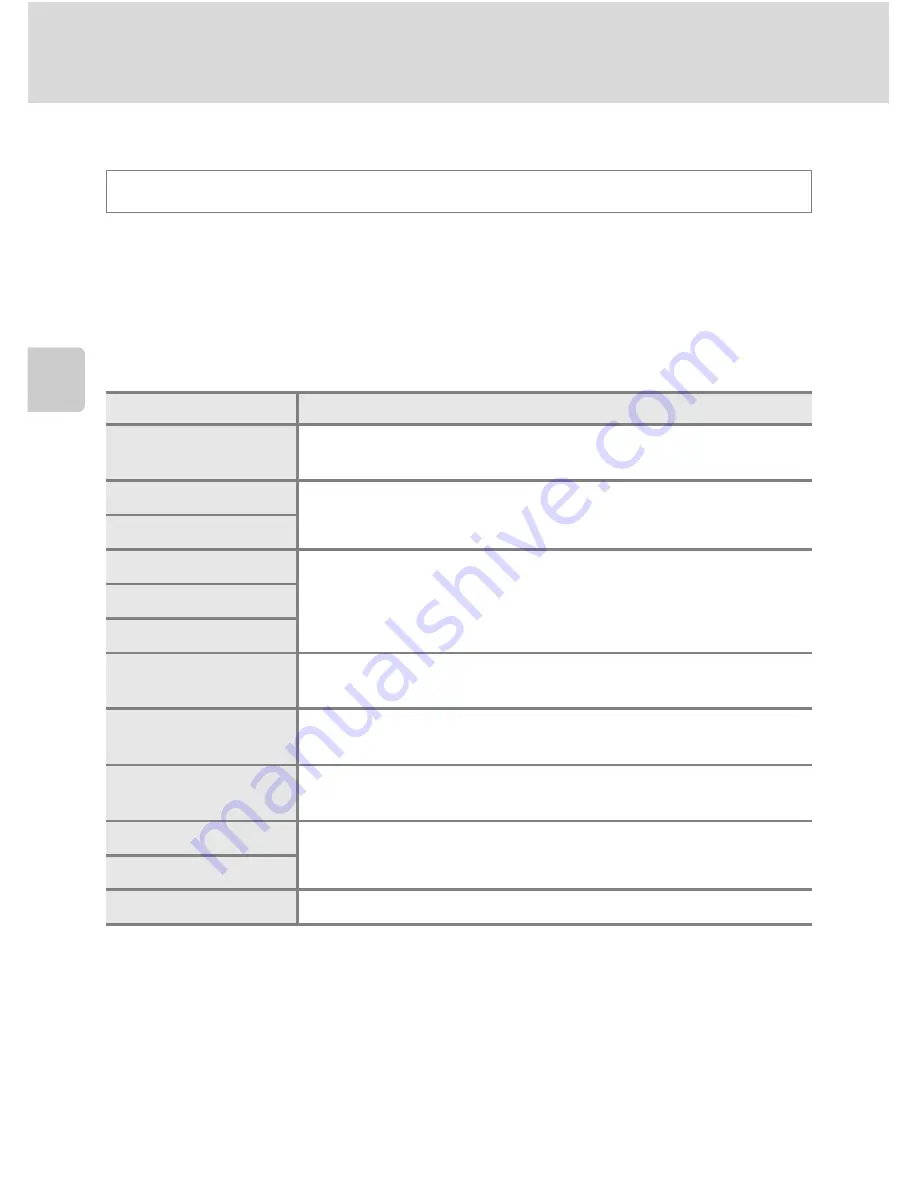
84
Shooting Options: Shooting Menu (
j
,
k
,
l
,
m
Modes)
More on
Sh
ooting
Image Size
Choose the size of pictures in pixels for recording.
The larger the image, the larger the size at which it can be printed or displayed
without becoming noticeably “grainy,” limiting the number of pictures that can be
recorded.
Conversely, pictures shot at smaller sizes require less memory, making them suited
to distribution by e-mail or the web.
The icon for the current setting is displayed on the monitor in shooting and
playback modes (
A
8 to 10).
C
Image Size Setting
•
Image size can also be set in shooting modes other than
j
,
k
,
l
or
m
by pressing the
d
button.
•
The setting is also applied to other shooting modes (except for shooting mode
M
).
•
Image size is fixed at
B
1600×1200
for
Pre-shooting cache
or
Continuous H: 60 fps
,
A
1280×960
for
Continuous H: 120 fps
(
A
76).
•
This feature cannot be used simultaneously with certain features. See “Functions that Cannot be
Applied Simultaneously” (
A
104) for more information.
Set to
j
,
k
,
l
or
m
M
d
(Shooting menu)
M
Image size
Image size
Description
F
4000×3000
(default setting)
Record pictures exhibiting greater detail than those shot at
E
3264×2448
or
D
2592×1944
.
E
3264×2448
Good balance between file size and quality makes this the best
choice in most situations.
D
2592×1944
C
2048×1536
Smaller than
F
4000×3000
,
E
3264×2448
and
D
2592×1944
for recording more pictures.
B
1600×1200
A
1280×960
J
1024×768
Record pictures of a size suitable for display on devices such as a
computer monitor.
f
640×480
Record pictures suitable for display on a television with a screen
aspect ratio of 4:3, or for e-mail attachment.
I
3984×2656
Record pictures with the same aspect ratio (3:2) as those shot with
35 mm film cameras.
u
3968×2232
Record pictures with the same aspect ratio (16:9) as wide-screen
televisions.
O
1920×1080
H
2992×2992
Record perfectly square pictures.
Summary of Contents for CoolPix P500
Page 1: ......
Page 2: ......
Page 3: ......
Page 4: ......
Page 5: ......
Page 6: ......
Page 7: ......
Page 8: ......
Page 9: ......
Page 10: ......
Page 11: ......
Page 12: ......
Page 13: ......
Page 14: ......
Page 15: ......
Page 16: ......
Page 17: ......
Page 18: ......
Page 19: ......
Page 20: ......
Page 21: ......
Page 22: ......
Page 23: ......
Page 24: ......
Page 25: ......
Page 26: ......
Page 27: ......
Page 28: ......
Page 29: ...En User s Manual DIGITAL CAMERA ...
Page 281: ......
Page 282: ......
Page 283: ......
Page 284: ......
Page 285: ......
Page 286: ......
Page 287: ......
Page 288: ......
Page 289: ......
















































