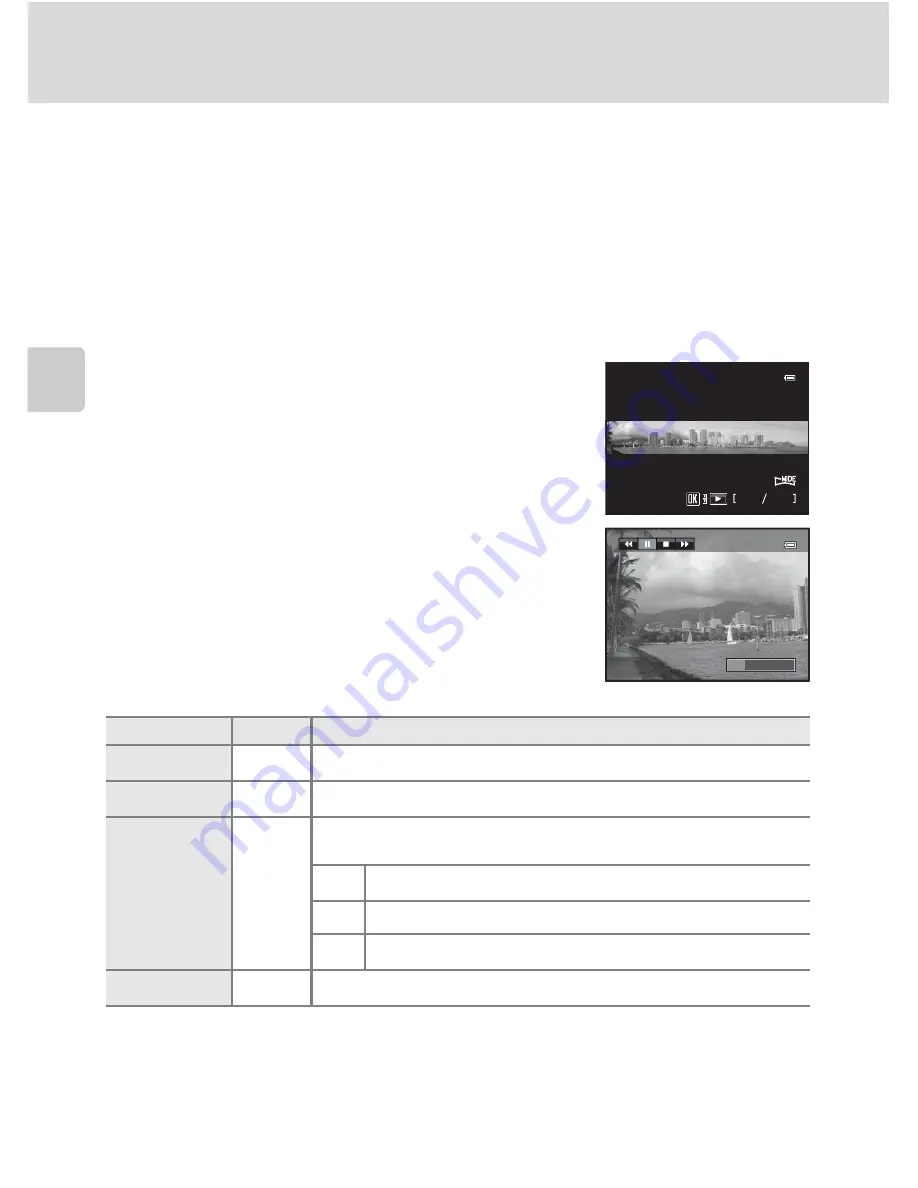
62
Shooting Suited to Scenes (Scene Mode)
More on
Sh
ooting
B
Notes on Easy Panorama Shooting
•
The image area seen in the saved image will be narrower than that seen on the monitor at the time
of shooting.
•
When the camera movement speed is too fast or there is a large amount of camera shake, the
shooting ends in an error.
•
Panorama pictures are not saved when the shooting stops before reaching half of the panorama range.
•
When the shooting reaches more than half of the panorama range but finishes before the end
point, the range that is not shot will be recorded as a gray area.
Viewing Pictures Recorded with Easy Panorama
Switch to playback mode (
A
34, 111), display the
picture recorded with easy panorama in full-frame
playback mode and press the
k
button. The camera
displays the short side of the picture filling the entire
screen and scrolls the picture automatically.
•
The picture is scrolled in the direction of the
panorama shooting.
•
Press the multi selector to fast forward or rewind.
Playback controls are displayed at the top of the
monitor during playback. When you choose a playback
control with the multi selector
J
or
K
and press the
k
button, the following operations can be performed.
* The pictures can also be scrolled by rotating the command dial.
B
Note on Viewing Pictures Recorded with Easy Panorama
Panorama pictures recorded with functions other than easy panorama of the COOLPIX P500 may not
be scrolled or zoomed on this camera.
To
Use
Description
Rewind
A
Scroll quickly back while the
k
button is pressed.
Advance
B
Scroll quickly forward while the
k
button is pressed.
Pause
E
The following operations can be performed with the playback
controls at the top of the monitor while playback is paused.
C
Rewind while the
k
button is pressed.*
D
Scroll while the
k
button is pressed.*
F
Restart the automatic scroll.
End
G
Return to full-frame playback mode.
4
1
32
1
32
0004.
J
PG
0004.
J
PG
1
5:30
1
5:30
1
1
5
/
05
/
20
11
Summary of Contents for CoolPix P500
Page 1: ......
Page 2: ......
Page 3: ......
Page 4: ......
Page 5: ......
Page 6: ......
Page 7: ......
Page 8: ......
Page 9: ......
Page 10: ......
Page 11: ......
Page 12: ......
Page 13: ......
Page 14: ......
Page 15: ......
Page 16: ......
Page 17: ......
Page 18: ......
Page 19: ......
Page 20: ......
Page 21: ......
Page 22: ......
Page 23: ......
Page 24: ......
Page 25: ......
Page 26: ......
Page 27: ......
Page 28: ......
Page 29: ...En User s Manual DIGITAL CAMERA ...
Page 281: ......
Page 282: ......
Page 283: ......
Page 284: ......
Page 285: ......
Page 286: ......
Page 287: ......
Page 288: ......
Page 289: ......






























