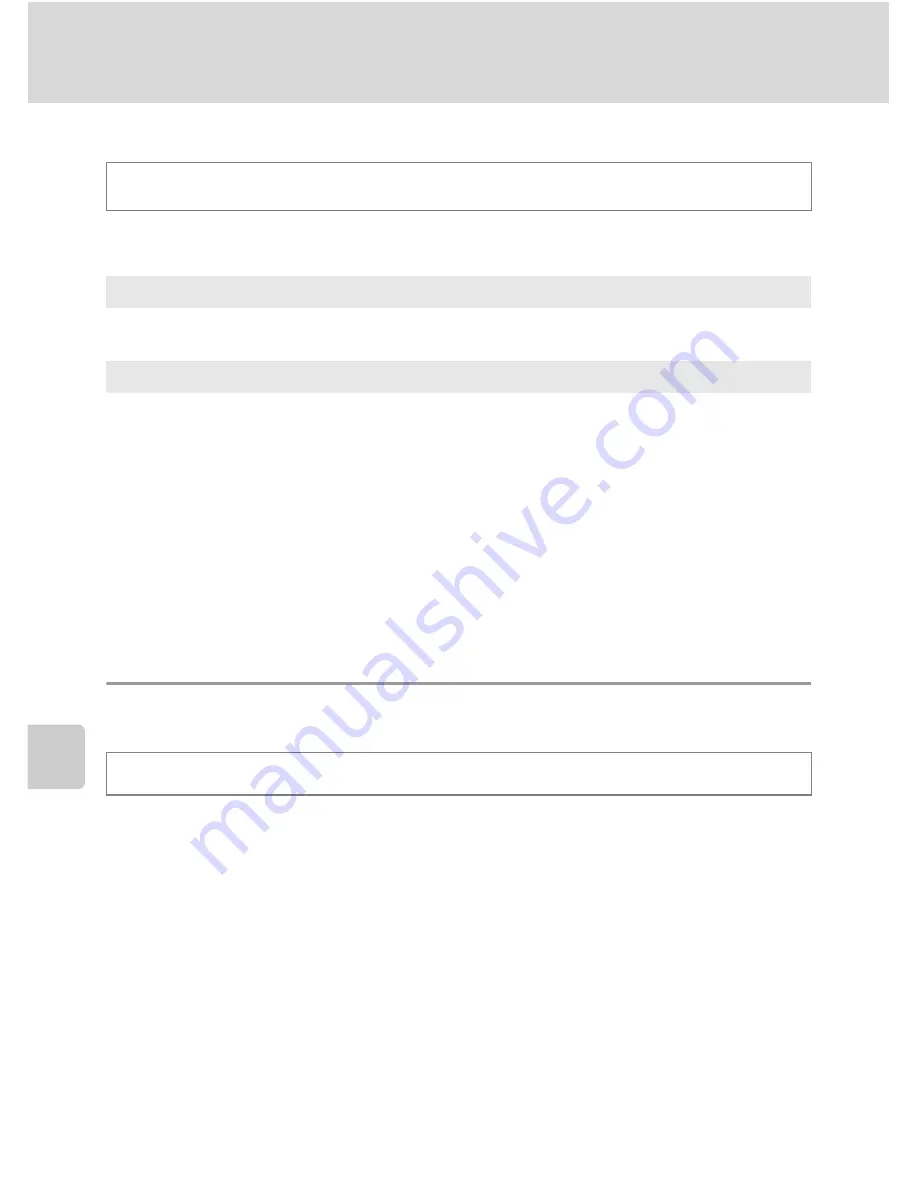
202
Setup Menu
Basi
c Came
ra Setup
Charge by Computer
Choose whether or not the battery inserted into the camera is charged when the
camera is connected to a computer via the USB cable (
A
178).
B
Notes on Connecting the Camera to a Printer
•
The battery cannot be charged with connection to a printer, even if the printer complies with the
PictBridge standard.
•
When
Auto
is selected for
Charge by computer
, it may be impossible to print images with direct
connection of the camera to some printers. If the PictBridge startup screen is not displayed on the
monitor after the camera is connected to a printer and turned on, turn the camera off and
disconnect the USB cable. Set
Charge by computer
to
Off
and reconnect the camera to the
printer.
Reset File Numbering
When
Yes
is selected, the sequential numbering of file numbers is reset (
A
215).
After resetting, a new folder is created and the file number for the next image taken
starts from “0001.”
B
Notes on Reset file numbering
• Reset file numbering
cannot be applied when scene mode is set to
Panorama
, or when
Intvl
timer shooting
is chosen for continuous in shooting mode
j
,
k
,
l
,
m
or
M
.
For
Panorama assist
or
Intvl timer shooting
, a new folder is created, and file numbers are
assigned automatically starting with “0001” (
A
215, 216).
• Reset file numbering
cannot be applied when the folder number reaches 999 and there are
images in the folder. Insert a new memory card, or format the internal memory/memory card
(
A
200).
Press the
d
button
M
z
(Setup menu) (
A
186)
M
Charge by computer
Auto (default setting)
When the camera is connected to a computer that is running, the battery inserted
into the camera is automatically charged using power supplied by the computer.
Off
The battery inserted into the camera is not charged when the camera is connected
to a computer.
Press the
d
button
M
z
(Setup menu) (
A
186)
M
Reset file numbering
Summary of Contents for CoolPix P500
Page 1: ......
Page 2: ......
Page 3: ......
Page 4: ......
Page 5: ......
Page 6: ......
Page 7: ......
Page 8: ......
Page 9: ......
Page 10: ......
Page 11: ......
Page 12: ......
Page 13: ......
Page 14: ......
Page 15: ......
Page 16: ......
Page 17: ......
Page 18: ......
Page 19: ......
Page 20: ......
Page 21: ......
Page 22: ......
Page 23: ......
Page 24: ......
Page 25: ......
Page 26: ......
Page 27: ......
Page 28: ......
Page 29: ...En User s Manual DIGITAL CAMERA ...
Page 281: ......
Page 282: ......
Page 283: ......
Page 284: ......
Page 285: ......
Page 286: ......
Page 287: ......
Page 288: ......
Page 289: ......















































